After installing numerous Cydia tweaks, the space on my iPhone 4 root partition became really cramped. Thus, I thought there may be many files, which are not used by the iPhone 4, that can be removed without effecting anything. After doing my own research, I have worked out the best way to get rid of those files to increase the speed, battery life, and performance of your iPhone, iPod Touch or iPad running any firmware version.
As there are numerous methods to go about getting rid of unnecessary files on the iPhone, iPod Touch or iPad, I will be splitting up this guide into numerous parts. This How To guide is part two in the removing unnecessary files to increase battery life/performance series and is the more advanced level. Part one can be found here.
Step 1) – The first thing you have to do is Jailbreak your iPhone, iPod Touch or iPad. If you have not done this already there are many how to guides you can find around iJailbreak; I recommend going to the How To Jailbreak Section find the one that suits you.
Step 2) – Next you are going to need to install the following Cydia tweaks to your iPhone, iPod Touch or iPad:
- OpenSSH (How to with video)
- iFile (An alternative to iFile would be an SSH program)
- MobileTerminal (You will need to add the iJailbreak Repo : . How to with video)
Step 3) – Once you have installed the Cydia tweaks listed above you will need to launch MobileTerminal. When open you will see a UNIX screen as depicted below containing the name of your iDevice with added: – mobile$
Step 4) – What you are going to do next is login as a root user.
Type:
su
and click return.
You should see a screen like this:
After typing the su command you will need to enter a password. The default password is alpine (unless you have changed it).
Note: When typing your password no dots appear, though your letters will be typed.
Type:
alpine
and click return.
Step 5) – The next thing you are going to do is navigate to the directory where the LaunchDaemons folder is located and set the permissions of the files so you can edit them through iFile.
Type:
cd /
and click return.
Your root directory should appear.
Type:
cd System/Library/LaunchDaemons
and click return.
Note: Keep in mind that you are working in UNIX and you should type the capitals as shown above and below.
Type:
chmod 755 *.*.*.*
chmod 755 *.*.*.*.*
chmod 755 *.*.*.*.*.*
and click return after each line.
These commands ensures that you have the right rights to edit/delete these files in the LaunchDaemons folder.
Exit MobileTerminal by clicking the Home button.
Warning! Warning! Warning! Warning! Warning! Warning! Warning! Warning! Warning! Warning!
Step 6) – Before going any further please read this thoroughly.
These files are serious system files.
Make sure you read each description well.
Do not remove them when you are not sure what you are doing.
Listed below are the lists, with Safe Daemons, Conditional Daemons, Device Specific Daemons, Unknown Daemons. Don’t touch This Daemons and Jailbreak Daemons.
Safe Daemons: These can be deleted by any user, with no adverse effects on the device.
- com.apple.DumpPanic.plist – Dumps crashes for evaluation by Apple.
- com.apple.ReportCrash.(Different Things).plist – There are 6 of these daemons, and they collect data about what caused a crash, what programs were running at the time etc.
- com.apple.DumpBasebandCrash.plist – Dumps baseband crashes which shouldn’t happen during normal use. iPod touch’s and iPads without 3G don’t have a baseband.
- com.apple.CrashHouseKeeping.plist – Also deals with crashes.
- com.apple.aslmanager.plist – This daemon manages system logs.
- com.apple.syslogd.plist – Logs system events.
- com.apple.powerlog.plist – This is used to monitor any incompatibilities with 3rd party chargers.
- com.apple.stackshot.server.plist – This daemon’s uses a stackshot server, I have no idea why this file is on a iDevice because it doesn’t relate to UNIX software, a stackshot server is an application that injects itself into a remote process and uses the Windows symbol engine to take a snap-shot of all the threads in the process. The UI presents the call stacks of each thread and the associated source code (with syntax highlighting for C/C++ files). This stuff has nothing to with iDevices, and removing it has no adverse effects on my devices.
- com.apple.chud.chum.plist – This daemon relates to Apple’s CHUD (Computer Hardware Understanding Developer) tools. Removing this daemon will have no adverse effects on your device, unless you are a developer.
- com.apple.chud.pilotfish.plist – This daemon relates to Apple’s CHUD tools. Removing this daemon will have no adverse effects on your device, unless you are a developer.
- com.apple.psctl.plist – It deals with connecting external storage devices. It doesn’t do anything for anybody not using a Camera Connection Kit, so feel free to delete it. Do not remove it if you use a Camera Connection Kit.
- com.apple.apsd.tcpdump.en0.plist – Logs push notification errors.
- com.apple.apsd.tcpdump.pdp_ip0.plist – Also logs push notification errors.
Conditional Daemons: These daemons can be disabled by certain users who have no need for some features of their device.
- com.apple.searchd.plist – Disables Spotlight search if removed. The Spotlight page will still be there, but nothing will show up when you start typing. Disable this daemon if you don’t use Spotlight. This seriously speeds up your device and releases a serious amount of RAM.
- com.apple.AddressBook.plist – If removed, Contacts in the Phone and Address Book application will load slightly slower. Disable this if you don’t care about that.
- com.apple.accessoryd.plist – If removed, it disables accessories like FM radio transmitters, iPhone docks, and AV cables. Accessories will be able to charge your device, but that is all they will be able to do. Remove this if you don’t use any of these accessories.
- com.apple.apsd.plist – If removed, Push Notifications will no longer work. Disable this if you don’t use Push Notifications.
- com.apple.iapd.plist – Functions like com.apple.accessoryd.plist. This deals with accessories that also come with companion apps.
- com.apple.dataaccess.dataaccessd.plist – If removed, contacts will no longer sync via Exchange or Google Sync. Disable this if you don’t use those services.
- com.apple.datamigrator.plist – Used to transfer contacts from SIM card to phone. iPod touch and iPad users can delete this.
- com.apple.racoon.plist – Used for Virtual Private Networks. Disable this daemon if you do not use any VPNs.
- com.apple.MobileInternetSharing.plist – Used for Internet Tethering. Disable this if you have an iPod touch or iPad without 3G or if you aren’t interested in tethering.
- com.apple.AOSNotification.plist – This daemon deals with MobileMe/iCloud syncing. If you do not use the MobileMe/iCloud service, you can disable this.
- com.apple.AdminLite.plist – This daemon tries to return control of your device to you if it thinks that you are waiting for a lengthly process to respond. It does this by force-quitting the process, so if you’re tired of your apps crashing and you would rather wait a few seconds for them to finish what they’re doing, disable this daemon.
- com.apple.graphicsservices.sample.plist – Thought to have something to do with displaying album artwork. I’ve deleted it on my iPhone and everything still works fine, but some people have encountered problems.
- com.apple.UIKit.pasteboardd.plist – This daemon deals with copy/paste. If you don’t find yourself using copy/paste, you can disable this daemon.
- com.apple.mobile.obliteration.plist – This daemon wipes the data partition of your device. (Source) This will be used if you remotely wipe your phone via Exchange, or if you use Settings > General > Reset, or if you set your device to wipe itself after a certain number of failed passcode entries. If you don’t use these features, you can delete this daemon.
- com.apple.scrod.plist – This daemon deals with Voice Control. If you don’t use Voice Control, you can delete this daemon.
Unknown Daemons: The functions of these daemons are currently unknown. Proceed with caution.
- com.apple.daily.plist – Nothing is currently known about this daemon, except that it is programmed to perform a certain function once a day. Removing this daemon has had no adverse effects on my devices.
- com.apple.iqagent.plist – This daemon’s function is currently unknown, but removing it has had no adverse effects on my devices.
- com.apple.mobile.profile_janitor.plist – This daemon’s function is currently unknown, but removing it has had no adverse effects on my devices.
Device-Specific Daemons: These daemons have different functions for different devices. Be ABSOLUTELY CERTAIN that these daemons are safe to delete from your specific device.
- com.apple.CommCenter.plist – Deals with making and receiving phone calls. iPod touch users (on the first-to-third-gen) can delete this daemon with no adverse effects. iPhone, iPad and iPod Touch 4G users should not delete this daemon under any circumstances.
- com.apple.awd_ice2.plist – Apparently only affects the iPhone 3G, 3GS and 4. It’s not known what its function is on those devices, so remove this daemon at your own risk.
- com.apple.aggregated.plist – This performs some functions related to Audio-In. If you have an iPod touch and do not intend to use Audio-In, disable this.(The microphone inside an iPod Touch 4G is an audio-in device) iPhone, iPad and iPod Touch 4G users should leave this alone.
Don’t touch this Daemons: These daemons are crucial to the operation of your device and should not be modified in any way.
- com.apple.fairplayd.plist – This checks the DRM on your legitimately-acquired music and apps.
- com.apple.installd.plist – Deals with app installation.
- com.apple.BTServer.plist – If this daemon is disabled, your device will become extremely slow and unresponsive.
- com.apple.configd+pm.plist – Deals with system configuration.
- com.apple.configd-pm.plist – Also deals with system configuration.
- com.apple.gmmd.plist – A debugging service for your device.
- com.apple.mDNSResponder.plist – DNS. Disable this, and your Internet is completely gone.
- com.apple.mDNSResponderHelper.plist – Also deals with DNS.
- com.apple.locationd.plist – Deals with GPS and location.
- com.apple.mediaserverd.plist – Plays your music and videos.
- com.apple.usbptpd.plist – Allows your device to connect to your computer and charge.
- com.apple.mtmergeprops.plist – Appears to have something to do with the touchscreen. After I deleted this daemon, my screen was unresponsive. This is why you make backups!
- com.apple.SCHelper-embedded.plist – Appears to be a part of the SystemConfiguration framework, so I don’t recommend deleting it. If some brave soul wants to try it, go ahead and report back.(On your own risk)
- com.apple.SpringBoard.plist – This daemon ensures that SpringBoard launches when you turn your device on. Without this daemon, SpringBoard will not launch. Also, this daemon ensures that you are able to respring your device. If you disable this daemon and attempt to respring, the SpringBoard process will be killed but will not start again.
- com.apple.mobile.lockbot.plist – This daemon’s function is currently unknown, but when I removed it, I had to restore as a result.
- com.apple.mobile.Lockdown.plist – Deals with SIM and network authorization. iPod touch and iPad users, even though this daemon seems like it deals with iPhone-only operations, you would still need to restore your device, after deleting this daemon.
- com.apple.itdbprep.plist – Based on the name, this has something to do with syncing music to your device.
- com.apple.itunesstored – Messing with this daemon will cause it to use 100% of your device’s CPU periodically. Leave it alone.
Jailbreak Daemons: These are daemons installed by jailbreak applications.
- com.apple.dynamic_pager.plist – This is what drives virtual memory (VM) mods. Delete this daemon only if you want to uninstall any VM hacks you have on your device.
- com.bigboss.sbsettingsd.plist – Related to SBSettings. I would suggest leaving it alone.
- com.imalc.insomnia.plist – Used to keep Insomnia running through resprings and reboots. If you don’t want it to do that, disable this.
- com.mxweas.MxT2d.plist – The daemon that allows MxTube to download videos in the background. If disabled, the application will need to be reinstalled; however, if you don’t use MxTube and are too lazy to uninstall it, you can disable this daemon.
- com.saurik.Cydia.Startup.plist – It’s believed that this daemon deals with the AutoInstall trick for installing .deb files. If you don’t know what that is and you don’t use it, you can disable this daemon.
- com.saltinbas.free.mem.plist – This daemon is part of the Repeat Memory Free hack that’s been floating around lately. Disable this if you no longer want your memory to be freed automatically.
- org.nodomain.scrobbled.plist – The Scrobbler daemon. Disable this if you don’t want your music scrobbled anymore.
- com.SPC.SuperCharged.plist – The SuperCharged daemon, which is a virtual memory mod from Cydia. Don’t delete this if you want to keep using SuperCharged.
NOTE! If this tutorial does not specifically mention that a certain daemon is safe to remove, leave it alone. Better safe than sorry.
After removing all of the unnecessary daemons from my device, my boot time has gone down considerably (20 seconds to reach the SpringBoard, where it was 55 seconds before I deleted the daemons) and I’ve gotten up to 176 MB of free RAM. That’s more then half of my device’s total RAM, and should be enough for several back-grounded applications.
By using less RAM your device should respond a lot faster, uses less battery, and gives you more disk space for installing your favorite Jailbreak tweaks.
If you have reliable information that one of the daemons mentioned in this tutorial is described incorrectly (e.g. I say it’s safe when it isn’t), please post in this thread and DM me immediately on Twitter (Cornerstar31) so that I can edit this post and hopefully prevent anyone from having to restore their device.
If you have read this all and still want to proceed, here is the next step.
Step 7) – Write down the files you certainly want to remove (please triple check it, so that you are very sure that the written down files are safe for removal).
Step 8 ) – Open iFile. Once opened you should see a screen like this:
Step 9) – With iFile open click on var in the top left corner, then click /
You are now in the root folder.
Click System, Library, then LaunchDaemons, you are now in the LaunchDaemons folder. Pick the list you wrote down and start removing the files by swiping the file to the right, and click Delete. After deleting all the unnecessary files you’re done with deleting LaunchDaemons.
Congratulations! You have now increased the speed, battery life and disk space on your iPhone, iPod Touch or iPad. For more how to’s from iJailbreak.com, visit the How To Section. Let us know if you have any questions in the comments section below.
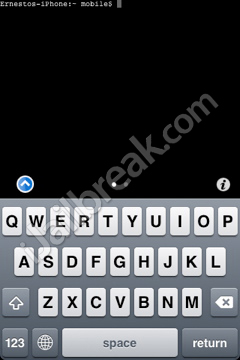

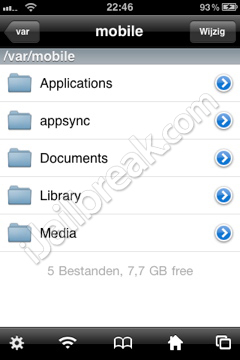
i think deleting the spotlight search daemon caused a searching… icon to push my wifi strength indicator out of view. :( no actual problems its just annoying.
Never heard of that problem.
Tried all the tweaks myself, and hadn’t any indication on that on my devices.
Tested on iPhone 3GS and 4 both 32 Gb. iPad 1 and 2 64 Gb.
iOS 4.0.1, 4.2.1 4.3.3 iOS 5b4 5b7
hmm it on sbsettings it doesnt show any increase in ram…..do you have to reboot
Great tutorials :D
Of course i screwed up and removed the wrong one and killed my notifications :(
Any way besides restoring to fix this ?
easy peasy…….thanks brada!!!!
if u have no idea what is ssh or ifile and jailbreaking,DONT DO THISit worked on my iphone 4 no problem and ipad 2ps.i am only 12 yrs old
so these are also safe for ios 5?
Nice to hear this.
I’ve tried to make it as simple as possible.
Have much fun.
Only if you made a backup. You can place the file back. Otherwise restoring is the only option.
Yep
Yes they are. I have applied it to all my beta’s on my testing devices.
And on my iPhone 4 I’ve applied it to the public release.
Do these changes apply to 5.0 IOS as well?
Cornerstar31 … do these launch daemon changes apply to IOS 5.0 as well?
ive tried doing this but when i try to open mobileterminal it jus crashes? any ideas would be appreciated :)
The article says to download it from iJalbreak’s repo, because the MobileTerminal in saurik’s repo is not iOS 4+ compatible.
Ad@m
I made the same mistake. I found that ‘Trash” is enabled by default and was able to restore the file by copying it from there back to the Launch Daemons folder using iFunBox. I was able to browse to the trash with ifile but I could find no way to move the file back to the Launch Daemons folder. It would be much safer to use iFunBox for the whole procedure and save copies of the files before deleting them.
I know this is an old article, but I just wanted to emphasize three things:
1. BACKUP your plists before messing with them.
2. You should NOT be deleting plists; you should be disabling them from boot by using `launchctl unload /System/Library/LaunchDaemons/com.COMPANY.PRODUCT.plist`
3. BEFORE unloading any plists, you should make a log of the old plists using something like `launchctl list > oldplists.log`; finally, after unloading your plists, you should make a second log of the new plists `launchctl list > currplists.log`.
Step 3 is done so you can do a `diff` of the files and figure out exactly what you changed. If you need to revert all changes, you can use xargs, grep, and launchctl to easily do so (one line).
You should probably revise your guide in order to prevent this by correctly unloading LaunchDaemons. See my post above
What do I need to download OpenSSH for if I am only going to be using iFile and MobileTerminal?
Don’t know. I installed them first. Then deleted them after I was done. No side effects so far :) much more responsive iPhone 4. iOS 5.0.1 untethered.
Yep they do
I get as far as the launch daemons root but when I type in the chmod entries nothing happens. Help?
iphone4 5.0.1 untethered redsn0w 0.9.10b5
I have backed up removed launchdaemons using ifile and moving them to a folder i created in mobile/documents/My back up files. However, after wanting some of these features back including searchd.plist and some others, I cannot re-enable them by placing the files back to launchdaemons folder and hard reboot twice. There is no indication in this guide that staes removing said launchdaemons would be permanent, should we be disabling them rather than removing? How can I get back without restoring.
VERy NIce sir, procedure is very clearly outlined, I can already see the difference in my phone
asshole your making it harder… what a big great WUSSS
2,160 bytes free’d up just deleting 10 out of the 13 ” Safe Daemons ” . Very noticeble phone response and smoothness . Thanks !! ( iphone 4 5.0.1 )
im using an itouch 4g, i removed the adminlist daemon but apps still crash! Can i do something else to prevent apps from crashing?
thank you
“com.apple.iqagent.plist”
Couldn’t this daemon have something to do carrier IQ ?, Glad we are able to remove it without any problems! :)
I use the iPhone 1G, just got it and did a jailbreak. It was running pretty slow being a first gen, but thanks to this article it has really gotten faster! Thanks!
what if i deleted the daemons first then do the terminal thingy? will it still work? if not then how?
Thanks for this, I’m much happier disabling these services instead of deleting!
When i look in the LaunchDaemons folder, there is nothing. Not one thing. Am I looking in the wrong place? HELP
OK now, just a simple question. I have done everything that the first part says. Now on this second part about the deamons : if I only do delete or just disable the SAFE deamons, am I going to spot any difference?! Is it worth a try or not? Please, don’t say “it depends!”… I know it depends! Just try and give a literal answer like if your life depended on providing a real percentage! Thank you very much!
very very useful thank you
priviledge escalated?
Feb15 /2014
Why not install Daemon Tool.I installed and haven’t any problems.Once installed,reboot,it took awhile about 2.5 min,I would think it is cleaning out the uninstalled.The idevice reboots and is okay.
I am having an iPhone 6 iOS 8.1
From the past 2 days, the daemon named “Locationd” has been extensively consuming my battery life. Which I checked using the deailed battery usage cydia tweak. And my background usage time has fallen to “0hrs 0mins”, even if i keep the phone on airplane mode with the screen off. Still the background usage time doesn’t increase, hence consuming my battery even faster. Please help me out.
just delete it, unless you need location services… or just shut off location services… some app could be hogging it…
you can just use icleaner. this app is available in cydia. after you install you can disable these safely and this way is more user friendly. just click on the left tap on the app and tap ‘launch daemons’. you can switch which ones you want off or on. this app can also do a lot more such as clean disk space
The StackShot you are referring to is obviously not the Apple version. You have pasted the description from some windows NT utility. Apple’s version is used for debugging.