OnLive Desktop is based off OnLive’s instant-action cloud gaming technology that allows you to essentially run Microsoft Office on your iPad or other Android tablet. It features the Microsoft Office suite, and a full Adobe flash enabled browser. The folks over at OnLive have mentioned numerous times a similar Mac application would be coming, but this claim has never seen the light of day.
According to OnLiveFans however, an unofficial method for getting OnLive Desktop running on your Mac OS X computer has surfaced. As such, in this guide you will learn how to get OnLive Desktop running on your Mac OS X computer to gain access to Microsoft Office for free.
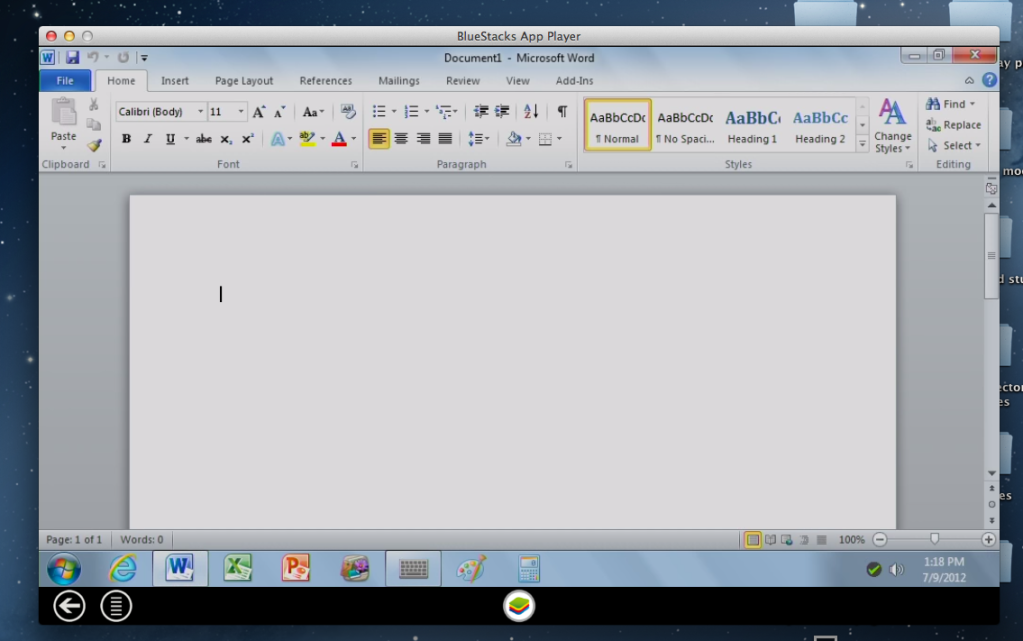
Install OnLive Desktop On OS X
Step 1) – The first thing you will need to do is download and install a free application called Bluestacks that lets Mac OS X users run Android apps.
Step 2) – Now signup for a free OnLive Desktop account by clicking here.
Step 3) – Bluestacks does not come with an official browser so you will need to find a way to trick Bluestacks into opening its hidden browser. In order to do this launch the Twitter app, click on an internet link from within and Bluestacks browser will come out of hiding.
Step 4) – Next download the OnLive Desktop .apk file by clicking here and install it just like any other Android app.
Step 5) – You can now access OnLive Desktop on your OS X computer. Congratulations!
Though the frame rate may be a little lower than the native OnLive Desktop Android app, it is still a worthwhile solution on getting Microsoft Office for free on your Mac. Did you use this little trick to get OnLive Desktop on your Mac OS X computer? Share your responses and further thoughts in the comments section.
“… and install it just like any other Android app”.
Too bad I don’t know how to install any other Android app.
I downloaded the file with Safari; now it’s sitting in the Download folder but I don’t know what to do with it.
I also tried to download it in Bluestack’s browser; it seems to download it, but I cannot find it and in any case I would not know how to install it.
Anyone can help?
Thanks!!
Stefano
I went to install the .apk and I got an error that Bluestacks beta1 for Mac does not support OnLive at this time.
Hi Stefano,
I know this is six months after you posted, but I only discovered Onlive Desktop today. After installing it and loving the way it worked on my iPad, I decided to try the solution posted here for getting it on my iMac too. You do have to download the Android App within Bluestacks itself. You also have to install it within Bluestacks, and in the future when you want to run it, you have to open Bluestacks, and open it within Bluestacks, not your Applications Folder or Launchpad.
After downloading, look at the bottom of your Bluestacks window. Near the left corner is an arrow with a circle around it. Next to that is a series of lines with a circle around it. Most times when I tried clicking that series of lines within a circle, nothing happened. However. immediately after the download, it opened a toolbar with options like New Window and Bookmarks. The farthest option to the right is More. Click it, and a dropdown menu appears which includes Downloads. Click Downloads and you should see the Onlive Desktop download. Click on that (or double-click, I can’t remember now), and it should give you the option to install or cancel.
Just remember that when you want to open Onlive Desktop in the future, you need to open Bluestacks first and open the Desktop app from within Bluestacks. As people have cautioned, it doesn’t run as smoothly on a Mac as it does on an iPad. (And, of course, the installation on the iPad is much simpler since there’s an app for it in the App Store.)