The Mac OS X Flashback Trojan virus seems to have a lot of people worried lately, and for a good reason. The Flashback Trojan virus comes in many forms and has been known to upload personal data to a remote server. To make matters worse a Russian antivirus company that goes by the name of Dr. Web recently concluded that there were over 600,000 Mac computers infected with the Flashback Trojan virus.
If you are worried that you are infected with the Flashback Trojan virus then you will be glad to know Gizmodo pointed out some easy to follow instructions for checking to see if you are infected, and also how to get clean if you are.
How To Check/Remove Flashback Trojan (Mac)
Step 1) – The first thing you will need to do is launch Terminal. This can be done by launching finder, going into the Applications tab, Utilities folder and then clicking the Terminal shortcut.

Step 2) – Next you will need to type in the following command:
defaults read /Applications/Safari.app/Contents/Info LSEnvironment
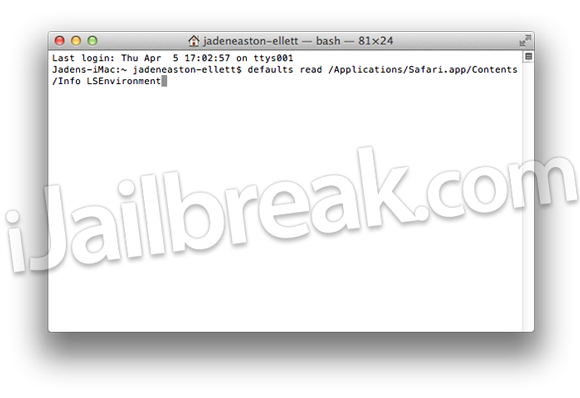
Step 3) – After typing in the command you will need to take note of the value, DYLD_INSERT_LIBRARIES. You should also receive the following error message:
The domain/default pair of (/Applications/Safari.app/Contents/Info, LSEnvironment) does not exist
If you did not get the error message then it unfortunately means you are infected. Please click here to find instructions on removing the Flashback Trojan virus from your Mac computer.
Step 4) – For those of you who did indeed get the error message shown above it means you are clean. Let’s now check for another variant by typing in the following into terminal:
defaults read ~/.MacOSX/environment DYLD_INSERT_LIBRARIES
Once you have typed the above command you should be returned with an error similar to:
“The domain/default pair of (/Users/joe/.MacOSX/environment, DYLD_INSERT_LIBRARIES) does not exist”
Essentially what you want after typing in the commands shown in this How To guide is “does not exist”. If you get anything else it means you are indeed infected and you will need to click here for further instructions. Was your Mac computer infected? Share your responses and thoughts in the comments section below…
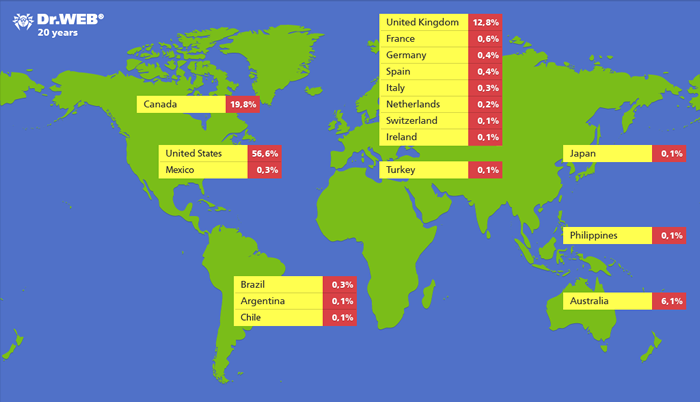
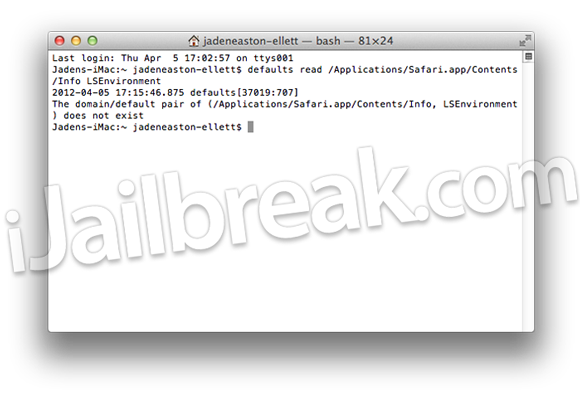
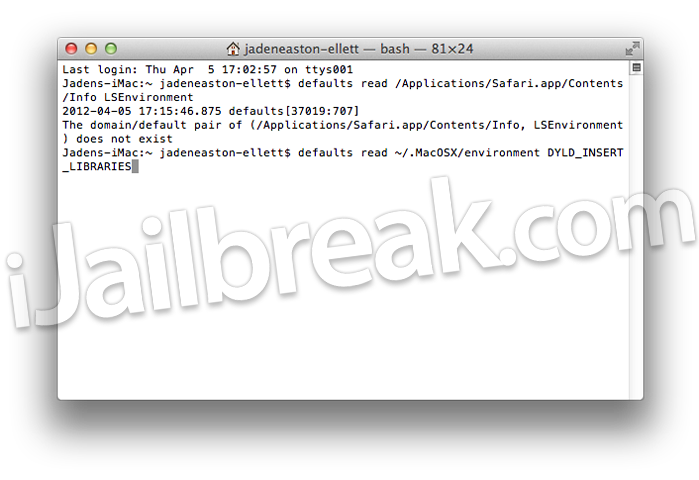
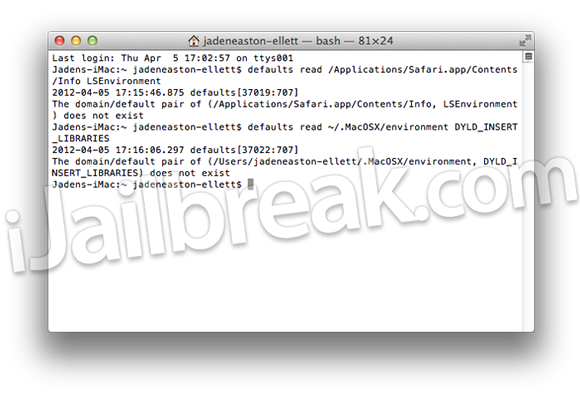
Clean as a Preacher’s Sheets
not infected
Not infected.
very good guide
Mine is clean…!! great to have a MAC!!
clean bada bing
My Mac is infected… with cleanliness! No virus here
clean as well … ;)
Happy to say my Mac is clean!!!! Clean and Green.
Whew! Nothing there that doesn’t belong!!
kieth singh Never been so glad to get a error message
All Clean! sigh of relief!
Clean, is it possible this is just a scam thrown into the web and the news?… because my local Apple provider has no info abut this virus. I also checked on the Mac site on the “recommended Web Light free scan-for-virus app” and nothing…Anyways, thanks for the steps provided.
All Clean. My first Macbook and was a little bit worried. But nothing to worry about now. Woot Woot.
Definitely not a scam. I was infected:( I’m a college student and I was receiving warnings from my colleges security network (they said I had the virus). Then I used this guide to double check and I WAS infected. But it was easy enough to remove, so hopefully I won’t have anymore problems.
kleena dan kleen
Mine is clean, but when I click sum button on the webpage than Ads is open rapidly . It’s exactly clean or not.
All clean here.
i got the same problem.
My campus network is saying I have a flashback virus and therefore cannot use its Internet services, but I ran this terminal test and came up clean.. Help?!