Earlier today we told you about a new Cydia tweak for your Jailbroken iPhone 4S dubbed AssistantExtensions. The AssistantExtensions Cydia tweak extends the out-of-the-box Siri functionality and allows developers to easily create custom Siri extensions themselves. One neat thing that the AssistantExtensions Cydia tweak can allow you to do fairly easily, as pointed out by iDB, is create custom Siri conversations.
Thus, in this how to guide from iJailbreak.com you will learn how to create custom Siri conversations on your Jailbroken iPhone 4S with the help of the AssistantExtensions Cydia tweak.
Create Custom Siri Conversations
Step 1) – The first thing you will need to do is download and install the AssistantExtensions Cydia tweak to your iPhone, iPod Touch or iPad.
Step 2) – The next thing you will need to do is open TextEdit on Mac OS X, or Notepad on Windows and copy and paste the following into a blank document:
<?xml version=”1.0″ encoding=”ISO-8859-1″?>
<aiml>
<category><pattern>YOUR CUSTOM SIRI QUESTION (MUST BE UPPERCASE)</pattern>
<template>your custom response (must be lowercase)</template>
</category>
</aiml>
When you have replaced the example text with your custom Siri conversation you will need to save the file with the extension “.aiml“.
Note: AIML stands for Artificial Intelligence Markup Language and is an XML compliant language.
Step 3) – Once you have saved your custom conversation file you will need to download an iPhone file-system editor program like iExplorer and go into the following directory:
/Library/AssistantExtensions/aiml/
Step 4) – When you are in the directory shown above you simply must drop you .aiml custom conversation file into the directory and wait for it to transfer.
Step 5) – Now simply activate Siri and speak “Let’s chat”, which will make Siri re-load her aiml directory and active your custom Siri conversation. When Siri finishes re-loading her data you can now begin speaking your custom conversation prompt.
Now that you know how to create a basic Siri conversation I suggest checking out some of the pre-made .aiml files in the/Library/AssistantExtensions/aiml/ directory to learn how to do more advanced things with Siri. We will how more how to guides available for customizing Siri with the AssistantExtensions Cydia tweak in the near future. Until that time please stay tuned and leave your custom Siri conversations in the comments section below…
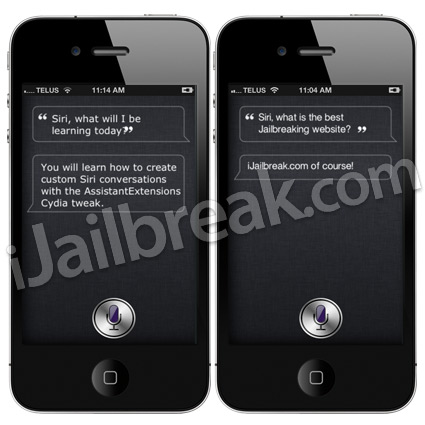
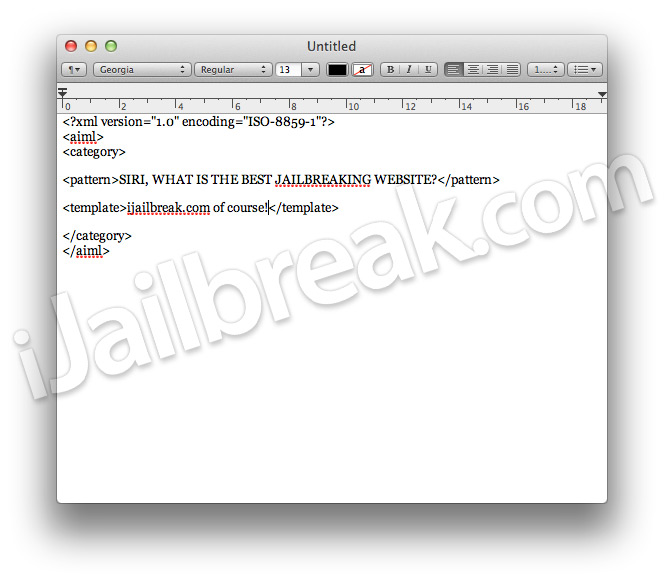
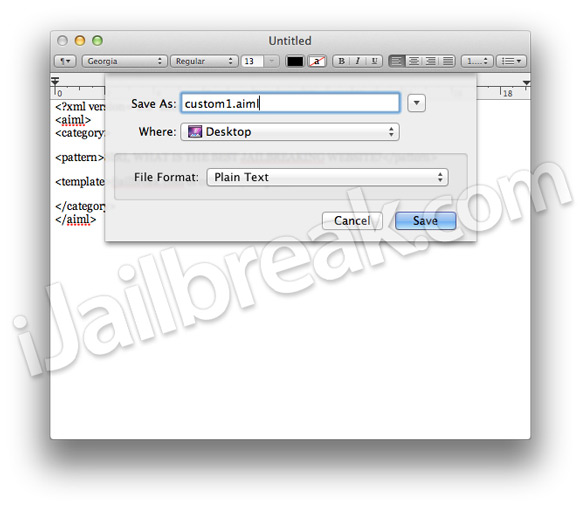
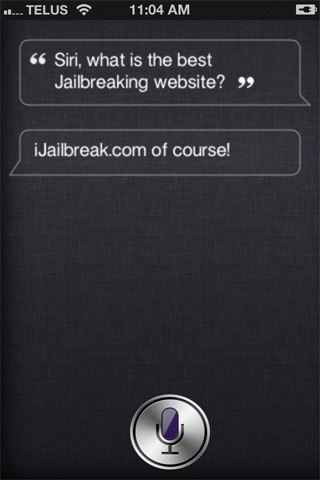
Nice tutorial
i think i´ll make many “Conversations” :)
Can you make a bunch of them in just one .aiml file?
Can you make a bunch of them in just one .aiml file?
Is the server connection still required or is this a localized (i.e. phone data base) response?
I cant do it! When I say to Siri: “Let’s Chat”, she responds me an error..: My brain just exploded! Error 16:AIML parser error Runtime Error: String not started expecting ‘or” (at /Library/AssistantExtensions/aiml/Custom1.aiml:1:14)
Can you help me?
in order for mine to work i had to use the mark up
<!–SUBJECT –> <!–SubjectResponce –><!– –><!– –>WHERE DO WOMAN BELONGWhere do woman belongIn the kitchen manking sandwiches
i used dreamwever for me its a lot easier but i know not everyone has access to that program so just use txt edit
i hope this helps the whole mark up didn’t show up sorry :(
Its not working for me :-(
When I save my file as “custom.aiml” it saves in my iPhone as “custom.aiml.txt”
Where is that txt coming from? When I asked Siri my question she didnt replied the answer I provided :-(
Please help…
Having the same annoying problem with it automaticay adding txt on the end, but will try again with another program. Wanted to add “make the coffee”. – “make your own damn coffee!” Im a bit of a newbie to Cydia! Would be great if someone could make an app that does all the techi stuff for you automatically and I just type the question and response in allocated boxes
:)
You have to save the file as Plain Text not Rich Text. I suggest using XMLEditor (Freeware) to simplify things for you. Good luck in the future.
I figured it out. You copied and pasted the script from the website, didn’t you? It messes up some of the quotation marks. Type those in manually.
hey mate
the problem you have is that u need to allow custom file extensions. If you are on a windows pc you need to press view when in file explorer and tick the box with file extensions. Now it will allow a custom file extension