If you have experience using Cydia this guide is limited use to you, however, if you are new to jailbreaking and would like a helping hand with the basics this guide will be of great help.
When Cydia is first installed to your iPhone, iPod Touch or iPad (after jailbreaking) it comes with the default repositories (sources). If you would like packages not available on these default repositories you will need to add the corresponding source into Cydia manually. An example would be if you would like to install MobileTerminal on the iOS 4 firmware. The version currently in Cydia is not compatible with the iOS 4 firmware generation, thus you must manually add a repository which contains an updated version of MobileTerminal.
In this guide from iJailbreak.com you will learn how to add a Cydia repository/source on your iPhone, iPod Touch or iPad.
Step 1) – The first thing you will need to do is launch Cydia from your SpringBoard.
![]()
Step 2) – Once Cydia is up and running you will notice there are 5 tabs presented to you. The tab you are interested in is the Manage tab. Tap this now.
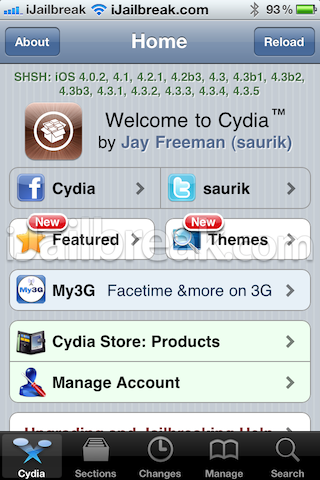
Step 3) – When you are inside the Manage tab you will need to tap on the Sources section.
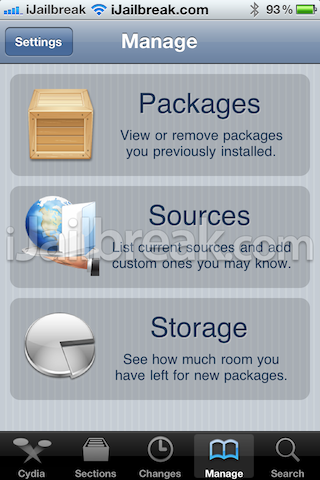
Step 4) – Upon tapping on the Sources section you will see a list of the default repositories currently installed on your iPhone, iPod Touch or iPad.
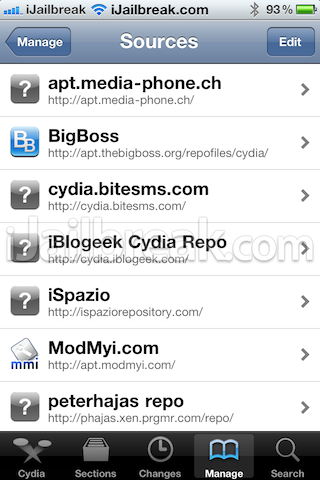
Step 5) – You will now need to click the Edit button (top right corner of your iDevice’s screen), followed by clicking the Add button (in the top left corner of the screen).
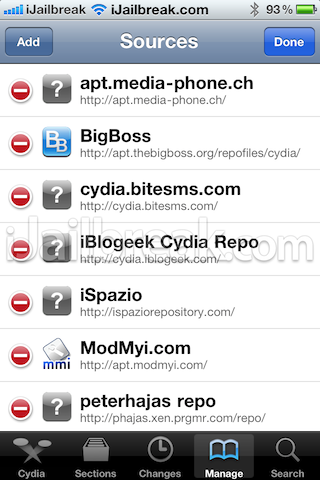
Step 6) – When you click on the Add button a pop-up window will appear where you will need to enter the URL of the source you are wanting to gain access to. An example of a source URL would be our repository:
Note: Source URL’s must be typed exactly as they appear, so take your time.
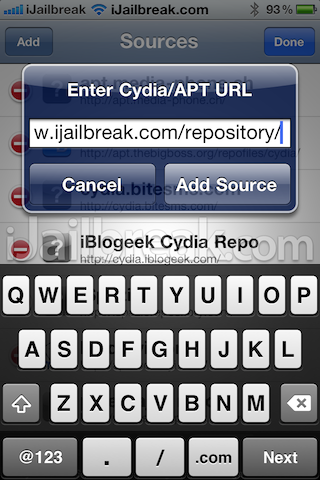
Step 7) – Upon typing in the source URL you will need to click the Add Source button and it will begin the source installation process.
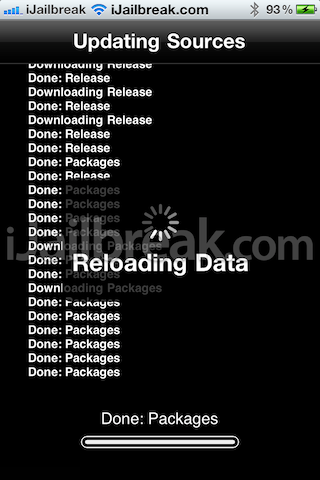
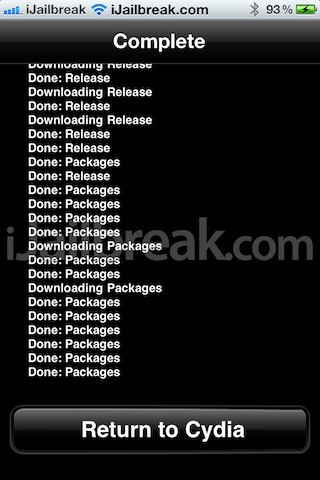
When Cydia is finished installing the source you will need to click the Return To Cydia button.
Step 8 ) – Upon clicking the Return To Cydia button you should notice the newly added source on your sources list. You can view packages specific to this newly added source by clicking on it.
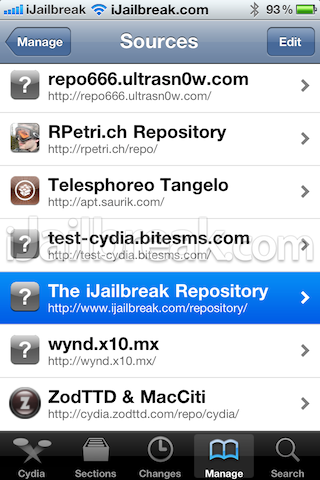
When you click on the source you will see the packages available in that specific source.
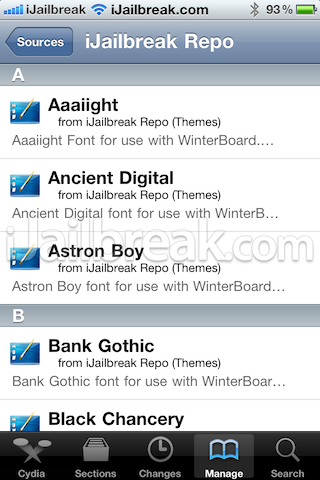
Congratulations! You have just learned how to install a Cydia repository/source to your iPhone, iPod Touch or iPad. Let us know if you have any questions in the comments section below. If you would like to follow more how to guides like the one you have just followed, please visit our How To Section by clicking here.
Why I can’t installing a repository?
It’s always failed
Thank you so much dude!