When Apple announced the iOS iPhoto application for the New iPad everyone assumed that it would be compatible with both the first generation and second generation iPad. Unfortunately however, this was not the case and when it was available to the public to purchase from the App Store first generation iPad owners were left out.
If you are not yet looking to upgrade your first generation iPad and would still like a way to use the iPhoto application then you will be glad to know there is a solution available. According to AppAdvice if you simply download the iPhoto application from iTunes and use a 3rd party software to install the application on your first generation iPad your problems will be solved. Thus, in this how to guide from iJailbreak.com you will learn how to install the iOS iPhoto application on your iPad 1G.
Warning: While this method for installing iPhoto works, but once it is installed you will find that iTunes tries to remove the app upon being synced as it is not technically supported (keep this in mind).
How To Install iPhoto On iPad 1G
Step 1) – The first thing you will need to do is download the iPhoto application from the App Store via iTunes.
Step 2) – Next you will need to download is Apple’s iPhone Configuration Utility and then install it to your computer.
Download iPhone Configuration Utility (Windows)
Download iPhone Configuration Utility (Mac OS X)
Step 3) – Grab your first generation iPad and plug it into your computer via USB and wait until iTunes has recognized it and completed a sync.
Step 4) – With your iPad connected via USB, leave iTunes open and launch the iPhone Configuration Utility program you downloaded earlier.
Step 5) – You will now see an Applications section in the left pane of the program. Select the Application section and then click the Add button in the top bar to browse for the iPhoto application you downloaded earlier.
Step 6) – With the iPhoto application added to your application library you will need to click your iPad under the Devices label and then go into the Applications tab.
Step 7) – You will now simply need to scroll through the list of applications until you see iPhoto and then install it to your iPad. Once it has been installed you will find it on your iPad’s SpringBoard (homescreen).
Congratulations! You have now just installed the iPhoto iOS application on your first generation iPad. For more how to guides link the one you just followed please visit iJailbreak’s How To Section. Don’t forget to leave any further questions or thoughts in the comments section below…
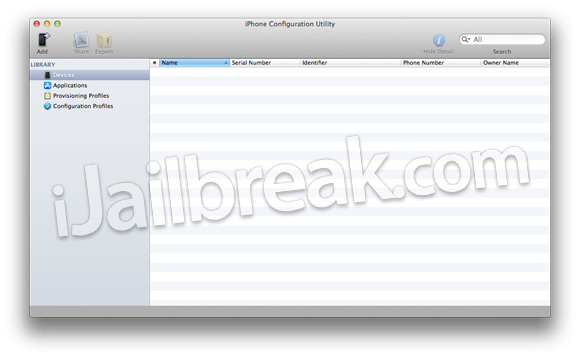
doesnt work it says can not install application an unknown error has occured
i figured it out.. you have to have a jailbroken ipad for it to work.. you guys should mention that!!
Mine worked flawlessly and is not jailbroken. Great job guys.