Although some glitches in iOS 7 are more dangerous than others, a new set of glitches have been discovered by iDownloadblog that allow you to actually hide apps, hide folders and even nest folders within folders. These are the kinds of glitches that you will without a doubt want to take advantage of until there is an iOS 7 Jailbreak to bring about this functionality in the form of a tweak.
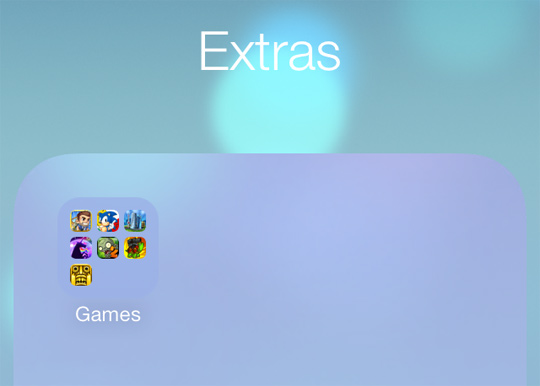
It is worth noting that these glitches were around since the beta version of iOS 7, but because they still work in the final version of iOS 7 we thought they would be worth bringing to your attention. So without further hesitation here are the instructions to nest folders within folders and hide both folders and apps.
How To Nest Folders Within Folders
Step 1) – The first thing you will need to do is place two folders on the same Home screen.
Step 2) – Next you will want to tap and hold on the folder that you wish to move, and immediately press the Home button twice to invoke the app switcher.
Step 3) – Tap the first app switcher page to get back to the Home screen.
Step 4) – Tap the folder where you want to move your initially selected folder.
Step 5) – Lastly press the Home button once, and the folder should move into the receiving folder and voila!
How To Hide Folders And Apps
Step 1) – First things first, place a folder on the first Home screen page, full of apps.
Step 2) – Next place the folder or app that you wish to hide in the dock.
Step 3) – Tap the folder or app that you wish to hide and immediately double press the Home button to invoke the app switcher.
Step 4) – Tap the first app switcher page to get back to the Home screen.
Step 5) – Tap the folder where you want to move your initially selected folder.
Step 6) – Tap outside the folder to close the folder.
Step 7) – Lastly press the Home button once, and the app or folder that you initially selected should disappear completely.
It is worth noting that upon rebooting your device everything will return to normal and all of your apps and folders will be reset.
Nice
iconception
To view the hidden folder do I need to restart the phone? is there no other way to see the hidden folder?