Apart from unlocking the bootloader of the HTC One V, flashing a custom recovery is also important to install custom ROMs. ClockworkMod Touch Recovery can be installed on HTC One V due to the efforts of XDA Developers’ senior member vivekkalady. This custom recovery backs up the mobile data, allows for restoration of the current ROM and brings a lot of other features.
The tutorial you’re going to read is only meant for the HTC One V and not any other smartphone or model. Applying this version of ClockworkMod Touch Recovery to other devices may damage it permanently. You should also charge the battery of the device properly so that it doesn’t shut down during the flashing process. A good battery level is above 75 percent. Disable any security software on your computer as it has a chance of interrupting the process. iJailbreak won’t take responsibility if anything unfortunate happens while following this guide. Follow the instructions at your own will.
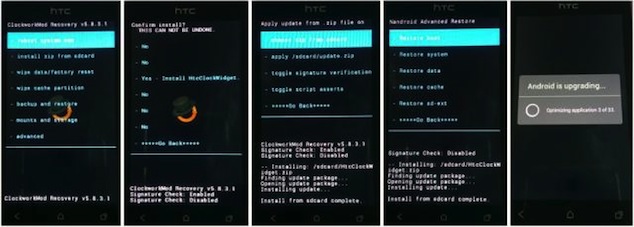
Instructions
Step 1: Unlock the bootloader of your HTC One V (link).
Step 2: Download HTC Sync (link) (for installed handset drivers), Fastboot package (link) and ClockworkMod Touch Recovery (link).
Step 3: The HTC Sync should not be open in the background.
Step 4: Extract the Fastboot ‘.zip’ file to any preferred folder on the computer.
Step 5: Extract the CWM file into the same folder where you extracted the Fastboot file.
Step 6: Switch off the device and reboot into bootloader mode. This can be done by pressing and holding the Volume Down and Power keys together. When the menu appears, use the Volume keys to navigate to any option and the power button to select a desired option.
Step 7: From the menu, highlight ‘Fastboot’ and select it.
Step 8: Connect the device to the computer with the help of a USB cable. ‘Fastboot USB’ is the message that should be presented to you on the screen.
Step 9: Launch the command prompt window on your PC. Before entering any commands, point the directory to the location of fastboot ‘.exe’ folder. Now enter the command:
cd c:\Fastboot
Step 10: Enter fastboot devices in the command prompt window. If the serial number of the phone appears, the device was successfully connected. Re-install the drivers for the phone if no message appears.
Step 11: Now enter:
fastboot flash recovery recovery.img
This is going to flash the ClockworkMod Recovery.
Step 12: Restart the device by entering fastboot reboot in the command prompt window.
Step 13: To confirm the installation of ClockworkMod Touch Recovery, reboot into Bootloader mode. Select ‘recovery’ from the menu and boot into custom ClockworkMod Recovery.
That’s it! You’ve flashed ClockworkMod Touch Recovery on the HTC One V. Enjoy a new world of customization.
Can’t do back up with CWM installation. Its prompt “can’t mount backup path…”
Any suggestion to overcome this issue?