Owners of the Samsung Galaxy S2 GT-i9100 have a tough choice to make when it comes to installation of custom ROMs since there are so many available. Wouldn’t it be nice if the features of multiple ROMs could be offered in a single ROM? XDA Developers’ member iGio90 has made this possible by introducing the JellyBam ROM. This new ROM combines the features of AOKP, PanaroidAndroid and CyanogenMod.
The ROM brings a vanilla UI and allows you to switch between various interfaces. The TouchWiz 5 skin makes the UI look like you’re using a GT-i9300 as well. In this tutorial you will learn how to install this new ROM on your device, but you should read over a few pointers first.
![How To Flash / Install JellyBam ROM On Samsung Galaxy S2 [GUIDE] How To Flash / Install JellyBam ROM On Samsung Galaxy S2 [GUIDE]](http://www.ijailbreak.com/wp-content/uploads/2012/11/JellyBam-ROM-How-To.png)
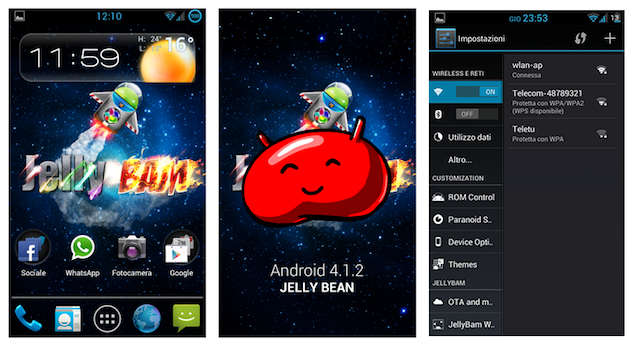
The ROM guide is specifically for the Samsung Galaxy S2 GT-i9100 and is not for any other variants produced by the company. You should also charge the battery up to an appropriate level to avoid any power outages during the process. Disabling any security softwares that may interfere while the process goes on is recommended. You should also backup any files that you consider important. Your phone should have ClockworkMod Recovery (link) installed and must be on the XXLPQ firmware. Lastly, follow every step at your own risk as we won’t be responsible for any damages if anything goes wrong.
JellyBam ROM On Samsung Galaxy S2 Installation Guide
Step 1: Download the JellyBam ROM zip file (link) to your computer.
Step 2: Copy the zip file downloaded in step 1 to the internal SD card of the device.
Step 3: Switch off the device and boot into recovery by pressing and holding the buttons ‘Volume Up, ‘Power’ and ‘Home’ at the same time; until the recovery menu shows up.
Step 4: A Nandroid backup of the existing ROM is recommended, as the new ROM may not work out for you. This can be done by going to ‘Backup and restore’ > ‘Backup’.
Step 5: Select wipe data/factory reset and confirm the action on the screen that appears next. Once you do this select wipe cache partition and confirm the action as you did before.
Step 6: Go back to the main menu and choose ‘Advanced’. Now select wipe Dalvik cache and confirm the action on the screen that appears next.
Step 7: Next select ‘install zip from SD card’ > ‘choose zip from SD card’. Locate the JellyBam ‘.zip’ file that you copied in step 2 and select it to begin installation.
Step 8: Go back to the main menu of recovery after the installation completes. From there, select ‘Reboot system now’.
It may take a while before the device completely boots into the new ROM. You’ve got to be patient for a few minutes… Congrats! You’ve learned how to flash the JellyBam ROM on Samsung Galaxy S2 GT-i9100. Feel free to leave comments if you run into any problems in the comments section below.
For more custom ROMs for your Android device, and for more guides on how to install custom ROMs to your Android smartphone or tablet, check out iJailbreak’s Android ROMs section.
Will this also work with GT-S7562?