The Evasi0n Jailbreak was only released moments ago and I am sure you are in a rush to Jailbreak your iOS 6.x device. Before you move right on to Jailbreaking your device however, take a deep breath and make sure you take your time to read through the perquisites and requirements (as few as there may be). There is nothing worse than rushing trying to Jailbreak your device and then having to restore it because you didn’t take a couple minutes to ensure you met the perquisites / requirements.
First things first, a big thanks goes out to the @Evad3rs for spending so much time developing this public Jailbreak. Without individuals like MuscleNerd, Planetbeing, Pimskeks, and Pod2G there would be no more Jailbreaking community. If you can spare a few dollars you can donate to the Evad3rs through their official website (heck even if you can’t donate go click a few of the ads on their website).
With that out of the way let’s get into the juicy details.
Evasi0n Device Compatibility
The Evasi0n Untethered Jailbreak is compatible will all iOS devices that can officially run the iOS 6.x firmware. Evasi0n also supports all iOS 6 firmware versions, including: iOS 6.0, 6.0.1, 6.0.2 and 6.1. Check out the list of support devices below. Keep in mind that the 3rd generation Apple TV is not supported. Additionally, the 2nd generation Apple TV, while support by the Evasi0n exploit is not compatible with Evasi0n. It will have to be implemented into a tool like Seas0nPass; so stay tuned for that.
- iPhone 3GS
- iPhone 4
- iPhone 4S
- iPhone 5
- iPod Touch 4th Generation
- iPod Touch 5th Generation
- iPad 2
- iPad with Retina display 3rd and 4th Generation
- iPad Mini
- 2nd Generation Apple TV (support coming soon in Seas0nPass)
As for operating system compatibility, Evasi0n is compatible with Windows (XP minimum), Mac OS X (10.5 minimum) and Linux (x86 / x86_64).
Evasi0n Jailbreak Preparation
I have already written an in-depth guide on how to prepare your iOS device for the Evasi0n Untethered Jailbreak. If you are new to Jailbreaking I suggest reading through it by clicking here. In short however, the only thing you need to do before Jailbreaking your device with Evasi0n is make sure you updated your device to the iOS 6.0, 6.0.1, 6.0.2 or 6.1 firmware using iTunes. If you updated your device over-the-air then you will need to re-update through iTunes following our guide. It is also recommended that you be running iOS 6.1 as this is the latest firmware version from Apple, rather than a previous iteration like iOS 6.0.1.
According to the official Evasi0n ReadMe file you should also ensure that you backup your device before Jailbreaking, disable the passcode lock if enabled and ensure iTunes does not launch during the Jailbreaking process.
- Backup your device using iTunes (or iCloud) before using evasi0n. If something breaks, you’ll always be able to recover your data.
- Those who use backup passwords in iTunes must disable them for now. After doing so, iTunes makes a brand new backup. Please wait for that backup to complete before proceeding! Feel free to re-enable your backup password after jailbreaking.
- Please disable the lock passcode of your iOS device before using evasi0n. It can cause issues.
- Launch evasi0n, plug in your device, and click “Jailbreak”. Just sit back and observe its progress. Watch for any steps you may be asked to perform.
- Avoid all iOS and iTunes related tasks until evasi0n is complete.
- If the process gets stuck somewhere, it’s safe to restart the program, reboot the device (if necessary by holding down Power and Home until it shuts down), and rerun the process.
How To Jailbreak With Evasi0n
Step 1) – The first thing you will need to do is download Eavsi0n for Windows, Mac OS X or Linux. This can be done by using one of the links below or through the iJailbreak Downloads Section.
Download Evasi0n 1.2 For: Windows Download | Mac OS X Download | Linux Download
- Rapidshare: Windows Download | Mac OS X Download | Linux Download
- MEGA: Windows Download | Mac OS X Download | Linux Download
- Box.net: Windows Download | Mac OS X Download | Linux Download
Step 2) – With Evasi0n downloaded you will need to extract it. On Mac OS X you will find a .dmg file that upon being clicked you will be able to drag the files to your desktop, but one Windows you will have a .zip file that can be extracted by right clicking on it and then clicking the extract to folder option.
After the Evasi0n Jailbreaking tool has been extracted find the Evasi0n app / .exe file. On Windows you will need to right click on it and then click the Run as administrator option. On Mac OS X 10.8 Mountain Lion and above you will need to hold down the control button on your keyboard, click the Evasi0n app and then the Open option to get past Gatekeeper.
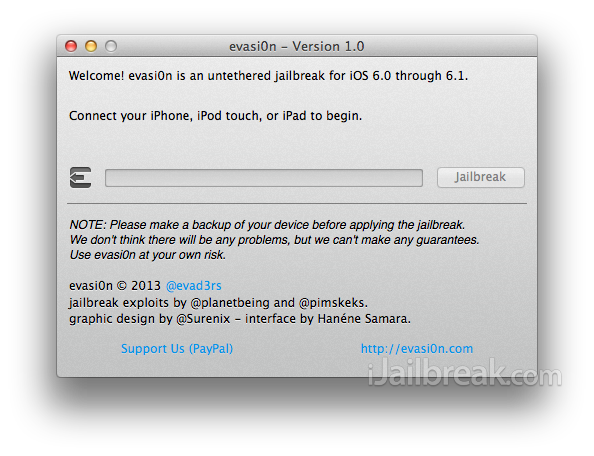
Step 3) – With Evasi0n up and running you will need to plug your iPhone, iPod Touch or iPad into your computer via the USB cable (upon doing this Evasi0n should recognize your device). Before you proceed any further you will also need to ensure you disable your lockscreen passcode if you have one enabled. This can be done by launching the Settings app, going into the General tab, followed by Passcode Lock and then tapping Turn Passcode off.
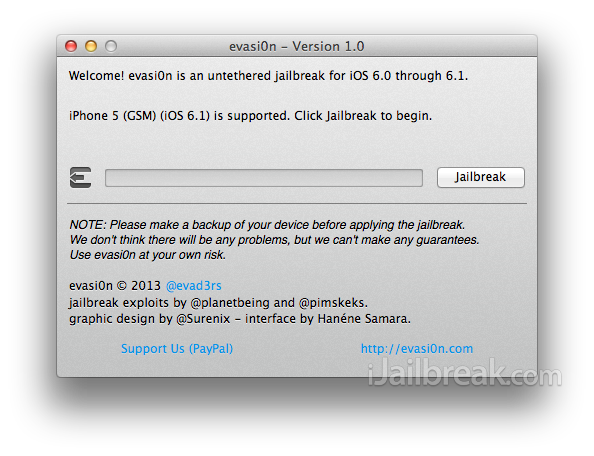
Step 4) – With your lockscreen Passcode disabled, iPhone, iPod Touch or iPad plugged into your computer and iTunes closed you can click the Jailbreak button. The process will now begin and you should see the progress bar moving forward.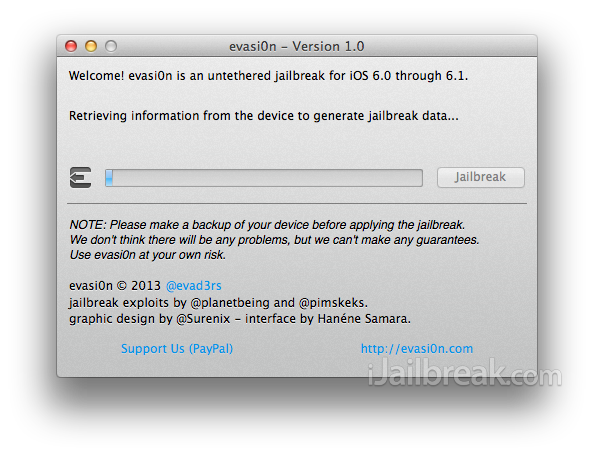
Sit back and do not touch your computer until Evasi0n tells you to unlock your device and search for a newly created icon by the name of Jailbreak.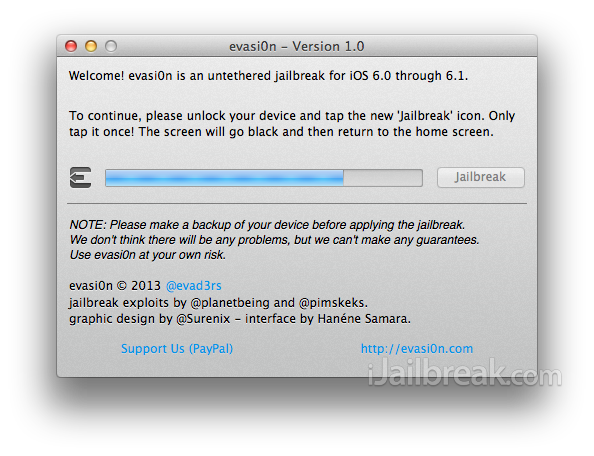
When you see this message simply follow its instructions.
- Unlock your iPhone, iPod Touch or iPad
- Find the newly created Jailbreak icon on your homescreen
- Tap this icon ONCE, it will launch and quickly close itself. This is normal.
Step 5) – You will then see the Evasi0n Jailbreaking tool start back up again and the progress bar should start moving. When the Jailbreak is complete you will see a “Done!” message displayed . This means the Jailbreak was successful! You will now just need to sit back until your iOS device automatically restarts, which might take a several tries.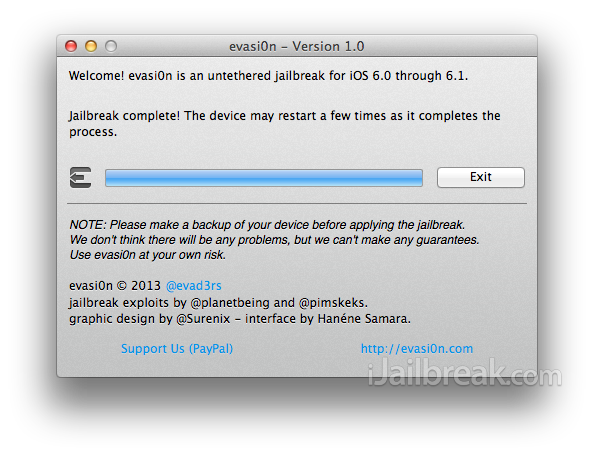
Step 6) – When your device restarts it will display a white background with an Evasi0n logo. This is again part of the Jailbreaking process and you will see messages like Setting up Cydia, Clearing SpringBoard cache etc.
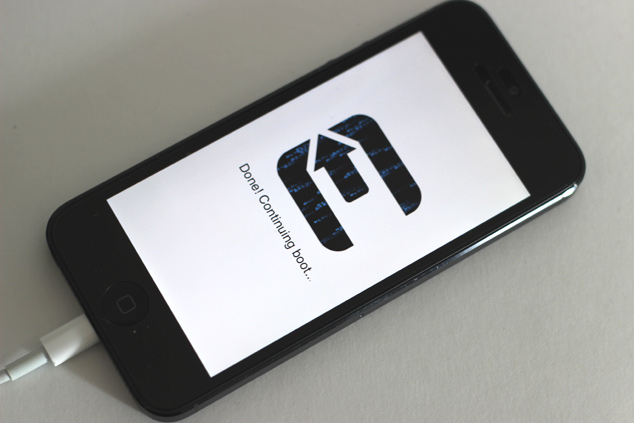
Once everything is finished being configured your device will be brought to the lockscreen. In which case you can unlock your device, find the Cydia icon on your SpringBoard and be on your way!
You should now have a Jailbroken iPhone, iPod Touch or iPad. Congratulations! If you are experiencing troubles then my only suggestion would be to restart your computer, switch USB ports and try again. If you still don’t have any luck then a factory restore on iOS 6.1 may be necessary before reattempting. Also keep in mind that you cannot have a Passcode lock enabled.
Once you are Jailbroken you might be asking yourself, what now? Well, you will want to launch Cydia and install tweaks of course. Make sure you check out our Top Cydia tweaks and top Siri tweaks section to find some of the best tweaks available.
UPDATE #1: For fixing common errors with the Evasi0n iOS 6 / iOS 6.1 untethered jailbreak and Cydia, click here.
UPDATE #2: Cydia and Evasi0n errors caused by server overload, more information is available by clicking here.
Images and a video are coming soon guys.
lol cydia servers are hammered right now.
is this happening only with me? once jailbreaked, in cydia i get a blank page when i click on “Manage my account” in order to set it up and download my paid cydia apps? i does this on both ios device i have?
your not alone my friend. getting the same thing on this end.
Thanks!! i dont mind waiting the rush hour, but just wondering because i know my cydia account is linked to my facebook account that i recently closed… i though it could be a problem on my side only… happy jb !
Unable to install apps. Get error that they failed to install. (?)
Thank you to confirm !
Unable to install apps. Apps fail to install. (?)
Heavy Load has been found on Cydia Servers …..
got stucked on “finding offsets”
i´ve rebooted the iphone 5 and worked fine (reboot)
them i opened the Cydia icon and installed the Cydia packages , but is hammered on conections , i will try later …
i was so happy to jailbreak but now cant download tweaks or apps
Funday is here. WOOOHOOO
we should donate
Poor cydia, all these people on it at once… HAPPY JB’ing EVERYONE!!!!!!!!!!1
anyone getting an error to remount?
cant add cydia sources..
I got respring installed. Unable to install apps or other tweaks. (?) What am I forgetting to do? OpenSSH? Something else? TIA
I donated already im so happy that its finally here now im waiting for everyone to download their apps and tweaks so i can do the same
I’m getting cydia errors. ERROR NET DB. But I have tethered 6.1JB. TRAFFIC maybe.
I have a tethered jailbreak. Can I use this jailbreak tool or I have to restore my iPhone
mine is jailbroken as well!
Hey Guys,
I got a question for you. Recently, I updated my iPad 3 to iOS 6.1 through OTA updates and now I want to jailbreak it. As suggested by the Jailbreak Developer, one must have updated his device through only iTunes in order for the evasi0n to work, but I did update via OTA.
So, Can I still apply this jailbreak? OR Do I have to download the entire firmware (~1GB) and then install it on the device and then do the Jailbreak?
What options am I left with?
I’d really appreciate if someone could help me out. Thanks!
Can I unlock iPhone 4, using SAM stored ticket after jailbreak using Evasi0n on iOS6.1
any reply on this pls…
Any device hacked via the SAM ticket will work.
Might as well try…
I don’t get what will happen though, just testing now…
Works fine on my iPhone 5!
evaders are not sure of the impact of OTA on the jailbreak process. so its better to download the 1 GB file and reinstall 6.1 and then jailbreak….
i have a jailbroken ipod touh 4th gen, and i was happy to see the jailbreak was successful, but whenever i try to install tweaks it goes through the process normally until the end when it says size mismatch error…. is this normal? please reply
evaders’ site is down, can not download