Apple released the official iOS 6 firmware today that as I am sure you know boasts an incredible amount of new features. In case you didn’t catch all the new features of the iOS 6 firmware generation you click here to read our overview.
Updating to the iOS 6 firmware could not be more simple thanks to the introduction of Over-The-Air (OTA) updating in iOS 5. For the most part you should be prompt to update to iOS 6 directly on your actual iPhone, iPod Touch or iPad. There should be no need to actually plug your iOS device into your computer and update to iOS 6 through iTunes. Of course if you would prefer this method of updating, you can indeed do it this way.
For those looking for a helping hand in upgrading to iOS 6 you will be glad to know in this tutorial you will learn how to update to the official iOS 6 firmware. This includes preparing to restore your iPhone, iPod Touch or iPad, as well as the actual iOS 6 updating process.
iOS 6 Firmware Preparation
We recently wrote an article on how to prepare your iPhone, iPod Touch or iPad to update to the iOS 6 firmware. Essentially what this article entailed was updating to the latest version of iTunes, which at the time of writing is iTunes v10.7, and also backing up your iOS device. There is a couple of ways you can go about backing up your iPhone, iPod Touch and iPad. The first way would be to do it through iTunes and you can do either a hard backup or a soft backup; both methods are covered in a previous article. The second way of backing up your iOS device would simply be through iCloud.
Of course if you are currently Jailbroken and you would like to maintain your Jailbreak do not update to the iOS 6 firmware until you are sure there is a stable Jailbreak. At the time of writing there is no stable Jailbreak for the iOS 6.0 firmware.
Updating To The iOS 6 Firmware OTA (EASIEST)
Step 1) – Launch the Settings app on your iPhone, iPod Touch or iPad, go into the General tab and then the Software Update tab.
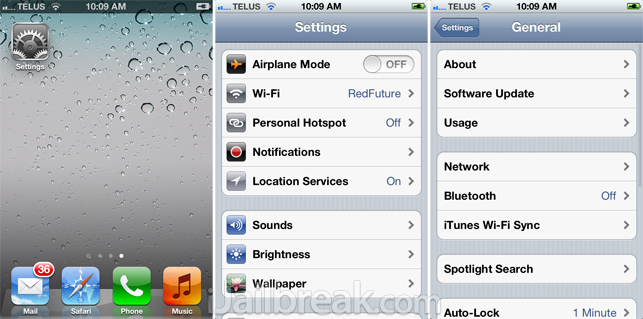
Step 2) – You should now see a screen stating that the iOS 6 firmware is available to install on your device. Tap the Download and Install button.
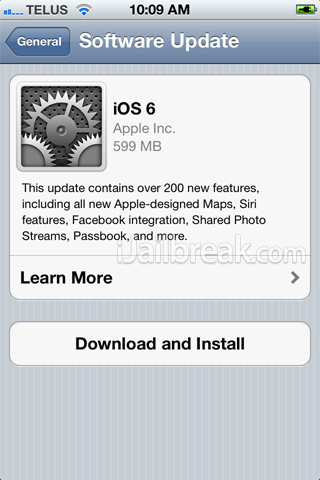
Step 3) – Accept the Terms and Conditions and then the iOS 6 firmware will begin downloading. You should also be prompt to plug your device into your computer to ensure there is enough battery to complete the download and finish the installation process.
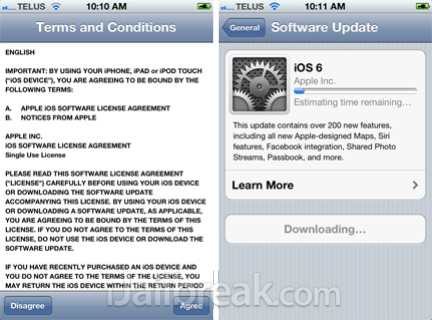
Step 4) – While the iOS 6 firmware is downloading you can exit out of the Settings app and continue to use your device. When the firmware has finished downloading you will be prompt to install the update. Tap the Now button and the iOS 6 firmware will be installed to your iPhone, iPod Touch or iPad.
Updating To The iOS 6 Firmware iTunes (HARDER)
Step 1) – The first thing you will need to do is download the official iOS 6 firmware for your iPhone, iPod Touch or iPad. You can download the official iOS 6 firmware for your iOS device using the iJailbreak Downloads Section or simply by clicking the direct links below:
- iPhone 5 (GSM)
- iPhone 5 (CDMA)
- iPhone 4S
- iPhone 4 (GSM)
- iPhone 4 (CDMA)
- iPhone 3GS
- iPad (3G)
- iPad 3,3 (GSM)
- iPad 3,2 (CDMA)
- iPad 2, iPad 2,2 (GSM), iPad 2,3 (CDMA)
- iPad 2,4
- iPod Touch 4G
- iPod Touch 5G
Step 2) – Once you download the iOS 6 firmware for your iPhone, iPod Touch or iPad you will need to connect your iOS to your computer. When iTunes launches you will need to click on your iOS device from iTunes side navigation.
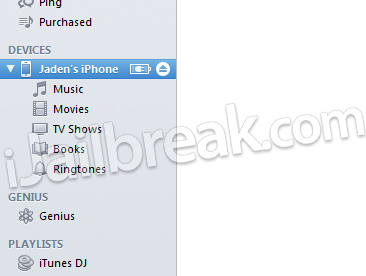
Step 3) – After clicking on your iOS device you will simply need to SHIFT click the Check for Updates button (WINDOWS) or ALT click the Check for Updates button (MAC OS X). Of course if you would like to do a clean install of iOS 6 you can click the Restore button instead.
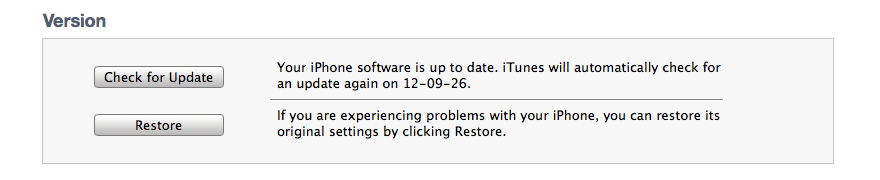
A new window will now appear where you will need to select the official iOS 6 firmware file you downloaded earlier. Select the firmware file now and your iPhone, iPod Touch or iPad will begin being updated. DO NOT touch your iPhone, iPod Touch or iPad during the restore process and DO NOT use your computer. After approximately 5 – 10 minutes your iOS device will reboot into a usable state. Congratulations you are now running the official iOS 6 firmware.
Troubleshooting
If you are receiving errors updating to the official iOS 6 firmware you can try these troubleshooting steps (try them one at a time… not all at once):
Note: If you are receiving “An internal error occurred.” (3200 or 3004) this means Apple’s servers are to busy to deal with your restore request. Try again later.
- If you tried updating OTA, then try using iTunes instead or vice-versa
- Switch USB ports (try USB ports at the back of your computer if applicable).
- Restart your computer or try an alternative computer.
- Put your iPhone, iPod Touch or iPad into DFU mode.
- Download TinyUmbrella (iJailbreak Downloads Section), launch it, go into the advanced tab, disable Set Hosts To Cydia, and start TSS server.
You should now be running the official iOS 6 firmware on your iPhone, iPod Touch or iPad. Congratulations! We hope you enjoy the new features iOS 6 brings to the table, and invite you to leave any further questions or thoughts in the comments.
i downlded ios 6 but i m gettin error “the firmware file is not compatible”
y so pls let me knw n how cn i upgrde my iphone 4(GSM)
you fucking assholes, check your sources before you post links, your broadcasting the wrong software for iPhone 4 GSM. I spent almost 2 hours downloading it wasnt even done completing and I realized that it said iPhone 3,2 which i found interesting since im so used to downloading software for my iPhone 4 that says 3,1 you are broadcasting the wrong software for that device which could lead to people bricking there phone especially if they dont know what there doing. Fix the links. In the mean time anyone who ran into this problem can go to a site that I have been using for a few years now, type in FelixBruns iPhone and iPod firmware on google. Your welcome.
Phil, thanks for the help. Yes Iphone 3,1 is GSM, iPhone 3,3 CDMA.. i am curious what is Iphone 3,2???
same here
i’ve tried updating 5 times already and its not working.. ugh :/
u guys r probably doing ota on a jailbroken phone/tablet/touch. You have to do it through itunes if it is jailbroken
u guys r probably doing ota on a jailbroken phone/tablet/touch. You have to do it through itunes if it is jailbroken ok
ios5.1.1 still signing by now
ios 6 is cool but still need to wait for at least for update 1
Please Help me! when I try to Update my “jailbroken” ipad 3 (wifi only) 5.1.1 , to IOS 6 … from Settings >> Software Update >> Download and Install .. the download bar always reaches to half then failed to complete! .. then I try to update by connecting it to PC via itunes … it takes too long time!! :((
thats not in my settings..?
first you check is cydia install on your iphone if install you cant upgrade your phone from itune. first you download ipsw fron other site and open your set in dfu mode and conect with itune and give the path your dowloaded ipsw.
always have error 3194
same here.
how can i re-install cydia to my ipod touch 4G? i’ve accidentally deleted it when i installed cydelete. please help me. and i get an error 3194 every time i update my ios 5.1.1 to ios 6. i’m looking forward to your replies. thanks.