The iPhone Dev-Team have just released RedSn0w v0.9.15b1 with support for Jailbreaking the iOS 6 firmware tethered on A4 devices. Unlike our previous method we showed you for Jailbreaking the iOS 6 firmware tethered that involved manually installing an unstable version of Cydia, this new method involving RedSn0w v0.9.15b1 is as stable as it gets and does not require the manual installation of Cydia. As such, in this tutorial you will learn how to Jailbreak your A4 iPhone or iPod Touch tethered running the iOS 6 firmware with the Mac OS X version of RedSn0w v0.9.15b1.
Note: For a Windows version of this tutorial please click here.
Supported Devices Include
- iPhone 4 CDMA
- iPhone 4 GSM
- iPhone 3GS (Untethered Jailbreak if old-bootrom)
- iPod Touch 4G
Jailbreak iOS 6 Tethered With RedSn0w v0.9.15b1
Step 1) The first thing you will need to do is download RedSn0w v0.9.15b1 for the Mac OS X operating system using the download mirror below or through the iJailbreak Downloads Section.
Download RedSn0w v0.9.15b1 (Mac OS X)
Step 2) Once you have downloaded RedSn0w v0.9.15b1 you will need to launch it by double clicking on the Redsn0w app. Keep in mind that to launch RedSn0w on OS X 10.8 Mountain Lion you will need to hold down the control button, click the RedSn0w and then click the Open option.
Step 3) With RedSn0w up and running you will need to simply click the Jailbreak button.
Step 4) Once you click the Jailbreak button you will be presented a screen with preparation instructions for entering DFU mode. Read through these instructions, power off your iPhone or iPod Touch if you haven’t already, and then click the Next button.
Once you click the Next button you will need to execute the steps shown on-screen, which are:
- Hold down Power (corner) button for 5 seconds.
- Without releasing the Power button, also hold down the Home (bottom center) button along with the Power button for 10 seconds.
- Without releasing the home button, stop holding down the power button for up to 15 seconds.
Step 5) After you have entered DFU mode, RedSn0w will begin processing the iOS 6 firmware.
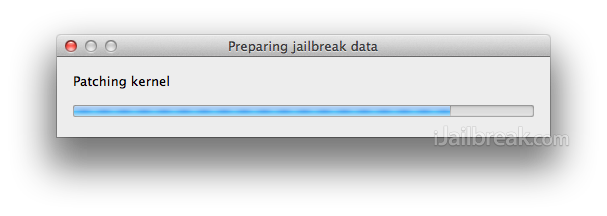
When the firmware has been processed you will come to a screen with a few options for your Jailbreak. Ensure that the “Install Cydia” option is checked, and then click the Next button to begin the actual Jailbreaking process.
Step 6) RedSn0w will now begin jailbreaking your iPhone or iPod Touch. DO NOT interrupt or use the computer during this time. When the iOS device is finished being jailbroken it will reboot into a non-Jailbroken state (or in some cases will not make it past the Apple logo). This is because you have a tethered Jailbreak and will need to boot it using RedSn0w.
Step 7) Launch RedSn0w again if you exited out of it, click the Extras button and then click the Just Boot button. You will now need to put the iPhone or iPod Touch into DFU mode again. Once your iOS device is in DFU mode it will boot into a Jailbroken state.
Note: Remember that you will need to repeat Step 7 every time your iPhone or iPod Touch loses power.
Congratulations! You have just Jailbroken your iPhone 4, iPhone 3GS or iPod Touch 4G tethered on the iOS 6 firmware generation with the Mac OS X version of RedSn0w v0.9.15b1. All that you need to do now is fire up Cydia and begin installing your favourite tweaks. If you have any further questions or thoughts please turn your attention to the comments section below.
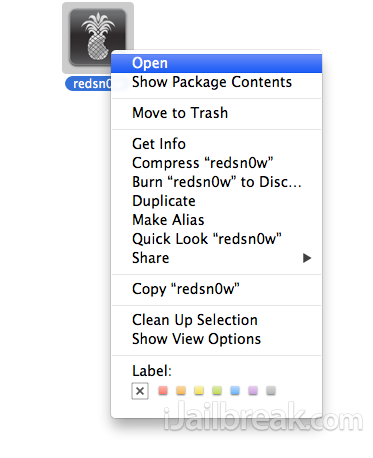
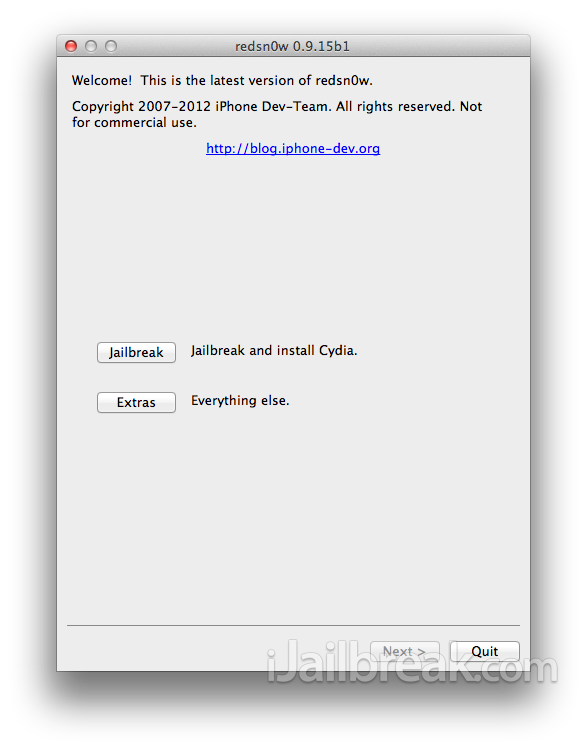
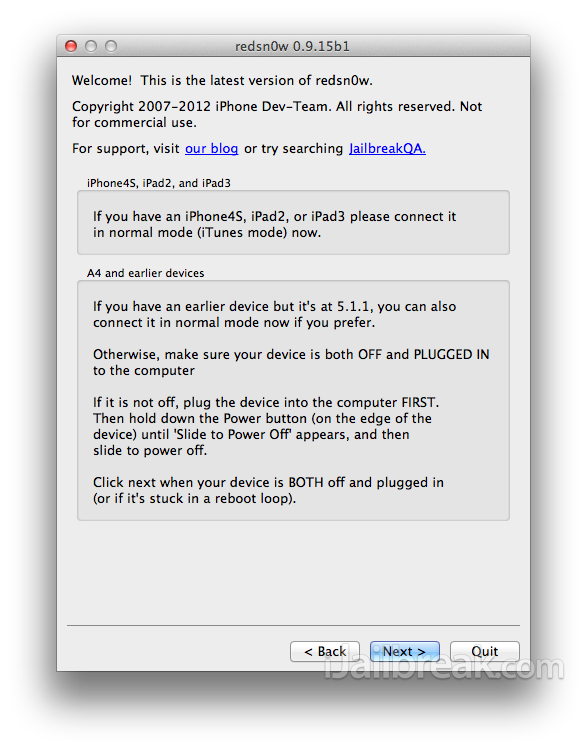
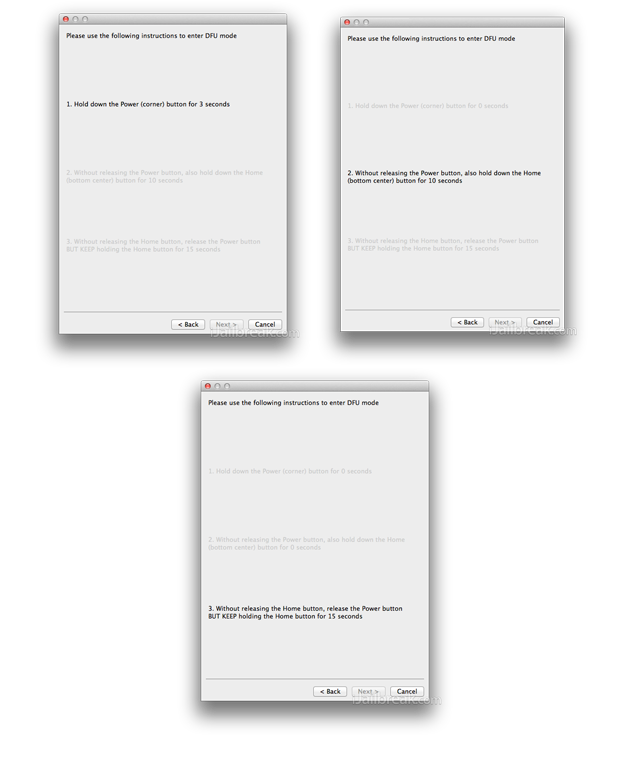
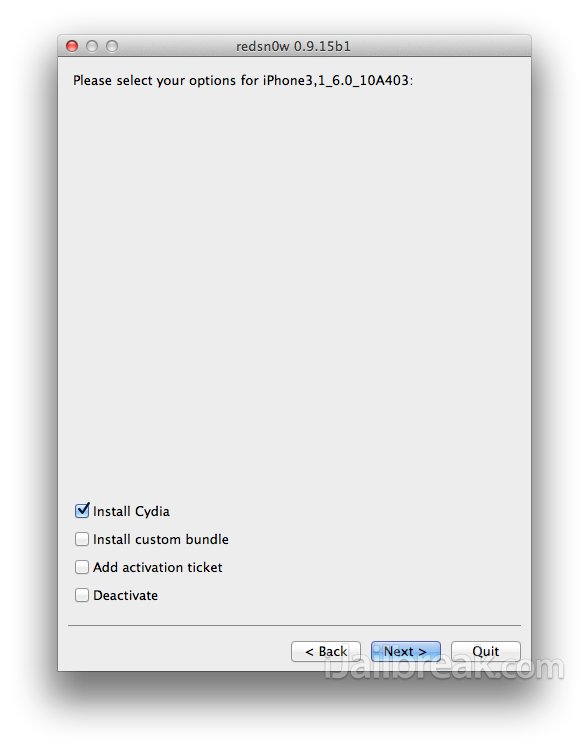
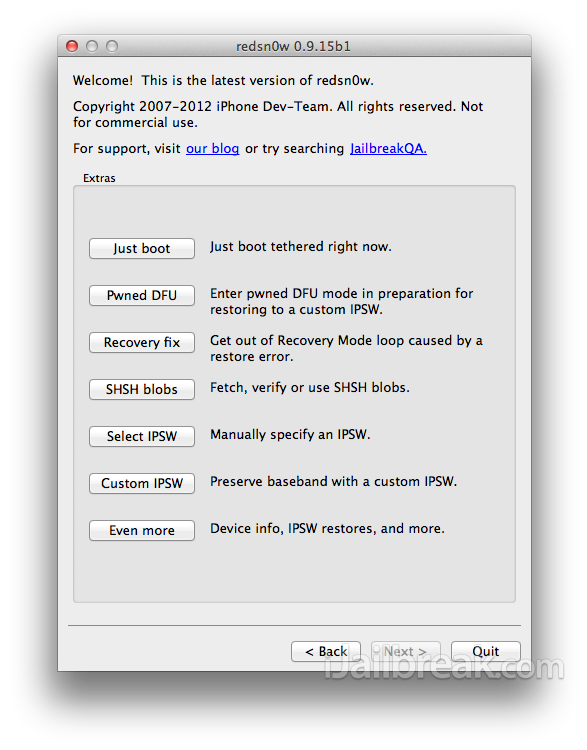
I am extremely Happy iJailbreak showed me where to download the new Redsn0w, I am extremely happy because i can now downgrade to 5.1.1 with my shsh blobs (downgrading right now) and not have the error of “you must have a A5 Device” all the time and making me frustrated as my hosts file is locked by my school computer i.t department.
after jailbreak on Iphone 4, can i unlock using SAM by restoring saved tickets.
i have the jailbreak now but how do i do to unlock my iphone so i can use another simcard?
is this untethered?