I’m sure you know by now that there has been alot of Siri servers/proxys have been going around that allow non-iPhone 4S users to authorize and use Siri. It is not stated however, how they go about doing this. Thus, in this step-by-step guide from iJailbreak.com you will learn how to setup your own authorization server based off plamonis SiriProxy and Applidiums Cracking-Siri for you to use with you and your friends.
This means you can make your own Siri proxy server to add custom Siri commands to your iPhone 4S. This also means that you can create your own Siri proxy server to make a Spire proxy host to use Siri on older iOS devices.
Requirements:
Note: For Cyberduck, setup an SFTP connection (SSH file transfer protocol) pointing to your server, not FTP.
How To Setup Siri Proxy Server
Step 1) – For this to work, you’re going to need Linux (use VirtualBox if you run Windows or Mac) and download Ubuntu, which is a form of Linux.
Step 2) – Once you have access to the Linux OS you will need to install git. In order to do this you will need to SSH into Linux, or open Terminal (in this tutorial, I am SSH-ing into my Ubuntu 11.10 Server). With Terminal open type:
sudo apt-get install git
Note: It might ask you if you’re sure to continue, just hit Y
Step 3) – Once you’ve done that, you’re going to need to clone my git repositories. To do this, type the following into Terminal:
mkdir SiriStuff
cd SiriStuff
sudo git clone git://github.com/StanTheRipper/SiriAuth.git
sudo git clone git://github.com/StanTheRipper/AuthGrabber.git
Step 4) – Now we will need to get SiriAuth working, you’re going to need to install all the dependencies that SiriProxy needs.
Note: Don’t worry, I have made a script for it to seriously simplify this process :D
To do this, type:
sudo chmod -R 777 SiriAuth
cd SiriAuth
sudo ./dependencies.sh
sudo ./certs.sh
cd ../
After typing the commands above, everything will install that is needed (RVM, ruby, openssl, etc) and generate the certificates needed. If you’re getting script errors, just enter each line as follows:
sudo apt-get update
sudo apt-get install nano ruby build-essential openssl libreadline6 libreadline6-dev curl git-core zlib1g zlib1g-dev libssl-dev libyaml-dev libsqlite3-0 libsqlite3-dev sqlite3 libxml2-dev libxslt-dev autoconf libc6-dev ncurses-dev automake libtool bison subversionbash < <(curl -s
[[ -s “$HOME/.rvm/scripts/rvm” ]] && . “$HOME/.rvm/scripts/rvm”
echo ‘[[ -s “$HOME/.rvm/scripts/rvm” ]] && . “$HOME/.rvm/scripts/rvm” # Load RVM function’ >> ~/.bash_profile
rvmsudo rvm install 1.9.3
rvm use 1.9.3 –default
rvmsudo gem install eventmachine CFPropertyList httparty json uuidtools
cd SiriAuth
sudo ./certs.sh
Step 5) – To get AuthGrabber working, you need dnsmasq installed. The install script provided installs and configures dnsmasq for you. Then to install everything needed for AuthGrabber, type:
sudo chmod -R 777 AuthGrabber
cd AuthGrabber
sudo ./dependencies.sh
sudo ./certs.sh
cd ../
If you’re getting script errors, just enter each line as follows:
sudo apt-get update
sudo apt-get install dnsmasq nano ruby build-essential openssl libreadline6 libreadline6-dev curl git-core zlib1g zlib1g-dev libssl-dev libyaml-dev libsqlite3-0 libsqlite3-dev sqlite3 libxml2-dev libxslt-dev autoconf libc6-dev ncurses-dev automake libtool bison subversion
sudo cp files/dnsmasq.conf /etc/dnsmasq.conf
#don’t do this bit if you’ve done it in the previous step
bash < <(curl -s[[ -s “$HOME/.rvm/scripts/rvm” ]] && . “$HOME/.rvm/scripts/rvm”
echo ‘[[ -s “$HOME/.rvm/scripts/rvm” ]] && . “$HOME/.rvm/scripts/rvm” # Load RVM function’ >> ~/.bash_profile
rvmsudo rvm install 1.9.3
rvm use 1.9.3 –default
rvmsudo gem install eventmachine CFPropertyList httparty json uuidtools
#but do this bit
sudo AuthGrabber/certs.sh
Step 6) – Now you have everything setup, you’re going to need authorization keys from an iPhone 4S. AuthGrabber does this for you. SSH into your server and navigate to the AuthGrabber folder (SiriStuff/AuthGrabber) and copy the file ‘ca.crt’ to the host computer (or if Linux is your main OS, copy it to your Desktop). Then email yourself that file, open it up on the device from the sent email, and click install
Finally, you need to change the DNS on the iPhone 4S to the IP of your server. You can find out the internal IP of your server by typing ifconfig into terminal. To change your actual DNS settings follow the screenshots shown below:
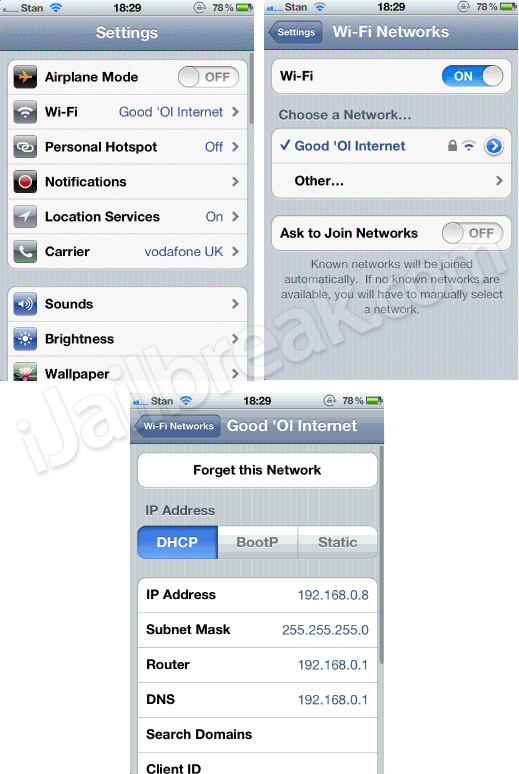
Then once the certificate is installed and the DNS has been changed on the iPhone 4S, you need to run the caching script. To do this, type:
rvmsudo AuthGrabber/cache.sh
Then open Siri and ask it something.
The script will now say in the terminal window (if you’ve done it right) ‘Request cached, writing to auths/acehosts0.txt’ then navigate to /auths in the AuthGrabber directory and open up the file ‘acehosts0.txt’ in a text editor, you should have lots of different lines of code that look like this (these values are invalid by the way):
SSL proxy layer established !
ACE /ace HTTP/1.0
Host: guzzoni.apple.com
User-Agent: Assistant(iPhone/iPhone4,1; iPhone OS/5.0.1/9A405) Ace/1.0
Content-Length: 2000000000
X-Ace-Host: 211ea22f-2740-4582-9f4d-4f7d9bd7cf28
#####################################################
{“group”=>”com.apple.ace.system”,
“aceId”=>”6698E3AA-132F-494C-9DDB-C3C9CA14241C”,
“class”=>”LoadAssistant”,
“properties”=>
{“assistantId”=>”04a9de4e-e92a-41b6-ab34-ab124186c258”,
“sessionValidationData”=>
“\002E!\216\371$\305X^\246\251\210\31752]\213\337\262\036\257\342\365\230\237kY\024\321\031\030X0\000\000\000\340\003\000\000\000I\000\000\000\200\233\323N8\242\bv\335\310\230R8\246\327\206\234\230\205)\213\e\270Z\300\206(\337?\242\2247\211?\345l8ZSF-\322\030\n\211uF\0322\254\275\363\363\202\233X\360\277\254\242\031\345\372\3169\200\263j\b\037*2{\n/\a\264\034\”\332\022\200\301\243w\021az\276\213c\b\252!\200\212\341\220tK\321y\240\a\270\276h\375\336\233\360In\003\337\315i\213\372sG,w\206\324y\325\241a\000\000\000\000\000\000\000O\001\0030\370\241\004\207z\214\355\2155M\312\374\273\200\035\a’T\000\000\0006\004\001\2012\325\260\327\226T\261K\266F\360\365\302\326\376N\347\222\255i\020\226\2106\207\267\274×5\315N\216\016\232\331\273[OVwZ\212)\3272+\220\343id\360”,
“speechId”=>”cc4301ac-db83-48bb-8380-378393b033b4”}}
#####################################################
{“group”=>”com.apple.ace.system”,
“aceId”=>”229CB9A2-6D00-4BB4-8B15-D5E5177F88F1”,
“class”=>”SetRestrictions”}
IMPORTANT: Key this information available for the next step.
Step 7) – Now you have the authorization data, you need to put it into the auhtorization proxy (SiriAuth) navigate to SiriStuff/SiriAuth and open up siriAuth.rb in your favorite text editor. The top of the file should look like this:
#!/usr/bin/env ruby
require ‘rubygems’
require ‘eventmachine’
require ‘zlib’
require ‘cfpropertylist’
require ‘pp’
require ‘tweakSiri’
require ‘interpretSiri’XAceHostKey = “ace”
ValidationDataKey = “validationdata”
AssistantIDKey = “assistantid”
SpeechIDKey = “speechid”
You need to put the information from the acehosts0.txt file into here like:
#!/usr/bin/env ruby
require ‘rubygems’
require ‘eventmachine’
require ‘zlib’
require ‘cfpropertylist’
require ‘pp’
require ‘tweakSiri’
require ‘interpretSiri’XAceHostKey = “211ea22f-2740-4582-9f4d-4f7d9bd7cf28”
ValidationDataKey = “\002E!\216\371$\305X^\246\251\210\31752]\213\337\262\036\257\342\365\230\237kY\024\321\031\030X0\000\000\000\340\003\000\000\000I\000\000\000\200\233\323N8\242\bv\335\310\230R8\246\327\206\234\230\205)\213\e\270Z\300\206(\337?\242\2247\211?\345l8ZSF-\322\030\n\211uF\0322\254\275\363\363\202\233X\360\277\254\242\031\345\372\3169\200\263j\b\037*2{\n/\a\264\034\”\332\022\200\301\243w\021az\276\213c\b\252!\200\212\341\220tK\321y\240\a\270\276h\375\336\233\360In\003\337\315i\213\372sG,w\206\324y\325\241a\000\000\000\000\000\000\000O\001\0030\370\241\004\207z\214\355\2155M\312\374\273\200\035\a’T\000\000\0006\004\001\2012\325\260\327\226T\261K\266F\360\365\302\326\376N\347\222\255i\020\226\2106\207\267\274×5\315N\216\016\232\331\273[OVwZ\212)\3272+\220\343id\360”
AssistantIDKey = “04a9de4e-e92a-41b6-ab34-ab124186c258”
SpeechIDKey = “cc4301ac-db83-48bb-8380-378393b033b4”
Step 8 ) – You now need to configure your device you wish to run Siri on to connect to the authorization server. To do this, SSH into your device (or use iFile), and open up this file:
/Users/Library/Preferences/com.apple.assistant.plist
It will look something like this:
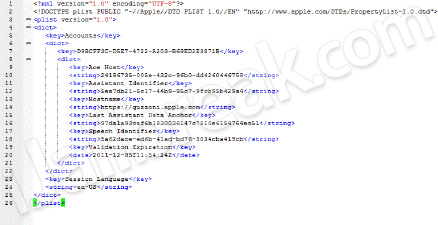
You need to make it look like this:
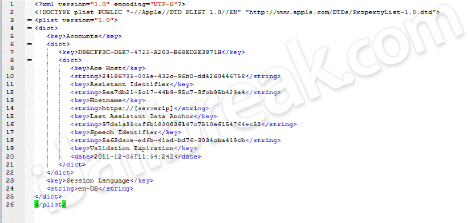
You will need to change [serverip] to your server’s IP address/ domain name, then save the file. Now, do the same steps when you copied the ‘ca.crt’ file an emailed it to yourself, except get the ‘ca.crt’ file from the SiriAuth directory and install it to the device that you want Siri on, not the iPhone 4S.
Step 9) – You are now ready to start your Siri Authorization Server. To run your newly created Siri Auth Server type in the following commands:
cd SiriAuth
rvmsudo ruby ./start.rb
Now run Siri on the device you wanted it on in the first place, and watch shit-loads of lines written in the terminal but Siri listening and functioning perfectly!
Moans and groans: It is highly recommended you DON’T make these servers public, if they go too public, Apple block requests from the IP address of the server (trust me, i know from personal experience). Twisted people could also use these servers to take mobile numbers, location data and personal information, which is why they shouldn’t be public also.
Only use this server between a small group of friends or family (max), otherwise Apple will block your IP and you won’t be able to use it again. This method (SiriAuth) works over 3G, you can run a DNS Siri auth server using dnsmasq but it doesn’t work over 3G Yes, the validation keys expire after 24 hours, although @winocm is working on a way around this.
If you would like to do learn how to install Spire to your older iOS device click here to follow our detailed How To guide. Don’t forget, if you have any questions or thoughts please leave them in the comments section below…
[Thanks Mammoth for submitting]
and what if i dont have an iphone 4s?
should i do it the same for 3GS?
do i have to keep on getting the keys of the 4s i read somewhere you have to keep getting the keys every couple of hours
I’m having trouble downloading virtual box on my mac any help?
Then this tutorial is useless for you, unless you can get access to a friend or family members iPhone 4S for a short amount of time. As long as you don’t share the Proxy with anyone no consequences will happen. The only downer is you will refresh the certificate quite frequently.
Once you setup the proxy with your iPhone 4S then you can connect your iPhone 3GS to the proxy server you create following this guide.
It is not every 2 hours, but every 24 hours you need to get the certificate. But once you have set everything up it is not so much of a big deal.
Im having trouble my acehosts0.txt is empty after numerous attempts from using my ip and I port forwarded 443 and 53 so I don’t see the problem I am using a 4S please reply
I’m working on updating this tutorial. But yeah. You have to have a 4s.
all acehosts.txt files are empty. The server is not getting the key information from the 4S. What is the problem???
Do I have to do this every 24 hours to generate new keys?
I have a question. Is there a way to do this without the iPhone? I have an ipod and a computer at my disposal.
no. you do not.
Thank you very much.
I can’t waght to try it :)
i have an iphone 4s udid can i use it to athenticate?
@Mammoth
let me get this right; the article says “Yes, the validation keys expire after 24 hours” and you said “no you do not”
then how will i regenerate new keys?
OR
i just get the keys once and im good for a week maybe or maybe a month?
sorry for the noob question.
great work guys; so far i have found only this site up-to-date on the spire topic. thumbs up.
ipod 4G possible? widout iphone 4s.?!
No. You need iPhone 4s keys
Can I do this – Capture the commands made in spire using Siri Proxy and then do my own commands. As in, say something on my ipod Touch, then siriproxy takes it and then I write a command for, in this case setting up a reminder. No need to go to apple servers.
ok so i do everything correctly and i get to the point where it says ssh into my server and navigate into my siristuff/authgrabber…. i had no idea what to do here. this is step 6. everything else is good so far. and thanks for the reply
have no idea*
did you try this yourself? because ive been trying it over and over with the latest ubuntu updates and some of the commands dont even work
So after the codes expire (24 hours) your device (not iPhone 4s) stops working?
Hi Guys how do I fix the following error, I am a noob to Ubuntu and Linux:
E: Package ‘git’ has no installation candidate.
Thanks a mil.
Better i use keyboard ahahahah
This is too complicate for me lol
Up to the DNS and Siri questioning part. When I enter the sixth part stating the caching idk if I did the DNs wrong or if the caching is wrong where it’s saying no file found in the terminal. And Siri says she cannot help w
Me on the 4s. Help plz
Okay i don’t get it. Can I just read out the keys once and they work forever as long as not too many guys are using the Proxy?
Does the 4S always have to be connected to Wi-Fi or similar or can it be switched off and Siri still works on iPhone 4 etc.?
Is there anyway to get plugins to work with the set up you have here? I have been using this method for a few days and it works well for older devices on 3G/wifi but I would like to be able to use plugins as well. Any info? Thanks
Correct. and you just re-run the command to get new keys.
No… None of this on any device is possible without a 4s.
I have now followed you. Are you really going to give me your proxy for free? Hardly believe there’s a free lunch in the world!
Follow me on twitter @SalahKun:disqus ( at SalahKun ) i will give you my own proxy and server :D for free . :P
Help me and I’ll help y’all. I’m just 2 steps
Away from a proxy I just need to know what to do when enetering DNS to my ip
Server and put the cache in terminal. I talk to Siri but she only says sorry I have no signal or help.
Hello good people.
Just a couple of simple questions:
1. Do the keys have to be grabbed every 24 hours?
2. For the server to function, do I have to keep my computer powered on?
yes and yes
any help with the DNS? and Step number 6 it is saying no such file directory.
does taking the authen keys stop ot working on the iphone 4s without the server running?
Alert, Geek Talk Ahead ——–> Unix ftw, lol. If I remember right, you should be able to do a ‘sudo su’ at the start, then you wouldn’t have to type sudo in for the rest of the things. It’s similar to loging in as admin on windows. :P
Is there a way for us to get at least something easier to execute than
this guide? Not all of us have knowledge to setup a proxy… If we
could have something that works like a jailbreak tool program, for an
example…you plug one iphone in,
wait for stuff to happens, than follow some steps on screen… I know
is asking too much anyways, you guys are doing plenty already! Thanks,
cheers!
You need to refresh daily. Mammoth doesn’t have a clue. Too many people use your Proxy = Blocked Proxy. It’s really quite simple everyone.. Why all the silly questions?
sudo exists to stop you from being the root user and to only run commands as root as needed not ALL of them…..
Does anybody know where to buy a spire proxy server?
Is it time consuming to re-authenticate every 24 hours? Is it worthwhile making the proxy server if every day you have to keep getting the new keys?
If my friend have 4S and i have 4 gsm ; how can i use his proxy to activate siri thruogh Spire ?
Can one o you guys put up a video on how to do this?
Step number 8, you say go into “/Users/Library/Preferences/com.apple.assistant.plist” of the iPhone 4 that you installed Spire on and change the [serverip] to my Siri proxy server IP, but isn’t this the same as entering the IP in the spire menu when it asks you for a siri proxy?
In Step 6, when you email yourself and install the ca.crt, are you supposed to email/install on the 4S or the 4? Thanks.
hmm what if i put a
Siri proxy server directly on my 3GS?
hmm what if i put a
Siri proxy server directly on my 3GS?
Hey,
Lets say I host this on a dedicated server.
What are the specs i’m looking for?
Low CPU, Low RAM and High Bandwith?
i would have to leave my computer running all day for this right?
Has anyone got this to work based on these instructions?
Yes, these instructions are correct.
Yes you can do!
I will do tomorrow
Yes
On iphone 4s
finding this really hard put up the vid please?
how do you do step number 6
how do you do step number 6
is there anyone around the 24 hours :|?
I’ve tried numerous times and still this shite won’t work.
Relax dudes, I´m working on a script that will throw the authentication keys and automatically paste the proxy server URL from the Iphone 4s you´ll select to the Iphone 4 of your choice to save you the PITA this proccess implies.
P.S.: This means you´ll just run the script every 24 hours, to get Spire always working for you. – chpwn
i got to the part where im supposed to type pass (step 4) and when i try and type something into terminal it just simply doesnt show. like i type on my keyboard and it appears as if its not taking the input. but it will take the enter command and that doesnt exactly help because i cant get into your servers or whatever the pass phrase is supposed to get me into…have any idea why or what i can do?
oh nvm i got it, because its a password it doesnt show the input on purpose…now i just have to wait for that darn email.
Im doing everything step by step and there is no ca.crt in the authgrabber file
need someone who will let me use their 4s, they will have access to server, server is ready up to the part where the 4s user downloads certificates.
So have you put up the video yet?
sure! you can use mine!!
nevermind.
Modified the script for Debian, some paths weren’t working for me, there were a lot of things saying not to install rvm as root which I did but everything was fine. Thanks muchly
echo “Refreshing apt (just in case)…”
sudo apt-get update
echo “Installing required stuff etc…”
sudo apt-get install nano ruby build-essential openssl libreadline6 libreadline6-dev curl git-core zlib1g zlib1g-dev libssl$
echo “Installing RVM…”
[[ -s “/usr/local/rvm/scripts/rvm” ]] && . “/usr/local/rvm/scripts/rvm”
echo ‘[[ -s “/usr/local/rvm/scripts/rvm” ]] && . “/usr/local/rvm/scripts/rvm” # Load RVM function’ >> ~/.bash_profile
echo “Installing Ruby 1.9.3… [this takes bloody ages :p]”
rvmsudo rvm install 1.9.3
rvm –default use 1.9.3
echo “Installing required gems…”
rvmsudo gem install eventmachine CFPropertyList httparty json uuidtools
echo “Done.”
thanks man! and with [genome-schedule] sudo apt-get install gnome-schedule you can completely automate the push!
darn, i really need some
Also when trying to run step 4 manually because of script errors, I get to
echo ‘[[ -s “$HOME/.rvm/scripts/rvm” ]] && . “$HOME/.rvm/scripts/rvm†# Load RVM function’ >> ~/.bash_profile
Then get the error
bash: “/home/darryn/.rvm/scripts/rvm”: No such file or directory
So does this mean the 4S and 4 have to be on the same Wi-fi connection at all times for siri to work?
What we need is an automatic download and just type the keys without them changeing,,,,, ANDDDDDDDDddddd,,,,,,,,, a way to get bit public and not get hacked
Hey me too! Did you ever figure it out???
thanks chpwn! u rock! so is it right to assume i would still need an iPhone 4S every 24 hrs for this to work? thx
hey i have a working server i just need iphone 4s so could we team up and work together?
can anyone donate iphone 4s keys in exchange for a server? if yes then post here!
erm… i wan to ask… how do i get the proxy from iphone4s? i mean how to check…
you know, in the first step, shouldn’t it be sudo apt-get install git-core
chpwn you are an awesome man, you just created the most perfect cydia tweak ;)
PLEASE HELP!!!
@twitter-42671142:disqus posted this and i am getting the exact same problem. Do you know how to fix it?
“Also when trying to run step 4 manually because of script errors, I get to echo ‘[[ -s “$HOME/.rvm/scripts/rvm” ]] && . “$HOME/.rvm/scripts/rvm†# Load RVM function’ >> ~/.bash_profileThen get the errorbash: “/home/darryn/.rvm/scripts/rvm”: No such file or directory”
I know this shows how little I know, but how do you SSH into your server (Step 6)?
You don’t have to SSH into the server, it’s just another way of accessing the server remotely. Just open Terminal on the server.
It depends really. If it’s just you using the server, you won’t need high bandwidth. I’m currently running this on a 2mbit connection with 0.8mbit upload and it works really well.
I’m in the process of setting up another server. It will be public so I can use it when i’m out and about. I need to figure out what I need to forward through my router, what ports etc? My friend with an iPhone 4S isn’t always at my house but presumably if I forward the correct ports and he changes his wifi DNS settings he can be at his house and AuthGrabber will collect the correct details? Thanks for any help!
i feel like there is a bunch of missing information. i am pretty competent and yet I cant seem to get this to work.
Any one offering assistance with setting up a server? Im running ubuntu on virtualbox and have access to a 4s
You need to have the iphone 4s always connected to the wifi to connect trought this session with another device?
dude did you ever figure it out?
How about CPU and RAM?
i first had a problem with:
[[ -s “$HOME/.rvm/scripts/rvm” ]] && . “$HOME/.rvm/scripts/rvm”
but i think i got past it, now i have a problem with:
rvmsudo gem install eventmachine CFPropertyList httparty json uuidtools
it tells me there is no “gem:” and then if i delete gem from the command, it says there is no “uuidtools” found
PLEASE HELP!!!!!!!!!!!
Okay now I got past that first error, now I have a new error. When I get to the command line in step 4 (the manual part, since I got an error on the quicker part) that says: “rvmsudo gem install eventmachine CFPropertyList httparty json uuidtools” it says “usr/bin/env: gem: not found” or something similar, can you please help? I’ve been trying to get this to work for a week.
Thanks
My cached txts files don’t have anything in them, yet there are no errors when caching… what might be wrong?
Perhaps a video tutorial for noobs like me??? Lol I don’t understand this. I do have an iPhone 4s but I want Siri on my iPhone 4 as well. I don’t understand. I am a visual learner lol. Please respond soon. Thanks
-Seth
i sure need help with this proxy host genedisher@yahoo,com
i really need some help with this proxy host genedisher@yahoo.com
thanks for update man people on other website got scammed from the donations
Seems like the problem with the script is that rvm installs to /usr/share/ruby-rvm/scripts/rvm now. Changed %HOME%/.rvm/scripts/rvm to this while typing line by line and it ran like a charm
i have iphone4 .and i installed spire on my device but it is not working. i thing my proxy server is blocked.can you help me out .please…
I can for $5 via Team Viewer.
email me at: siriproxy101@gmail.com
How did you get past it?
this is what the tutorial shows you, please read…
This is not a good idea… Unless you know what you are doing, but it doesn’t look like you are (;
will i need the 4s every 24 hours or just the first time i do this?
and how do i open terminal?
that sounds like a little bit more elegant solution. Good job and thank you,
If you post a step by step video it would be great…I’m a little bit confuse reading the article…
Now I get passed to the step 6 right before caching the authorization key when my 4S is talking to siri proxy server. I can see it responding my voice command in 4S. However I couldn’t go further to capture the key and put into my iphone 4. Pls. help!
i m not able to grab the siri keys from my 4s
what should i do?
4 all mac users to get this proxy set up applidium cracking siri server downloadable from github and use that to get the keys instead of authgrabber and at step 7 where it says XAceHostKey = “ace”
ValidationDataKey = “validationdata”
AssistantIDKey = “assistantid”
SpeechIDKey = “speechid”
delete the speechid,assistantid,validation data and ace text and paste in the info from your applidium server the start the server though this will not work over 3g i don’t think.
Hi Can you help me with the server and proxy. I tried you on twitter but could not get in
So, once I get the authentication code from the 4S and use it in the proxy, can the original 4S be reverted to its original DNS and have the server still function?
Does it need to be Ubuntu Virtual Machine? Can I have Ubuntu as the sole OS? Which is better?
Thanks
Gets guys I’m pretty computer litterate but this has me twisted, anyways anyone wanna make some money? I will pay you to help me with this, again I’m not a total noob but this is pretty dynamic. I’ll pay you via PayPal or if your near San Diego I don’t mind driving a bit but I want to learn the setup along with getting the keys every 24 hours. You can hit me up at siribreaker@yahoo.com my name is Chris, thanks!
I can confirm that this method works perfectly fine using the siri authentication keys taken from an iPad 3 running iOS 6 GM.