The Introduction
A problem with many people who own an iPod Touch or iPad is maintaining an active WiFi connection. While you may have an active WiFi connection in familiar places such as your home, when you go-out-and-about many people complain about manually having to find a reliable WiFi network. Wouldn’t it be nice if your iPod Touch or iPad could act more like an iPhone, in the sense that if there is a valid signal, the iPod Touch or iPad would automatically connect to a WiFi network?
The Problem
The main problem, of course, with finding WiFi wherever you go is running into encrypted WiFi networks. There is currently no timely way to, essentially, hack into an encrypted WiFi network without the help of your laptop. Otherwise, if this was possible, one could maintain an active WiFi connection in any populated area. While connecting to encrypted WiFi networks is definitely out of the question we return to having to find an Open WiFi Network.
In Apple’s stock WiFi settings you are required to go into the settings.app, look to see if there is any Open Wifi connections and then, if possible, proceed to manually connecting to one. What Apple doesn’t tell you about their pre-configured WiFi settings is that they reduce the number of WiFi networks shown if they are not within a certain range. While this range restriction is meant for quality control, by using 3rd party WiFi scanners like WiFiFoFum, one is able to almost always connect to otherwise hidden WiFi networks.
The Solution(s)
So does that mean using a 3rd party WiFi scanner like WiFiFoFum will solve your problem? Yes and No. 3rd party WiFi scanners will solve the problem of not being able to view all available WiFi networks, but this still leaves you with a lot of manual labor. Wouldn’t it be nice if your iPod Touch or iPad could automatically search for Open Wifi networks without any effort on your end?
Well, thanks to two Cydia tweaks we can essentially solve all the problems explained so far. This will:
- Automatically connect you to all available WiFi network
- Save you a lot of manual labor and time
- Help save on unnecessary data usage (yes, this is helpful for iPhone users and iPad 3G users as well)
Introducing AW-Open & WiFi Booster
Recently two tweaks have been released into Cydia that has made automating the WiFi connection process a reality. These two tweaks are AW-Open (Free) and WiFi Booster (Paid).
AW-Open is a free tweak that will automatically connect you to any available Wifi Networks. It features an extremely pleasing iOS 5 styled GUI and works like a charm.
WiFi Booster is a commercial tweak costing $1.99 from the Cydia Store that will get rid of Apple’s default WiFi limitations and will allow you to connect to any available WiFi connection (if there is enough range). Thus, often times, WiFi Booster can substantially increase the number of WiFi networks you can connect to.
By reading the two tweaks descriptions you can hopefully see how these two tweaks work so well together. AW-Open allows your iDevice to act more like an iPhone (automatically connecting you to a network if a viable connection is available), while WiFi Booster significantly boosts the number of networks you can connect to. Thus, Pairing these two tweaks together will give you a much more pleasant experience while using your iDevice for only $1.99!
So what are you waiting for? Simply download AW-Open and WiFi Booster to your iDevice and start experiencing an automated WiFi revolution.
Leave any feedback/questions in the comments section below. I look forward to your thoughts on this powerful tweak combination.
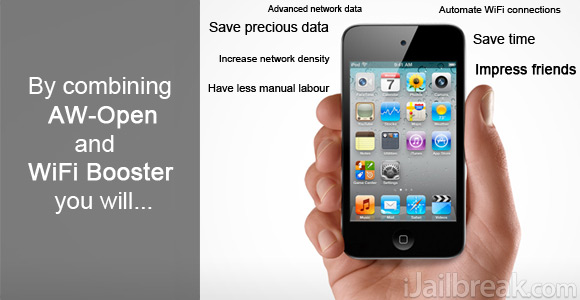
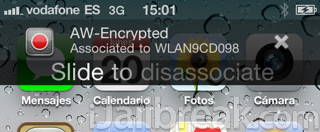
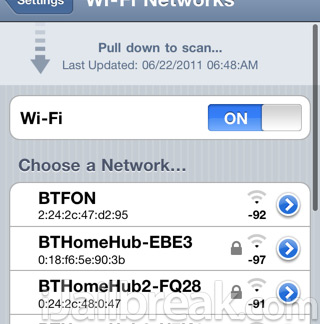
Hi Jaden, I am also from Canada and when I try and turn on AW -open it won’t. The slider moves back to off. I also noticed that on the blog associated with the app Canada was given a red dot and the author said that he needed more info about Canadian networks. How did you get AW-open to turn (and stay on)? Great info, by the way.
I have the same problem slider will not stay on.
getting the same error
Yah same shit, garbage program, wont stay on…
yea my slider goes straight to off within seconds of enabling it?? i dont get it?possible some interferance between programs in substrate but i have no clue what so ever.. any ideas to a resolution??
Update– well for some odd reason its working now no major problems seen yet.. all i did was respring nothing changed then manually turned phone off and back on with WiFi and Location on prior to running program and it worked so programs IS NOT junk.. just weird at some points in time lol so try this and hopefully it works like mine did. sometimes notifications still show even after shutting it off. respringing after closing solves that..
Aw-Open, vers. 1.2, source: BigBoss
aw-open keeps crashing mobilesubstrate on iOS 5. anyone know how to fix this?
hey everybody im _______ and i think i got blocked from my schools wifi and i wanted to know if anyone has any suggestions for cydia apps that allows me to change my ipods ip address im tired of not being able to connect to the schools network please help if you can.?
This problem was so irritating, I got so fed up with it. I did a lot of research looking for a solution to this problem- A LOT. Finally I landed on a review of a case from Pong Research. They produce these really interesting cases that have an antenna in between layers of the back cover, which redirects and boost the wifi signals into/from the antenna built-in the iPad. this fixes the new iPad 3 poor wifi range.