If you have a Samsung Galaxy phone running Gingerbread and can’t use SuperOneClick, you’re in luck. StoneBoyTony of the XDA-Developers forum has released a tool for rooting Samsung Galaxy phones. The list of compatible phones is quite extensive, so check the original forum post to make sure your phone is supported.
To root your phone all you need to do is to enable unknown sources on your phone, put the universal_gb_root_v15.zip file (from the original thread) on your phone’s SD card, boot into recovery mode, and install the “update” from the SD card. There are a couple of ways to go about this.

Step 1: Enabling unknown sources
The first step in the process of rooting your Samsung Galaxy phone with the Universal Gingerbread Root tool is the easiest. All you need to do is go into your phone’s settings, select applications, and then enable Unknown Sources.
Step 2: Getting the update package on your phone’s SD card
The simplest method for getting the universal_gb_root_v15.zip file onto your SD card is with a SD card reader. With a reader, you just plug the SD card into your computer and drag the file to the main directory of your SD card. I was able to find a 4GB Kingston MicroSD card that includes a USB adapter for $9. If you’re not comfortable installing more software than you need to, this may be the route for you.
The alternative method mentioned in the forum thread involves downloading KIES, which is Samsung’s official software method for connecting to the Galaxy Phones. I would have recommended installing the files through SSH (guide here), but since Samsung provides the KIES software and drivers, and this method only supports Samsung phones, go with KIES.
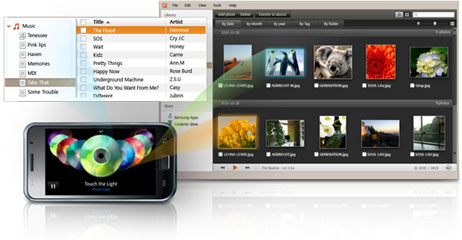
If you plan on installing the software with the KIES USB drivers, make sure you enable USB debugging on your phone. You can enable USB debugging by going into your phone’s settings, selecting applications, then development, and from there enabling USB debugging. Plug your phone into your computer, and allow the outgoing USB connection from your phone. The SD card should show up as a removable hard disk on your computer. Drag the files onto the hard drive’s main directory.
Step 3: Update mode.
Once you’ve got the universal_gb_root_v15.zip file on your phone’s SD card, the next step is to put your phone in update mode.
1. The first step is to turn the power off.
2. The method for enabling the update mode is slightly different for each Samsung Galaxy phone.
If you’re using the Samsung Galaxy Ace, Gio, Fit, Mini, or pop:
Hold down the power and home button at the same time.
If you’re using the Samsung Galaxy Ace GT-S5830i, Xcover, Young, Y-Duos, Y-Pro, Y-Pro Duos, M-Pro:
Press down the volume up and power buttons with your thumb and forefinger, while holding down the home button with your other hand.
3. After a few seconds, your phone should boot into recovery mode. This will bring up a menu.
4. Use the volume buttons to select the option “apply update from sdcard.”
5. When you see the message “Install from sdcard complete” select the option “reboot system now.” Your Samsung galaxy should be rooted.
Let us know if you had any issues in the comments section below.
Thank you so much, finally my galaxy mini is rooted
IS IT NECCESSARY TO TAKE BACK UP ON PHONE?
how to unroot
i cannot find any sources on how to create the zip file …
universal_gb_root_v15.zip can you give me the link of download this please ?? ?
link please
hey can you give me the link of that download universal_gb_root_v15.zip file ??? please ?
power and home button and my phone shoot downd again .. what is problem ??
it dint worked
I was able to root my phone, allowing the install of many applications that I couldn’t install before, however I am not able to hear anything when making a phone call, no dial tone, no sound in headset as well. I have a Samsung X-Cover.