If you purchased a Mac computer, then you were most likely wanting to get away from the Windows scene. While this may be the case, one cannot argue that even though the Mac OS X operating system is one of the most advanced, if the most advanced, operating system available. There are still some Windows applications that are extremely useful that are not yet compatible with the Mac OS X operating system.
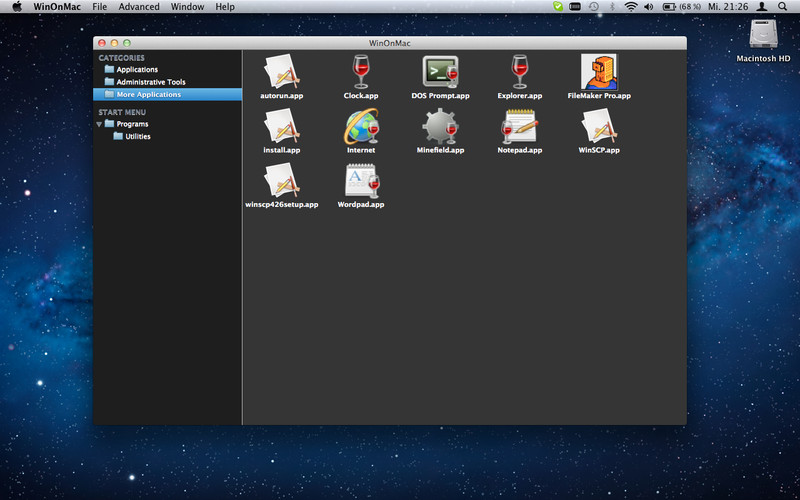
For all of you in the same boat, you will be glad to know RedMondPie reported an application available from the Mac AppStore called WinOnX, that allows you to run Windows applications as if they were native applications on the Mac OS X operating system. WinOnX makes running Windows applications a lot easier than installing Windows on a virtual drive, and does not require you to purchase a Windows license.
Note: WinOnX is compatible with a lot of Windows programs, but there are some it may not be compatible with. Thus, the developers of this application note that if you find an application that is not compatible or that is slow (performance wise) to email them.
Run Windows Applications On Mac OS X
Step 1) – The first thing you need to do is simply download WinOnX ($4.99) from the Mac App Store onto a Mac computer running OS X 10.6 or later.
Step 2) – Next you will need to download the Windows application you wish to run.
Step 3) – Finally, locate said program and double-click on it to install it through WinOnX.
Step 4) – When it is installed you can now run this Windows application on your Mac computer.
That is it! Running Windows applications on the Mac OS X operating system could not be easier.
If you have any questions or thoughts please leave them in the comments section below. For more how to’s like the one you just followed please visit iJailbreak’s how to section by clicking here.
Ok, I understand downloading and installing the app from the mac store, but what if you have a disc with the exe file on it that you want to install. This is not a download program to run. How do you use the app with the disc to run the program you want? I am new to mac but just need some windows programs that I use on a daily basis. Can you help me to understand how to do this or should I scrap the mac and go back to a pc where everything that I need works on it?
You can always install Windows on a Mac, or even run a virtual machine on it.
dude you didn’t even answer the question she has. she’s talking about using the winox not doing a window on bootcamp