DFU Mode is a mode that allows you to solve many problems that you are facing with your iPhone, iPad, iPod Touch. It can be used to fix errors such as the infinite Apple logo loop and it can also be used to downgrade your current firmware version. When your iPhone, iPad, iPod Touch is in DFU Mode (Device Firmware Update Mode) it bypasses a built in software called iBoot. iBoot is a tiny piece of software which makes sure that you are restoring a firmware that is greater or equal to the firmware version you are currently running on your iPhone, iPad, iPod Touch. DFU Mode and Recovery Mode often get confused by each other, but they are two totally different modes and should not be confused…
Recovery Mode – Is a mode that still runs off a state of iBoot which handles the standard restore or update process. This mode does not allow you to downgrade your iPhone, iPad, iPod Touch because iBoot is still running. With iBoot running you cannot restore a firmware lower than the version you are currently running. Recovery Mode also disallows you to restore custom firmware files unless it has been “pwned” prior to entering recovery mode.
Visual Appearance: Once in Recovery Mode your iPhone, iPad, iPod Touch will display a picture that tells you to plug your device into your computer.
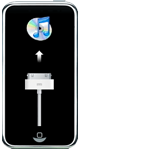
DFU Mode – Is a special mode that does not load the iBoot software or the OS (Operating System) and even though iBoot and the OS arn’t being loaded your iPhone, iPad, iPod Touch can still interface with iTunes. As this mode does not load iBoot or the OS this now enables you to downgrade your current firmware to a lower version. When you are in DFU Mode you can also restore custom firmware files because iBoot is not running to stop you.
Visual Appearance: Once in DFU Mode your iPhone, iPad, iPod Touch will display a blank black screen and because of this it is sometimes hard to tell the difference between whether or not your device is just powered off or in DFU Mode.

How To Put iPhone, iPad, iPod Touch Into DFU Mode
To get your iPhone, iPad, iPod Touch into DFU Mode you simply need to follow the instructions below. Sometimes getting into DFU Mode is tricky and it is all dependent on your timing and execution of the steps below. You need to execute the steps below perfectly and with correct timing. It may take a few attempts to get your device into DFU mode but don’t give up. Generally i havn’t had to try more than a couple times but sometimes it just takes practice.
Step 1) – Plug your iPhone, iPad, iPod Touch into your computer and launch iTunes. Stop any syncing with your device and then turn your device off by holding down the Power button and then sliding arrow button to the left.

Step 2) – Now that your iPhone, iPad, iPod Touch is off you need to Hold the Power and Home Button for exactly 10 seconds.
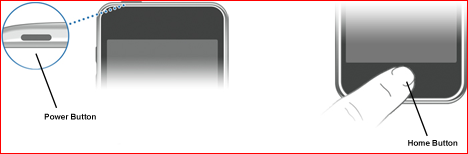
Step 3) – Once you Hold the Power and Home Button for 10 seconds release the Power Button and continue holding the Home Button for up to 30 seconds until iTunes comes up with a message saying iTunes has detected your iPhone, iPod Touch, iPad in Recovery Mode (Which is Actually DFU Mode).
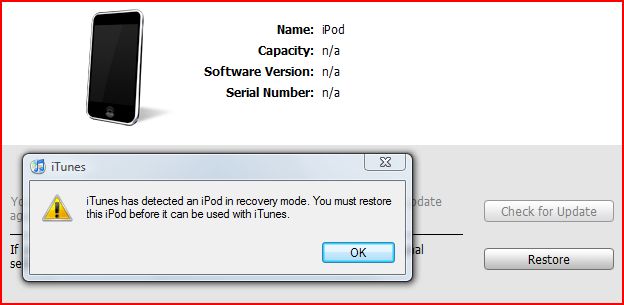
If you are having troubles make sure you hold down both buttons then release the Home button just before you think the Apple logo will appear. If you are still holding both buttons down and you see the Apple logo you are holding them down for too long and it will now work correctly…
Using DFU Mode To Fix Errors
DFU Mode as explained above can do many things that the normal recovery mode cannot do, because DFU Mode does not run iBoot. DFU Mode not only allows you to downgrade your firmware and restore using custom firmware files it is also helpful when trying to fix errors. Instead of going to the Contact page for help with these kind of errors, always try restoring your iPod Touch, iPad, iPhone in DFU Mode first. Below I will list some of the Errors that DFU Mode can help fix…
- The Infinite Apple Logo Loop: This error is when your iPhone, iPad, iPod Touch will not start up and it only displays the Apple logo and does not load the OS Properly.
- The Blank Screen: This error is when your iPod Touch, iPhone, iPad wont even display the Apple logo and not matter what you try the screen stays blank.
- iTunes Restore Errors: These errors happen when you try to restore your iPhone, iPod Touch, iPad and you get a pop up message saying iTunes restore error XXXX.
- Unrecognizable iPod Touch, iPad, iPhone: This error is when your computer does not recognize your iPhone, iPad, iPod Touch and neither does iTunes.
These Errors listed above can usually all be solved by placing your iOS device into DFU Mode and restoring it through iTunes.
I have followed these steps and it worked just fine. The problem I keep having is that cydia keeps crashing on me. I have restored and followed the steps exactly to the letter 7 times already and same problem keeps occuring. Do you know if its a n
known issue with sn0wbreeze?
the infinite apple logo loop
This is brilliant, thanks alot for the info. I thought my touch was dead but not any more!
thank you for the guide, my iphone 3g keeps on crashing, it might be because i restored it using recovery mode. im gonna try restoring it through DFU mode…
great, you were my saviour. my ipod was stuck in start up. didn’t know what to do. thanx so much.
i connect it to itunes and it tells me to restore it. so i do, but after that it just tells me to do the same thing over agian
I am having the same problem. Nothing is working and all I am left with is the white screen of death! What do I do now?
Im having problems too when i use Greenpois0n to jailbreak it,My ipod doesnt go in to DFU but instead it continues to turn on.What do i do to solve the problem?
I’M HAVING THE SAME ISSUE IT IS STUCK IN RECOVERY MODE VISUAL 1 ITUNES LOGO..NOW I CHECKED IN MY COMPUTER IN USB AND IT SHOWS AS RECOVERY MODE NOW BUT WON’T SHOW IN ITUNES.. I TRIED POWER AND HOME IT DOES NOT WORK..BUT MY HOME BUTTON IS STUCK COULD THIS BE THE REASON WHY I CAN’T GET IT OUT RECOVERY???PLEASE HELP I AM GETTING IT FIXED FOR 45 DOLLARS GOOD DEAL BUT I DON’T WANT TO PUT MONEY INTO SOMETHING THAT WILL NOT WORK..
still not working with my ipod touch 4g coz, when in recovery mode or DFU mode, itunes or PC can’t detect my Ipod Touch, nothing works at apple support that i tried,
my ipod is fixed thank god!!!!
okay when i enter DFU mode on my ipod touch and I try to restore the ipod it will extract the software then it will sit at the “preparing to restore ipod” and then i hear the windows sound notifying me that i have disconnected a device even though i didnt. then it will sit at preparing ipod to restore for about 5 min then it will say sorry 1603 error. what do i do.
i’m trying to restore my ipad. each time i try to restore thru itunes, i need to use tinyumbrella to fix recovery and start tss only itunes allow me to restore. but everytime the files are installed and my itunes say that install complete waiting for restart, then it jump back to the start again where my itunes detect an ipad on recovery mode…pls help???
how do you restore it if the itunes is updated and ipod has crashed and itunes doesnt recognise the ipod
its stuck on the apple logo, so i can’t turn it off.
can it fix camera bugs on my ipod .the camera doesn`t open
am also stuck on the apple logo heres my email 69beetle@live:disqus .com i think ive tryed
dang finally work ok heres how i did it once i saw the logo push the the top and the home button see it flash and really quick do the process from the top and ur itunes should be ready ur ipod from there and well just restore it from their and it should do it just repeat the process coiple off times just relax and do it hahahaha so accept the challenge!
My screen is stuck on white flickering lines when i connect it to charging and it does not restore, shows error 1602. PLEASE HELP :(