Here at iJailbreak.com, it is our #1 goal to make your life easier in whatever way we can. We know the Dev-Team have already released an untethered beta of RedSn0w, but unfortunately due to the amount of errors users have been receiving and the fact that this beta is currently only on the MAC operating system, it limits the audience who can use this untethered jailbreak. This means that a lot of users are left with a tethered jailbreak; which everyone knows is not a fun way to go about using your iDevice. If you have been keeping up with our recent posts, you would have known that the Dev-Team have released a new version of RedSn0w to include a command line feature, which users could use to boot their iDevice easier.
As this new feature used command line to boot your iDevice into a jailbroken state, it means that one can easily automatize the task by writing a quick batch script. This would mean that instead of the end user having to learn RedSn0w’s scripted arguments, one can just click the .bat file that corresponds to their iDevice they are trying to boot, and their computer will handle the rest.
This is exactly what I have done this past half hour, and now I am making these .bat files available to you! Note: Unfortunately these batch scripts will only work for the windows operating system (MAC USERS CLICK HERE).
Now if you have not heard of this new feature of RedSn0w, what this script will actually do is automatize the first few steps of RedSn0w. This means you will no longer need to select your firmware file, and click the Just boot tethered for now button. While this may not sound like much trouble, you would be surprised how repetitive and annoying this process can become once you repeat the process a few times a day. This is where iJailbreak’s batch scripts come in handy! (as it sure beats doing it the manual way)
All you need to do is simply click the batch file that corresponds to the iDevice you are trying to boot, and all you will need to do is follow RedSn0w’s DFU mode instructions.
Set Up Instructions
- The only thing you must do in order for these batch files to work, is download the latest version of RedSn0w, and your iDevice’s iOS4.2.1 firmware.
- Now simply place the entire contents of the RedSn0w.zip (this includes redsn0w.exe and the boot-ipt4g file) into the C: Drive, as well as your iOS4.2.1 firmware.
- Once the redsn0w.exe, iOS4.2.1 firmware, and boot-ipt4g file are in the C: Drive, you can simply click the batch file that corresponds to your iDevice.
You can download the latest version of RedSn0w below…
- OSX
- Windows
You can download iJailbreak’s tethered boot scripts by clicking the download link below…
Please let me know how you like these tethered bootup scripts, and also tell me if you run into any errors. I am always looking for feedback!
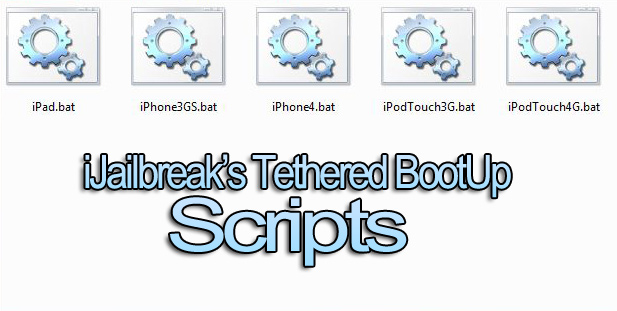
Nice work!
Its amazing how people dont know what or how to make simple batch files.
Amazing? Really? Why is that amazing to you? I don’t know how to make a batch file, nor do a know how to make a creme brûlée. That shouldn’t be “amazing” to anyone.
LOL, really, saves a couple clicks……
how about this : make a batch file and just put device in dfu, execute
@ECHO OFF
ECHO PLEASE PUT YOUR DEVICE IN DFU MODE FIRST
pause
tetheredboot -i ibss -k kc
Hi,
Either we can use your script or the boot-ipt4g file. Both does the same job, also no need to place the boot-ipt4g file in c drive. Just keep boot-ipt4g file on your desktop and click it if you want to tether boot your idevice.
Just one small correction is required to the boot-ipt4g file.
Right click the file–> goto properties–> shotcuts tab
Replace C:redsn0w.exe -j -i “C:iPod4,1_4.2.1_8C148_Restore.ipsw”
with C:redsn0w.exe -j -i “C:iPhone2,1_4.2.1_8C148a_Restore.ipsw” for iphone 3gs.
the content inside double codes will change based on your ipsw file.
Cheers,
Harish
Then you are a fish out of water for messing with this kind of stuff and not knowing how to write batch scripts…