When Apple released OS X 10.8 Mountain Lion into the Mac App Store yesterday for $19.99 they also removed OS X 10.7 Lion. For those of you who have newer Mac computer this is not a big deal because why would you spend money upgrading to an older OS. If you have an older Mac computer however, and still haven’t made the plunge from Snow Leopard to Lion you might find yourself with an issue.

The folks over at Macworld managed to contact Apple and have had the following statement issued to them about OS X 10.7 Lion being removed from the App Store.
While Lion is no longer available for sale from the Mac App Store, customers can still purchase it from the legacy products list via Apple phone sales.
Unfortunately at this time Macworld has mentioned that the sales staff seem clueless about being able to purchase OS X 10.7 Lion over the phone. As such if you would like to re-download OS X 10.7 Mountain Lion from the Mac App Store you will need to use a special trick.
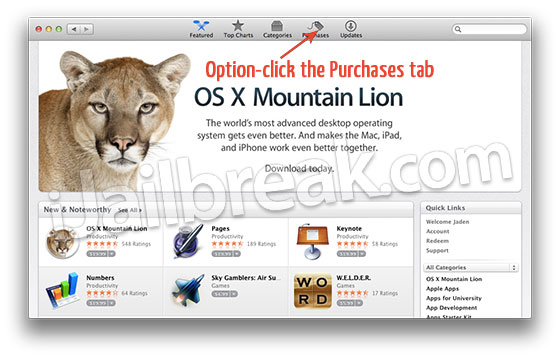
Hold down the Option key when clicking on the Purchased tab kn the Mac App Store app. That shortcut makes Lion reappear in the list. With the Option key trick, customers who own Lion and, for whatever reason, want to install it fresh on a compatible Mac, can do so.
So, there you have it. You can re-download Lion from the Mac App Store for a fresh install by using the option key click trick. Did this trick help you re-download OS X 10.7 Lion? Share your responses and further thoughts in the comments.
I have a developer preview of mountain lion, and now i cant download 10.7. in the appstore shows up that a recent version is instaled and the download cant be done..any solution?
I was told last month at the Apple Store that 10.7 would still be available for download. Guess they were wrong. Any other tricks, or do I have to spend the day on hold at the phone support?
doesnt work for me :(
this didn’t work.
worked for me with huge delays slow download
Works like a dream!
Fantastic. Been looking for this. THANKS! P.S guys – it only works if you bought Lion in the past.
No, it didn’t work. I bought a new iMac in July, but it didn’t show up. Still want a copy of lion.
Nope didn’t work for me either – I purchased Lion after it came out too – Is there a specific version of OSX that you are using for this? I’m on 10.6.8 and it was a no go.
For anyone that has purchased Lion in the past: Apple is sneaky and if this trick didn’t work, just go to:
App Store > Store > View My Account
Once you get to your details page you should see ” 1 Hidden item ” or however many Apple decided you didn’t need to see. When I did this Lion was the only thing that showed up. After Unhiding it, it shows up in my purchases and is available to download.
~Cheers
This worked for me, many thanks. Just got a used laptop with 10.6 on it, wanted to at least get back to Lion.
This did the trick for me. Thanks.
Works fine! Can’t believe I have to search all of google to find help. Apple should provide this kind of feedback, no?
Worked like a charm, the problem might be that when you sign in nothing appears to be purchased. Just go back up to the “Purchases” tab and hold down option and click, your downloads will appear as did mine. Great tip!
Thanks, this was exactly what I needed!
Too bad I never bought Lion, but am looking for it now to upgrade my Snow Leopard systems… Does anyone have a link to an image I could download? thx :)