iH8Sn0w released Sn0wBreeze v2.9.7 recently and in this new version of Sn0wBreeze comes support for the iOS 6.0 and iOS 6.0.1 firmwares. This is of course still a tethered-only Jailbreak for A4 devices, with newer devices such as the iPhone 5 not being supported.
For those of you who have never Jailbroke their iPhone or iPod Touch with Sn0wBreeze before, it is a different process than Jailbreaking with tools like RedSn0w. This is because Sn0wBreeze creates a custom IPSW (firmware file) that must be restored to your iOS device before the Jailbreak takes effect. Although this means you will lose the content that is currently on your iPhone or iPod Touch it does open yourself up to the ability to customize every aspect of your Jailbreak and of course allow unlockers to update to the iOS 6.0/6.0.1 firmware without updating their baseband.
In this tutorial you will learn how to use Sn0wBreeze to Jailbreak your iPhone 4 (CDMA/GSM), iPhone 3GS and iPod Touch 4G tethered on the iOS 6.0/6.0.1 firmware. Something to keep in mind before following this tutorial is that it is recommended that you do not update to the iOS 6.0.1 firmware because it might not be vulnerable to the Untethered Jailbreak that is currently being worked on. As such we suggest that you Jailbreak and restore to the iOS 6.0 firmware instead (if possible).
How To Jailbreak iOS 6.0/iOS 6.0.1 With SnowBreeze
Step 1) – The first thing you are going to do is download Sn0wBreeze v2.9.7 from the iJailbreak Downloads Section or from the direct download link below.
Download Sn0wBreeze v2.9.7 for Windows
Step 2) – Once you download Sn0wBreeze v2.9.7 you will need to extract it to your desktop.
Step 3) – When Sn0wBreeze is extracted launch it by double clicking the sn0wbreeze-v2.9.7.exe file.
Note: You will need to grant Sn0wBreeze administrative privileges.
Step 4) – Upon launching Sn0wBreeze for the first time a pop-up window will appear.
Read it over, click the OK button and you will be on the screen depicted below. Read through the notes in read and click the blue arrow to continue.
Step 5) – Through the next screen you will need to click the browse button and select the iOS 6.0 or 6.0.1 firmware you are trying to Jailbreak.
Upon selecting the iOS 6.0/6.0.1 firmware Sn0wBreeze will begin identifying the firmware file. When Sn0wBreeze has identified the firmware file you will get a success notification. Click the blue arrow to continue.
Step 6) – The next screen you will be presented with 4 options – iFaith Mode, Simple Mode, Expert Mode and Baseband Preservation Mode.
- iFaith Mode: This mode will allow you to create a custom ipsw containing previously saved SHSH blobs (useful when downgrading).
- Simple Mode: This mode will begin creating your custom iOS 6.0/6.0.1 IPSW automatically without selecting any customization options.
- Expert Mode: This mode will present to you options for customizing your Jailbreak before creating your custom iOS 6.0/6.0.1 IPSW.
- Baseband Preservation Mode: This mode is only useful if you wish to upgrade to the latest6.0/6.0.1 firmware without updating your baseband and without Jailbreaking your iPhone.
In this how to guide you will be selecting Expert mode. Click Expert Mode Now.
Note: Sn0wBreeze will never update your iPhone’s baseband regardless of which mode you choose.
Step 7) – The next screen is where you will begin the customization process.
Click the General button to start things off.
Step 8) – In the General screen you can select a variety of options to customize your Jailbreak.
- Enable Battery-Percentage: This option will add a small percentage number next to your battery icon (in the status bar).
- Activate The iPhone [hacktivate]: This option will activate your iPhone, if you are unlocked.
- Install SSH: This option will install an SSH service allowing you to view your iDevice’s filesystem.
- Root Partition Size: This option will change the size allocated to Jailbroken apps. We recommend leaving it as the default size.
Select the options you wish to apply to your Jailbreak and then click the blue arrow.
Step 9) – The next screen allows you to pre-install 3rd party applications/tweaks. If you wish to do this find the applications/tweaks you are wanting to install and select them. Once you are happy with your selection click the blue arrow to continue.
Step 10) – You will now be on the customization homescreen again.
Select the Build IPSW option and click the blue arrow to continue to the IPSW creation process.
Step 11) – Sn0wBreeze will now begin creating the custom IPSW with the options you have selected. This process can take anywhere from 5 – 30 minutes depending on the speed of your computer so be patient. Once your firmware file has been created it will be located on your desktop.
Note: Sn0wBreeze has the ability to play PacMan while Sn0wBreeze is creating your custom IPSW.
Step 12) – After Sn0wBreeze has created your custom IPSW you need to put your iDevice into DFU mode. To start this process click the OK button.
When you click the OK button you will simply need to follow Sn0wBreeze’s real-time DFU mode instructions. Once you do this, your iDevice will be in DFU mode and you can restore your custom IPSW firmware file.
Step 13) – After following Sn0wBreeze’s real-time instructions EXACTLY as shown, iTunes should launch you will be prompt by Sn0wBreeze saying iReb is successfully running, you can go back to iTunes and SHIFT click the restore button. Once you have done this you can now select your custom IPSW firmware file (located on your desktop) to restore to your iPhone, iPod Touch or iPad.
Step 14) – As this iOS 6./6.0.1 jailbreak was tethered you will need to boot your iPhone, iPod Touch or iPad after it finishes restoring using a tool developed by iH8Sn0w called iBooty. Additionally anytime you need to restart your iOS device you will need use this tool.
Note: iBooty will be extracted to your desktop once you have created a custom iOS 6./6.0.1 firmware file through Sn0wBreeze v2.9.7.
Once you see the iBooty folder on your desktop go inside that folder and double click on the iBooty.exe to launch iBooty.
A message will come up saying this software is not for commercial use and then you will be brought to a screen depicted below…
Step 15) – From here simply select your iDevice from the drop down list.
Upon selecting your iDevice click the Start button.
When you do this you will simply need to follow the on-board instructions for putting your iDevice into DFU mode and your iDevice will boot in a Jailbroken state.
Your iPhone 4, iPhone 3GS or iPod Touch 4G should now be Jailbroken on the iOS iOS 6./6.0.1 firmware tethered. Congratulations! If you have any further questions or thoughts please turn your attention to the comments section below.
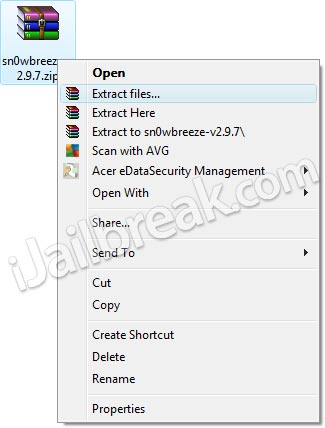
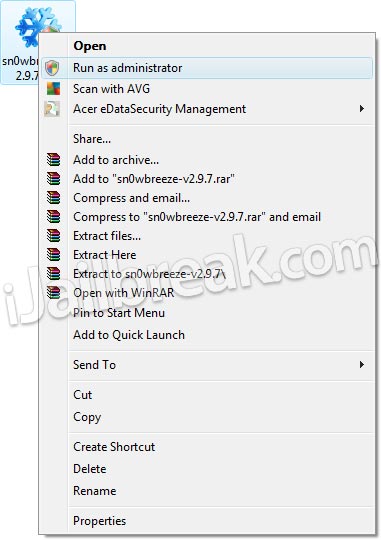
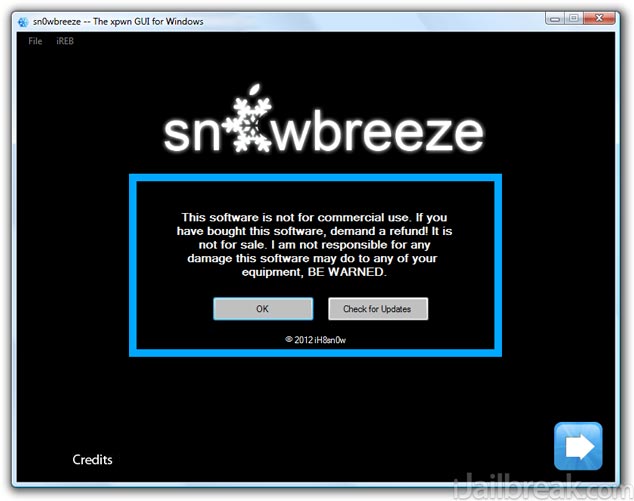
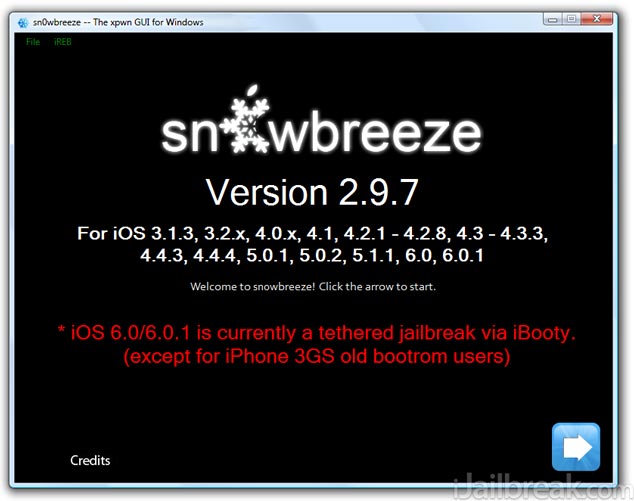
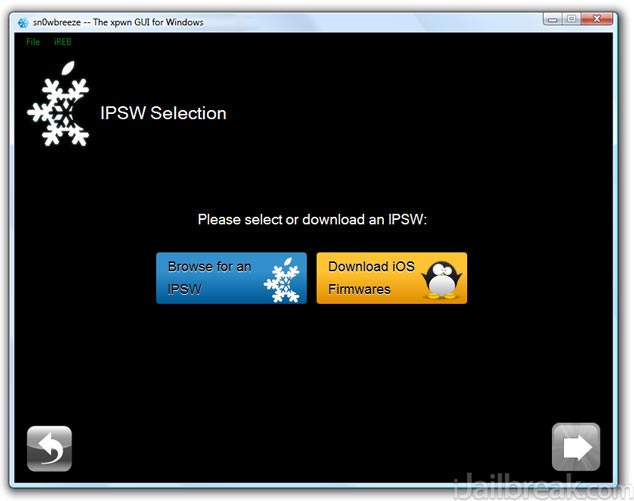
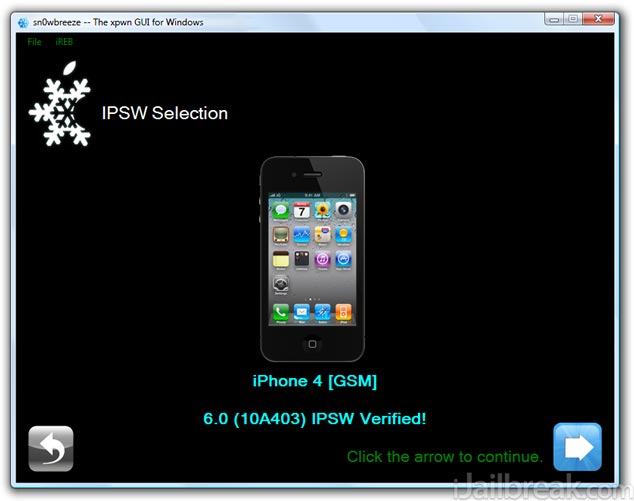

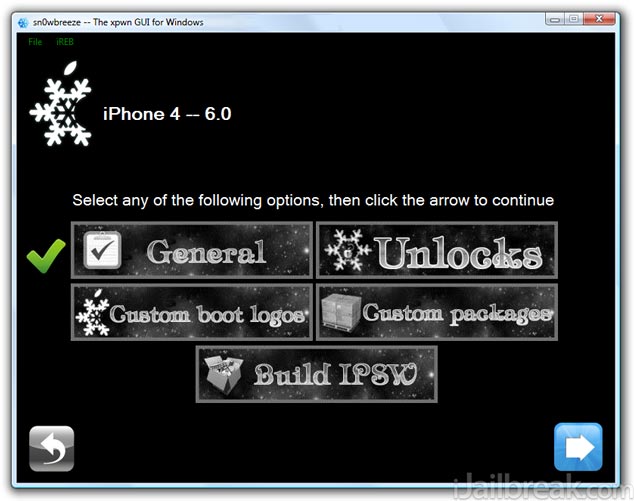
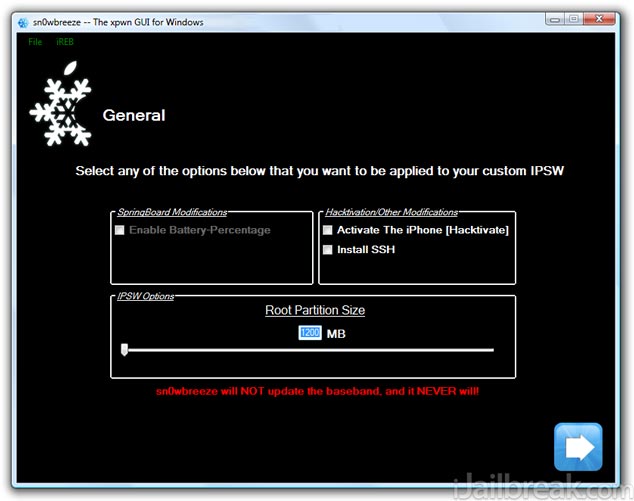
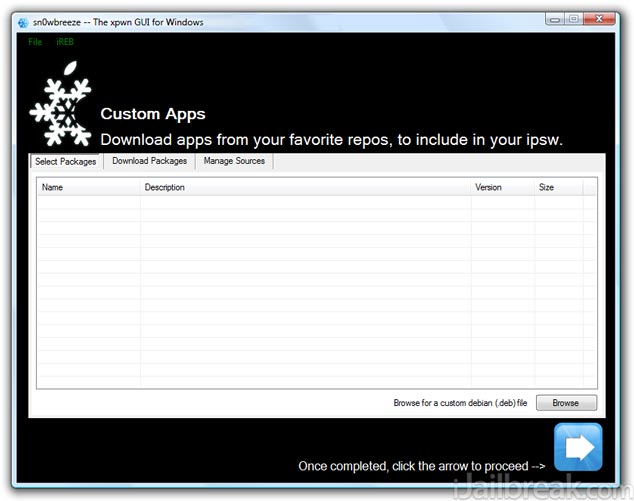
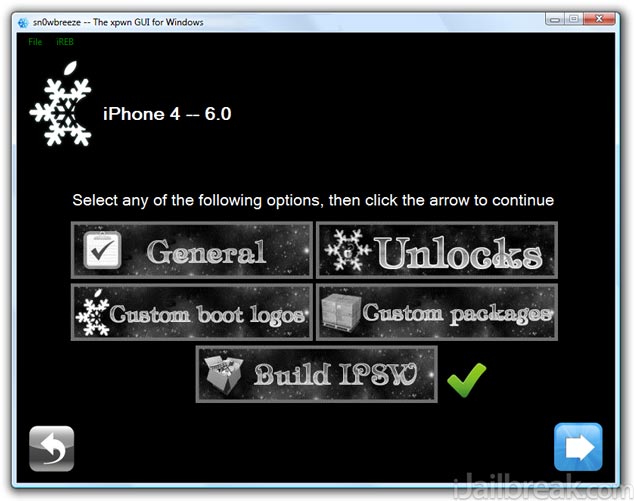
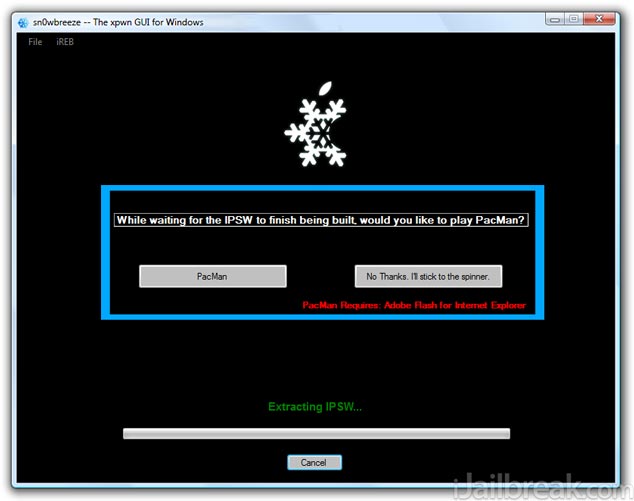
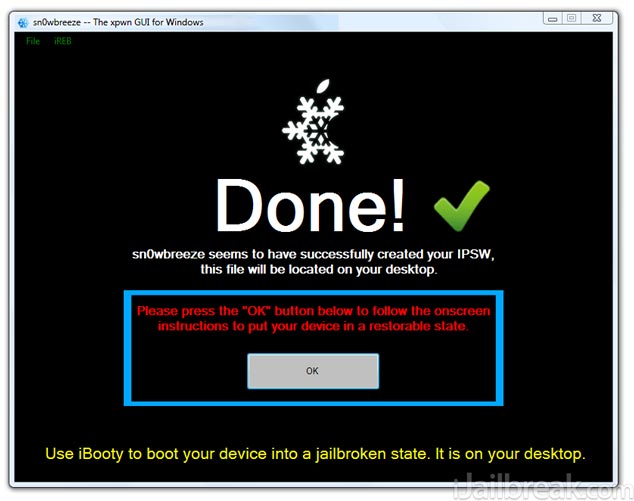
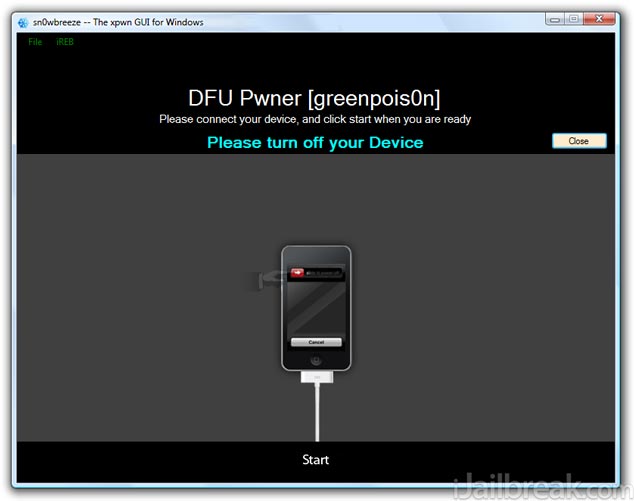
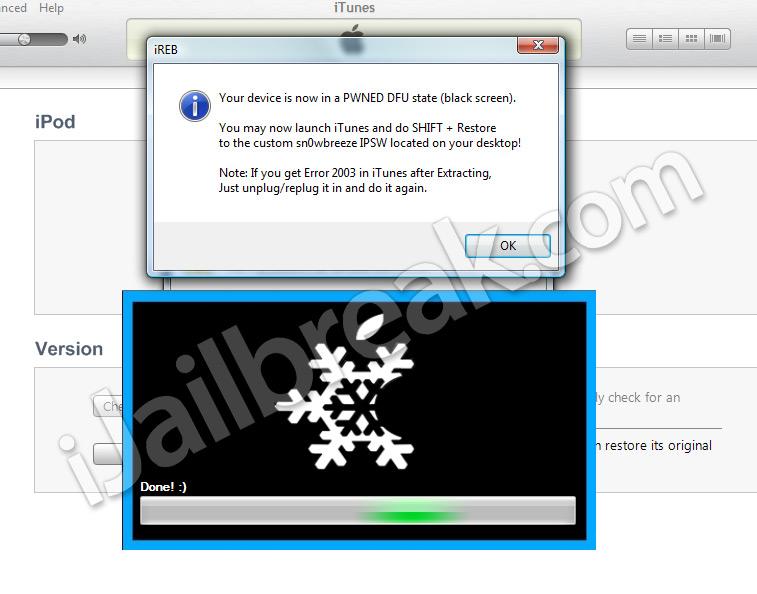
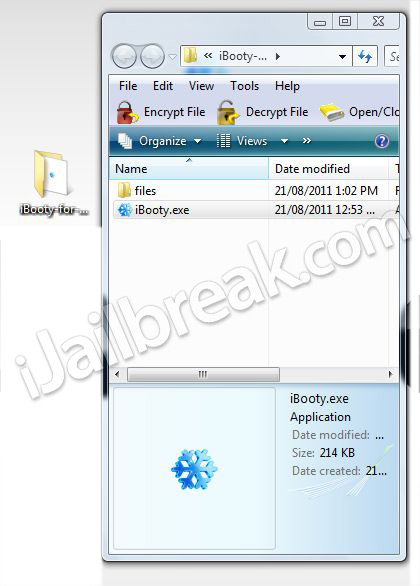
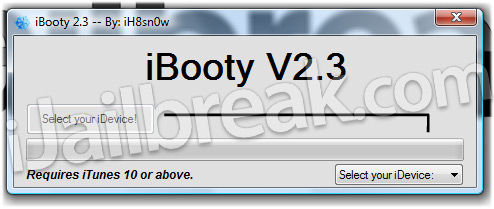

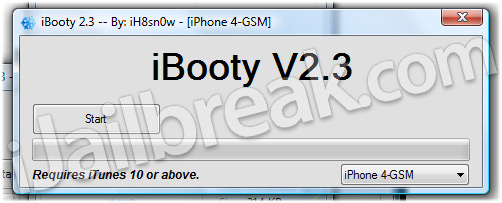
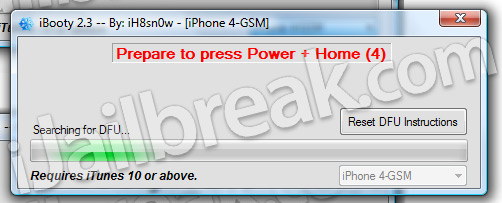
thank
i wish this is for A5 CHIPS
Just confirmin it works on iphone 4 :-), tethered of course :-(…
it says invalid ispw even when i download it from the app its self
it works..!! :D
Many thanks to ijailbreakers..!! ;)
I FOLLOWED THE INSTRUCTIONS WITH AN I PHONE 3GS IT WORKED THE PHONE TURNS ON AND I CAN USE WIFI BUT I AM STILL GETTING AN INVALID SIM ERROR
Any ideas for invalid sim error
do you know how to make the phone recog my sim card
just hactivate your phone and install ultrasnow for the ios version u r upgrading to !!! make sure you first u install ultrasnow fixer and then ultrasnow and reboot the device (ver important)!!!!!! i worked for me(all the time) and sure will work for u too!!!……..
how do you hactivate the phone… also where do i find ultrasnow fixer on cydia….also what ultrasnow version is needed for ios 6.0.1
thanks alot
Cydia doesn’t fucking show up
Im new to this and i got through all of these steps, but now i cant turn my ipod on without restoring it through itunes? What do i do
nothing happened waste of time
use goole, or are you analfabetic?
snowbreeze worked well, jailbroke phone, all is working well except cydia icon is present but when i tap it, it just closes right away. Safari works fine but Cydia does not. Running ios 6.0.1 on a 3gs. I can’t find a way to get cydia to run after tethered boot with ibooty. Need help! Please…….
Thanks
always use latest jailbreaking tool … otherwise u may get this error…
I can’t do it…
I didn’t install cydia, does anyone have an idea what i might have done wrong
do i lose my settings if i do this for my iphone
Alright, I’m getting an itunes error saying something like “Can’t restore ipod”
What is this ??? I did as u told me, the snowflake came instead of apple, and suddenly and iphone got shut and its stuck in DFU mode. The screen is totally blank and wont start up ??? What is going on ?? I did 6.0 iOS