The hot topic this last week has without a doubt been Siri. Siri is a revolutionary piece of technology created by Apple that will serve as your very own personal assistant. Lately, however, we have been hearing users reporting that they are getting problems with Apple’s Siri service. The problem lies when you ask Siri to carry out a task and Siri will reply with “Sorry, I’m having trouble connecting to the network.”
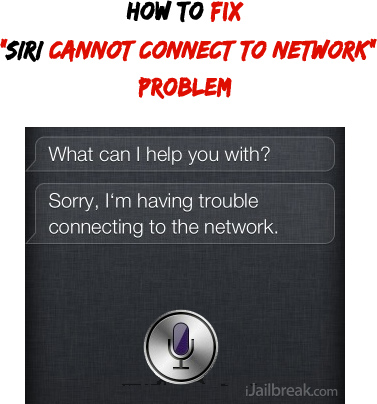
If you have received this error using Siri and cannot get Siri working on your iPhone 4S, you will be glad to know a very quick fix has been discovered.
How Do I Fix Siri Not Connecting Error?
If you are having troubles getting Siri to work on your iPhone 4S and cannot connect to a network you can follow the steps below to hopefully fix this problem.
Step 1) – Launch the Settings.app from your SpringBoard and go into the General tab then tap disable Siri.
Step 2) – Exit the Settings.app by pressing the home button and turn your iPhone 4S off.
Step 3) – Turn your iPhone 4S back on and re-enable Siri.
After following the steps above to fix the Siri not connecting problem you should notice Siri is once again working. If Siri is still not working you can try the optional step shown below.
Optional Step) – Launch the Settings.app, go into the General tab followed by the Reset tab and tap the Reset Network Settings button.
Let us know if the steps above have gotten Siri functioning again on your iPhone 4S in the comments section below…
Ok works for now. Thanks.
Its working for now. Thanks
Katiba is a guy
I just tried both solutions, but Siri is still not connecting to the network. I am on Verizon. I have also tried turning off my wifi
Worked like a charm…..just hope it lasts! When its on, its AWESOME!!!
Still doesn’t work.
No these two fixes didn’t help. I still cannot use Siri. I am so dissappointed with this iPhone 4s.
Neither fix worked for me. I am on AT&T. Worked perfectly, then tanked.
nope.
i had it go down yesterday and followed those steps and it came back, but it went down a few minutes ago and did it all again, but it didn’t help. oh well…guess it’s a server issue. i’m sure they weren’t expecting 4 million users x 100 requests an hour = hypothetically 400 million server requests an hour during launch weeked…it will get better.
I have tried both options and mine doesnt work.
Not working here! Worked from Friday through the weekend and even early this morning. No dice from 10am on. I tried all these fixes and I think they are just coincidental, I think it’s the SIRI servers at Apple that are down. Time will tell.
The optional step worked for me yesterday, but today itsn’t working at all…
Sounds like too many ppl are commanding Siri at the moment.
Nope. Not working. Siri is having sirious problems.
Neither worked for me – something must be wrong on Apple’s side of things.
Didn’t work for me, yesterday it was working fine. I went to the store and they don’t know the phone well enough yet and told me to Goggle to help find a fix. Oh well, still love the phone and will wait til bugs are figured out.
I have AT&T and the above steps are not working. The problem is intermittent which means it really is a network problem and not a setting problem. I wish people who not post fake fixes online to cover up a real problem apple has.
Verizon iphone 4s user. Tried both suggestions and Siri still not working.
have AT&T and the above steps are not working. Siri server should be over loaded
I have found that the first solution works…I can use siri again. Then, if I try to use speech to text with text messaging, it doesn’t work, and then siri stops being able to connect to the network and it no longer works.
The second option worked for me. Thanks
I just tried the 2nd option since I didn’t see that earlier. Reset Network Settings and now able to use Siri for texting. Hopefully no more troubles. :)
Well It worked for a quick sec and went back to the same thing “cannot connect to the network”
This some bull crap apple just sold its dedicated customers thanx Apple!!!
I have this problem every time I go from wifi to 3G or vice versa. It appears to be that Siri does not make the transition between the networks quick enough. I don’t know how long it takes to transition but eventually it does without any work on my part. It’s really annoying. Seems like a bug that Apple should have fixed before the release.
Turn Siri off and then press the home button and the power button at the same time for about 10 second. The phone will reboot and Siri will start working again.
Second option worked!! Thank you! Now i can get back to making my co-workers jealous =)
Yeap, worked for me (without the optional step)! thanks! hope this fix lasts…
nope…not working for me. ;(
Verizon Iphone 4s…neither options worked :/
not working i have tried everything even made up stuff to say to siri like u suck but if it worked it would rock
1 st option did not work. Cannot use second option or I will reset all corporate network settings.
Posted by aggiemullins:
Well, after seeing my wife’s iPhone work just fine with Siri while mine continued to experience network issues, I decided this wasn’t a server issue. Resetting alone with Siri set to off did not work for me. However, an old iPad trick did work:
I cleared out the multi-tasking bar (when you double tap the home button), turned off the phone and back on again and it works like a champ.
I suspect it has to do with older out-dated apps not playing nice with iOS 5.
——-
This worked for me (so far). If this is correct and works for all, I am wondering why we are the Guineapigs for Apple?
Is it that we, the customers, will just have to figure things out for ourselves?
Anyway, thanks goes to aggiemullins.
It worked like a charm for me! Thanks for everyone’s comments. What a relief.
Worked for me – thank you very much!
I tried the fix and optional steps and the apps still doesn’t work. Help!!!!!!
Tried both options plus factory reset…..still not working!!!!!!
Awesome! I was about to fire Siri until I read this post… Now my assistant is back to work!!
Tried both steps and didn’t work for me. I probably asked too many questions.. haha.. hope they fix the server quick. I’m already attached.
it worked for me :)
It worked. And I’m posting this using Siri. Thanks.
Steps 1-3 worked for me. Thanks for the fix!
My Siri stopped working tonight while Siri was working on my wire’s phone. We are both connected to wifi and 3g. The error message that I got did not mention trouble connecting to the network. After trying steps 1-3 above, Siri started working on my phone again. Thanks for the info.
Thanks! It worked.
Didn’t work for me. Did all the steps, plus the optional one.
That (including the optional step) worked for me.
I tried resetting network, rebooting w Siri disabled and closed all open apps, nothing has worked to get Siri running. It’s been off since Sat evening, Oct 22.
Verizon 4S, still doesn’t work. Tried all the steps and all the stuff mentioned in the comments. closing apps etc.
Thanks!!! Steps 1, 2 and 3 plus the optional step did the trick!!!
This worked for me. Seems a little heavy duty process though since it’s more of a soft restore than a reboot.
This didn’t work for me. I haven’t been able to use Siri for two days now….am wondering how long I have to wait for it to work again. Grrr.
I tried your fix with no results. Help!!!!
Siri does not play nice. On old 3gs I would set up a calendar appointment and had option to have alert the desired time before appointment. Siri apparently cannot do this. Tough enough just to get the appointment set uo on calendar. Any words of wisdom or “tutorial” on how best to interface with the b–ch?
Same here no help.. isad…
Siri worked pretty well since 10/14 when I first got my 4s. But today she started acting up with her “Sorry, I’m having trouble connecting to the network” garbage. Tried both fixes several times and Siri finally, after the third try, got her act together. Tried it over a period of a couple of hours.
wow that worked Thanks!
hey david, how long exactly did it take you? ive had my iphone for 4 days now and it was pretty fine untill this afternoon when apps started to go on the fritz, and siri followed suit after.
Worked for me. I may be wrong, but there seems to be an issue with Siri when you are switching from WiFi to your cell network constantly. That’s what I’ve noticed anyway. It only happens when I’m at my office and the phone is jumping from our WiFI to the Verizon network. I’ve turned WiFI off, so I’ll see if there are any more problems over the next few days.
Not working….
Tried both and still doesn’t work….Just got the iphone 4s yesterday…nothing but problems. Runs slow …locks up sometimes…no connection to network…and battery doesn’t last long..why would apple put out a product that doesn’t work right …after all the other iphones that have been around…thinking about returning phone..had no problem with my Android phone.
The Optional Step worked for me. Reset Network Settings! Thank you!
Siri was working since I bought the phone until this afternoon 11-3-2011. Now, “Sorry I can connect…..” The steps plus the optional and still no luck. Is it a software glitch or an actual connection problem with my phone and or network att?
It’sworking fine now. Thanks
Tried all options above to get Siri working. No success. Tried a reboot etc.
Did the re-boot and it worked like a charm. Thanks!
Intermittent connection problems with Siri for the second day in a row. Suggestion #1 did not help, and neither did #2.Stried them both and still can not get Siri to give me an answer other than ” I’m sorry, I cannot connect to the internet”
It was working ok until today. Tried all the steps, optional and fixes suggested here and still not working…
Nope. Followed all the steps to no avail.
I just turned wifi off then on and all was well….much quicker than resetting everything.
No luck, still can not connect!
thank you it worked first time:)
I try all the options above to get Siri working. No success.
But this worked for me. Turn Siri off and stay where you are at same Siri screen and then press the home button (only) 10 second (like to talk to Siri) and since Siri is off then the voice control started (animated blue screen) and press red cancel bar to cancel it takes you to home screen and from home screen press home and to power button at the
same time for about 10 second. The phone will re-boot and turn Siri back on and Siri will
start working again. We had success on 11 IPhone.
the signal on my iphone 3g comes on and off anytime it wants,what should i do?
Had to try it a few times but it worked! Thanks a mill for posting a solution!
What has happened? First couple of weeks siri was working fine, then the other day it just stopped and gave me annoying replies such as sorry can’t do this, can’t do that, try again later etc… I’ve tried resetting etc but still getting same relies.
What do we do now???
Now it says “Sorry, I’m not taking any requests right now, please try later”
Whats that all about?????
Tried holding home button with power button and all the other supposed fixes but they do not work for me!!!
It works to me!! Thanks
yeah the problem stopped where it was saying that it could not connect to the network but now its saying “I am sorry but i can not help you right now please try again in a little while.”
Suri is so cool, think I’m in love!
I’ve tried everything.
Irony is I have Verizon for home…it doesn’t work.
And ATT for work…and it works perfectly.
Probably the first time came out #1 in anything!
what do you mean by this..
and press red cancel bar to cancel it takes you to home screen
what is the red cancel bar????
This actually worked! Thanks!
Ur so so dum to understand SIRI is of no use
I have not tried Siri yet, but my issue has to do with the connectivity on the iPhone 4S. This is a very frustrating issue. I purchased 2 new iPhones for my parents: one iphone 4 and the other an iPhone 4S. the Iphone 4 was set up with “enable 3G”. The situation was that we could not receive or place calls on either phone – we already thought this was a SIM card issue since we had to replace them when we upgraded from the old iPhone 2G (which actually worked perfectly!! ). Eventually I found out that I had to disable the “enable 3G” setting. Now we can use the iPhone 4, but the iPhone 4S does not offer this option and I still can’t use the phone at home!! The new iPhone 4S is uncapable to log in correctly into cells with 2G/EDGE coverage, even though this phone is sold as a GSM phone! Apple, what is going on???? In fact, if you don’t have a perfect-fine 3G coverage, it seems that you won’t be able to use this phone; Then it’s only a nice and very expensive iPod!!
Apple, we need a solution other then having to return the iPhone 4S! Please advise…
Optional Step) – Launch the Settings.app, go into the General tab followed by the Reset tab and tap the Reset Network Settings button. worked for me
Nothing worked. Siri has quit working almost right after I got the phone. If I would have known this I would have saved myself some extra money and just got the 4…..
Yes, this worked when I included the option step and Reset the Network settings!!! Thanks so much for posting the fix. Saved me time talking with tech support no to mention my emotional equlibrium!
I had the same problem, I got rid of my wifi and it seemed to fix the problem.
yes that worked perfectly for me
Brid
This works. Thanks.
Worked great
Yes.. it worked beautifully, thank you so much. this was a new phone and i already had to send one back because of this same thing. thanks for helping me.
It worked for me after one try of the method listed on the very top of this page.
Turn Siri off then power off your phone wait about 30 secs and turn your iPhone back on, go into settings and enable Siri.
Works great
thanks it worked for me…and i just bought this phone like 6hrs ago…
still doesnt work?
Did not work.
Worked after about 5 tries. I finally had to turn off my WiFi and then did all the other steps as well. Turned the WiFi back on, I told Siri I was sorry for yelling at her and she’s working just fine now. We made up…
A different help page omitted the step 2. I think it may be necessary to go off the settings page before turning off the phone.
worked only a few uses then dead again
reset again and it works…at least temporarily.
I keep getting the message “I am sorry, but I can’t help you right now, please try again in a little while” Unfortunately, that little while never comes because I get that same message 24/7.
Worked perfectly thanks