Unfortunately if you are using an unofficial carrier with your iPhone 4, you lose the ability to use your iPhone 4’s FaceTime feature. While this may be a problem if your iPhone is not jailbroken, if it is, you can use the tweak MiTime to dynamically re-enable this feature on your iPhone. Now if you have heard of MiTime before, it is because MiTime is not a new tweak, it was actually released back in 2010. However, up until now MiTime has not been functional with the iOS4.2.1 firmware… that is until now. Today the developer of MiTime has released a new update, and with this new update comes support for the iOS 4.1 and iOS 4.2.1 firmware.
How does MiTime work? Well it actually works by sending two SMS messages to activate FaceTime on your iPhone. So yes, this does mean your iPhone 4 will need to support sending and receiving SMS messages for MiTime to work. If You want to use MiTime to enable FaceTime on your iPhone 4, then you will need to follow the tutorial below…
Note: As you are using an unofficial carrier with your iPhone 4, you will need to make sure it is fully activated. In order to fully active your iPhone 4, you will need to use a special hacktivation patch called SAM. What is SAM? SAM, which was developed by sbingner, is a new hacktivation tool called Subscriber Artificial Module (SAM) which allows you to legitimately activate your iPhone using iTunes even though you’re unlocked with ultrasn0w. If your iPhone 4 is already fully activated with SAM, then you can skip to step 5.
Step 1) – The first thing you will need to do is launch Cydia from your iPhone and add a 3rd party source to Download SAM. To add a 3rd party source you will need to go into the Manage > Edit > Add Window.
Once you are in the Add Source window you will need to add the flowing source:
Step 2) – Once you have added the 3rd party repo listed above, you will need to search for SAM and download/install SAM to your iPhone 4.
Step 3) – Once SAM has been installed to your iPhone 4, you will need to go into the Settings.app and then go into the SAM section. Once you are in the SAM section, you will need to click the De-Activate button and then the revert lockdownd to stock button (The Starred Buttons, as shown below).
Step 4) – Once you have click the two buttons above, you can now connect your iPhone 4 to your computer through your USB cable and launch iTunes. When iTunes gives you the message that your iPhone 4 is activated, this means you are fully activated, and you can continue to installing MiTime.
Step 5) – Once again you are going to need to launch Cydia so you can install the actual MiTime app to your iPhone 4. Once Cydia is up and running you are once again going to need to add another Cydia source…
The source you are going to need to add is:
http://cydia.pushfix.info/
Step 6) – After you add the official MiTime source, you are going to need to search for MiTime and download/install it to your iPhone 4.
Step 7) – Once you have installed MiTime to your iPhone 4, you are going to need to click the MiTime app on your springboard. Once MiTime is up and running, you will notice that MiTime will automatically start collecting data and it will also show you a message that it’s compatible, and FaceTime activation is possible.
Step 8 ) – Once MiTime is finished collecting data, and has verified that FaceTime activation is possible on your iPhone 4, you will need to write down your MiTime activation code and visit MiTime.info to purchase a MiTime license.
When you have purchased a MiTime license, you can now re-launch MiTime and you should notice it now says “Activated” and “MiTime Purchased” (As Shown Below).
With the above steps followed, you should how be able to use FaceTime on your unlock iPhone 4! Let us know if this tutorial helped you enable facetime on your unlock iPhone 4.
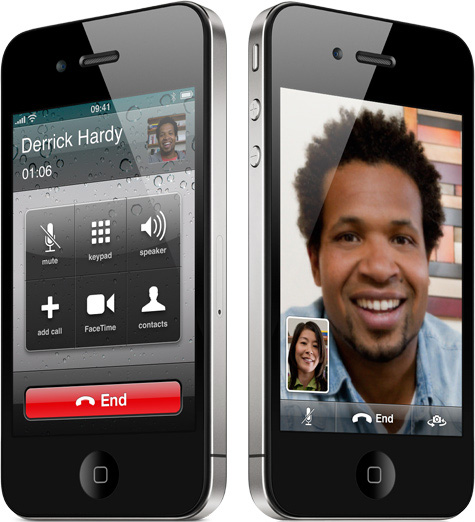
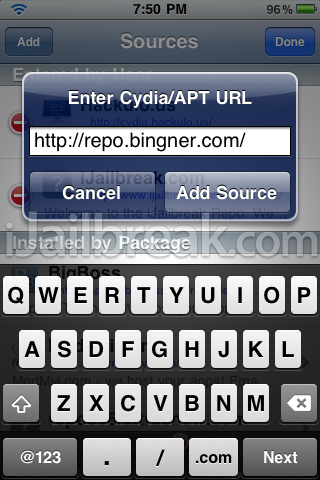
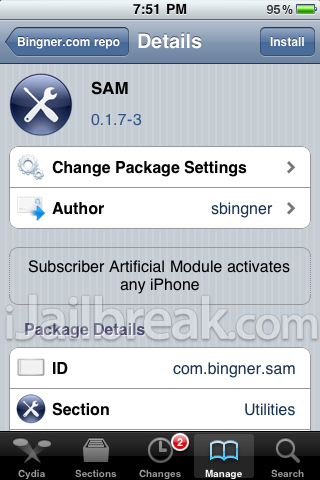
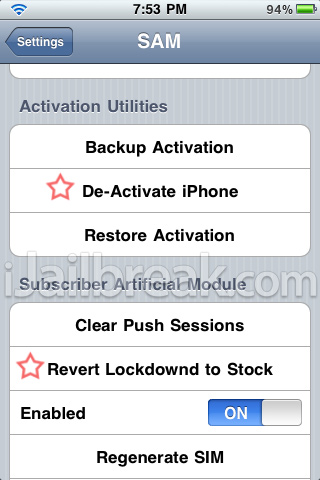
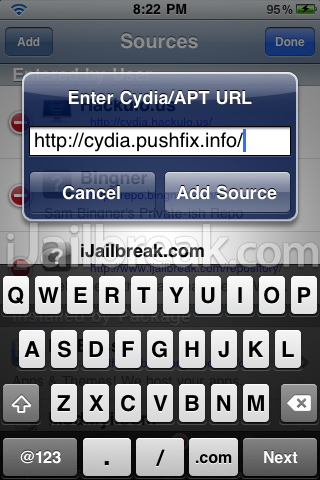
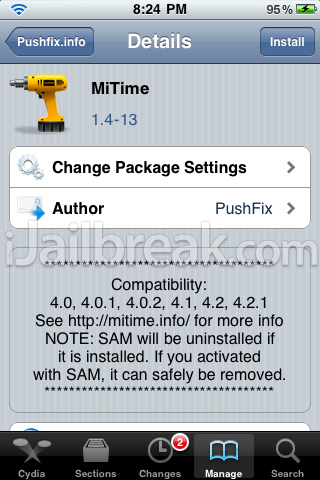
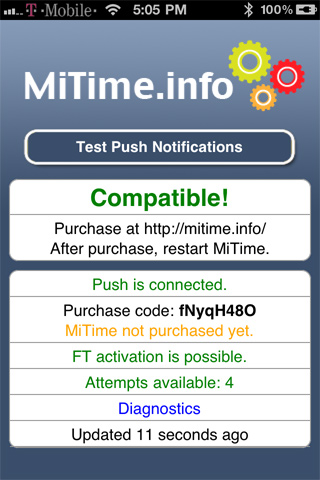

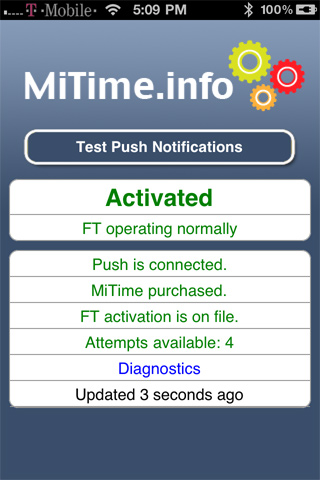
I followed the instructions, however after connecting my iphone to my computer & launhing the itunes, I did not get the message which says ” iphone 4 is activated ” the same thing after buying the MiTime & launching, I did not get ‘ Activated ‘.
Still not able to use FT,
Please help,
Yusuf