We recently did a how-to guide for playing classic adventure games on the iPad using ScummVM. While ScummVM is a brilliant interpreter for many classic games, and is much less resource intensive than outright emulation, it only focuses on games from one genre (and not even the complete list of adventure games at that). If you want to play other old-school computer games, you’re better off using DosPad.
If you’re a retro-gamer like me, you’re probably wondering what the limits of DosPad are with modern hardware. With a little fiddling I was able to get the original DOS version of Fallout working on the iPad 3. It’s not perfect, the controls are a little clumsy, it lacks audio and doesn’t even attempt to play the pre-rendered FMV intro, but with minor frameskipping the actual gameplay is very smooth. It’s currently hard to say if Interplay/Black Isle Studios will release a true port of Fallout to the iPad (they’re currently working on a port of Baldur’s Gate), but DosPad should tide you over if you’re looking for a tablet Fallout fix.
What you will need:
- A jailbroken iPad
- A computer with WinSCP, Filezilla, or another method of transfering files to your iPad
- OpenSSH
- DosPad
- DOS programs
(The developer of DosPad abandoned the project for iDOS 2/Aemula–iDOS 2 could work slightly better for some games, but installing software in iDOS 2 requires fiddling with virtual disk images while DosPad only requires dragging files to /private/var/mobile/Documents.)
Step 1: Downloading DosPad
DosPad is available on the Cydia package manager through the litchie.net repository. It’s not a default repository on Cydia, so we’ll have to manually add it ourselves.
1. Open Cydia on your iPad and navigate to Sources -> Edit -> Add.
2. Type in the following URL: “http://www.litchie.net/cydia”. Press add source.
3. Install DosPad. We recommend installing DosPad Beta 1.95c.
Step 2: Installing your games on DosPad
As I mentioned earlier, all you need to do to install games on DosPad is to move the files to /private/var/mobile/Documents. This will automatically be recognised as the C: drive in the emulator. You can use the SHH/FTP guide in the ScummVM article to move any DOS program files or folders you want to the mobile Documents directory.
Make sure you set any folders and files you will want to write saves in or otherwise modify to “777” RWX permissions, with recursion. Otherwise you may be locked out of saving games.
Step 3: Configuring DosPad
DosPad provides easy access to the DosBox config file. For best performance, you might want to tweak a few values.
1. Press the gears icon in DosPad’s menu.
2. Tap Customize config.
3. The default memsize is 16MB. For later DOS games, bump up the value to memsize=64.
You can get a little more performance by setting core=dynamic instead of simple. It doesn’t work in all games, but it works fine with Fallout. Nothing you do to sblaster or pcspeaker will enable audio in this build, so leave those as ‘off.’
Step 4: Running games in DosPad
You only need to know a few commands to run programs in DosPad. “cd” allows you to change directory within /private/var/mobile/Documents, while typing the name of an executable program will run it. Press return after you’ve typed in a command.
For example, this is how I opened Fallout:
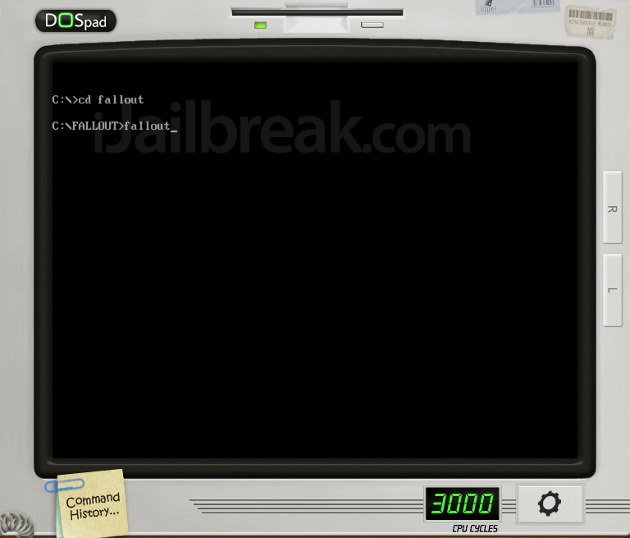
DosPad uses DOS commands, which should be familiar if you use a unix-like terminal or command prompt in Windows.
Other hints:
Newer games like Fallout may require a bit of frameskipping to be playable (otherwise fade-in/fade-out animations can take far too long).
Increase Frame Skip: Ctrl+F8
Decrease Frame Skip: Ctrl+F7
That’s all you need to do to get games running in DosPad. For more modern DOS games, you may need additional files or drivers like hmidet.386, hmidrv.386, and DOS4GW.exe — usually in the same folder as the game you’re playing.
(One more tip: If you have the Windows version of the original Fallout 1.0 lying around, you can convert it to a DOS file using the “install” executable on the disc, or by following this guide.)
If you want to play DOS games, but aren’t comfortable with jailbreaking or setting up local SSH file transfers, you can download Chaoji Li’s app store title, Aemula Oldies which takes advantage of the same code-base as iDOS 2, but requires no fiddling at all (it’s by the same developer as DosPad). Aemula Oldies currently features popular games like Doom, Prince of Persia, Commander Keen, with sound.
What’s your favorite classic PC game? Share your thoughts in the comments section below.
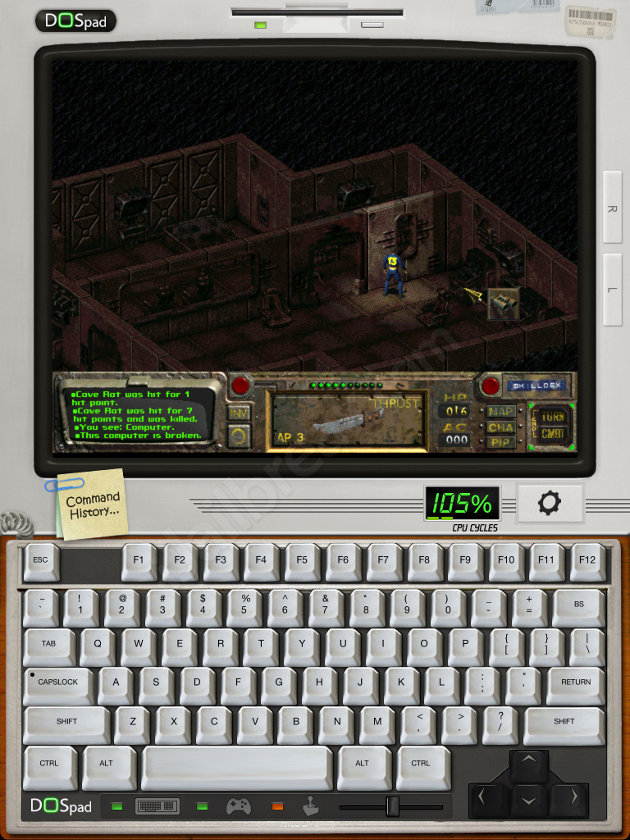
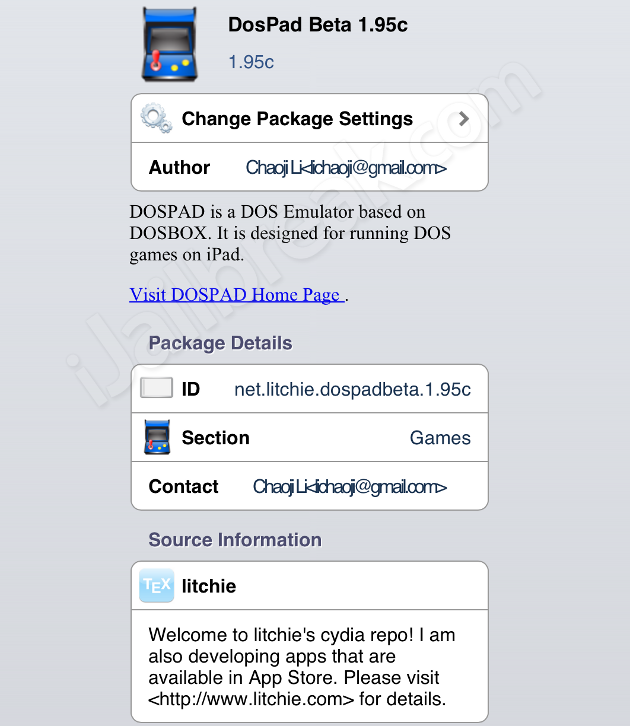
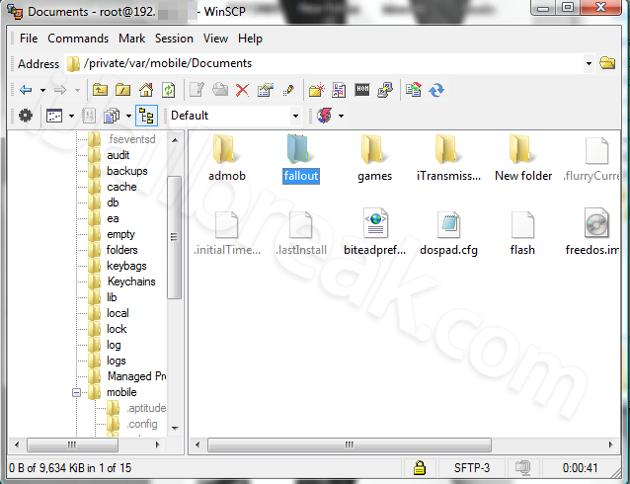
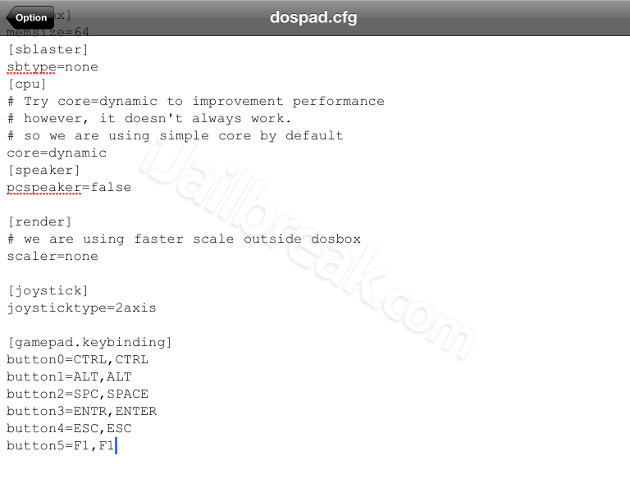
Why 1.95 and not the most recent version?
Where can i get dos games?
It’s the last stable release of DosPad, and Ameula/iDos 2 is a pain.
Dosgames,com (replace the comma) has tons of DOS freeware and shareware. Elder Scrolls Arena and Daggerfall are both free, just google them. GOG sells a few DOS games that it bundles with DOSbox, though you want to do your research unless you accidentally buy a windows game. You can also find discs in used game stores and on ebay. It’s not an exhaustive list of game sources, but it should get you started and is all legal.
Thanks!
you should make a youtube video