With the release of OS X 10.8 Mountain Lion comes over 200 new features to your Mac computer. Since Mountain Lion’s release we have covered numerous aspects of the new OS like completing a fresh install of Mountain Lion, and for those of you that are on the fence of updating, 10 reasons why you should update. What if you don’t have a Mac computer however, but a Windows computer and still want to take advantage of Mountain Lion? Well, luckily for you there is a fairly simple process that will allow you to build a Hackintosh computer based off Mountain Lion.

Before we explain the process of creating an OS X 10.8 Mountain Lion Hackintosh you will need to make sure that you can get access to a Mac computer so that you can purchase/download OS X 10.8 Mountain Lion and create a UniBeast USB drive. While we are on the topic of USB drives you will need a formatted one with a capacity of at least 8GB.
Install Mountain Lion Hackintosh PC
Step 1) – The first thing you will need to do is purchase and download OS X 10.8 Mountain Lion from the Mac App Store (direct link). Once it downloads DO NOT install it.
Step 2) – Next you will need to download a program called UniBeast, which is available from a website called TonyMacx86. You will need to register on the website to be able to download the program (it is free).
Step 3) – With the required files downloaded you will begin the process of creating a bootable Mountain Lion USB Drive. Plug in your formatted USB drive into your computer, launch Finder and navigate to /Applications/Utilities/Disk Utility. With Disk Utility open click on your USB drive, and from the Current drop down menu choose the 1 Partition option.
Step 4) – Now select Options underneath the Partition Layout menu and ensure that the Master Boot Record option is checked. Additionally, look underneath Format header and ensure that Mac OS X Extended (Journaled) is selected. Finally click Apply and then click the Partition button.
Step 5) – You will now need to launch UniBeast, the application that you downloaded in step 2. Quickly go through the Introduction, Read Me and License pages and when you get to the Destination Select page you will need to select the USB drive you have been partitioning in the previous steps. Once you have done this click the Continue button and follow the rest of the on-screen instructions.
Note: Keep in mind that if you receive an error stating that Mountain Lion is missing you will need to ensure it is placed in the /Applications folder.
Step 6) – After UniBeast is finished you should have a fully functional bootable Mountain Lion USB drive that can be installed on your PC to create a Hackintosh. As such ensure that your computer is set to boot from USB through the BIOS settings (Google will be your friend here if you don’t know how to do this). Then plug the USB drive into your Windows computer that you want to turn into a Hackintosh and restart your computer.
Note: The next step can be skipped if you are simply updating your Hackintosh computer. For new installations however, you will need to follow it.
Step 7) – After booting from your Mountain Lion USB drive you should see an OS X installer. Select your applicable language, choose Utilities from the menu bar and then launch Disk Utility. With Disk Utility open you will need to select the hard drive you wish to install Mountain Lion to. With your hard drive selected go into the Partition tab. Select the Current drop down menu, followed by 1 partition and then click on Options and choose GUID Partition table. Now name your partition Macintosh HD and set Format to Mac OS X Extended (Journaled).
Step 8) – Finally click Apply and then click Partition. Now simply follow the on-screen instructions for installing Mountain Lion on your PC. Once Mountain Lion has been successfully installed, restart your computer, and then choose the new Mountain Lion option to make the drive bootable.
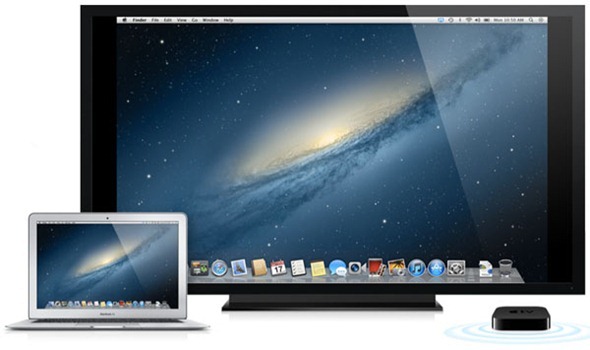
Congratulations! You should now have OS X 10.8 Mountain Lion running on your Windows computer. This means you now have a functional Hackintosh PC. The last thing that you will need to do is install the drivers for your computer. This can be done by using the MultiBeast tool and can be downloaded by clicking here. Please leave any questions and further thoughts in the comments section.
I didn’t get it all, But simple question, Can i Install OSmountain lion On HP Pavailion dv6735ee, With Windows 7 in it? , Answer : ayoub.dna@gmail.com
well mac system is intel base so what happens is to run MAC OSX you need to have a boot loader which boots your system into OSX its kinda like an emulator u have which boots whatever OS u want as long as u have the correct configuration but to put things simple hackintosh is the only way to have OSX on a non mac system search up on youtube. type in hackintosh osx
Ayoub Dna – it is not recommended to have OSX on a laptop due to hardware issues and stuff but i think you can but there will be problems the best to have OSX is on a custom built PC and yes you can have a dual boot windows 7 with OSX
How do we get Mountain Lion on an unsupported mac?
Yes, but you will need to “obtain” OS X 10.8 Mountain Lion and then have access to a Mac so that you can create the bootable USB stick.
Having some problems and hope someone could help. I have everything downloaded and run thru the partition part and everything goes smoothly. I use UniBeast and i get the option to install 2 other things among the MTN Lion install. Should i click them? Next i am able to get my pc to boot from usb and it finds the partitioned usb drive with MTN Lion on it but when I try to boot the installer the screen on my pc just stays black every time. I have tried this at least 5 times wiping the usb drive and reinstalling and still no luck. Idk if there is something I’m missing or what but once I try to install MTN Lion on my PC it just goes to a black screen and sits there. I have installed everything on a 2011 MB pro OS X ver 10.8 if that is apart of the problem at all
a video tutorial would be welcome…. :)
Thanks Alot Jaden, i guess it’s not my thing :D
No worries! I will try to make a video tutorial within the next few days. That might help.
After making a Hackintosh with the above steps, can I also install OS X Mountain Lion on my MacBook Pro without repurchasing? Thanks in advance.
You should maybe change “it’s a rather simple process” to, “it’s going to take you forever and not everything’s going to work. prepare to uninstall and reinstall an operating system 20 times before you get a stable hack.”
This has just been my experience – on several different builds. Just keep in mind it’s definitely a project, and not necessarily “a simple process”.
Just like linux! :)
Does HD 6670 have drivers (1920×1080 resolution please), and does Realtek soundcard work?
Any linux is simple, only this needs proper research of the hardware. otherwise it is not much difficult
Hi
Thanks for the Tutorial.
I have win 7 installed on my PC and want to dual boot it with ML. is it possible? could you guide me through?
i was able to create the bootable usb by using my mountain lion VM . hope it installs on my Dell i7 XPS laptop
spoke too soon. unibeast gets to “running package scripts” and just hangs forever ………
Where is the video Jaden? i guess to should be done? right?
Thanks for the tuto,
I have a problem when I boot on mountain lion. I select the OS, after I have got the grey apple and just after that the typical message “you need to restart your computer. Hold the power button…”
This message appears at every time that I start mountain lion.
Thanks
I have a problem. when i try to install it. it keeps telling me that i need to restart my pc. then when i do restart it and boot from USB it says that same thing… what do i do?? help please
will this work on laptop hp envy 15t
did you fix this issue am still having the issue