In the beta for iOS 4.3 Apple introduced multitouch gestures. However this never made it to the final release. Why? We don’t know. I have made a little tutorial on how to get the multitouch gestures back.
In this tutorial we will be editing a few .plist files, it is not hard but you should backup your .plist files before editing. I strongly recommend that you get a .plist editing program.
[ Windows ]
[ Mac ]
Step 1
SSH into your iDevice.
Step 2
Navigate to: /System -> Library -> CoreServices -> SpringBoard.app
Find one of the following files depending on what iDevice you have, and copy it over to your desktop.
- iPad: K48AP.PLIST
- iPod touch: N81AP.PLIST
- iPhone 3GS: N88AP.PLIST
- iPhone 4: N90AP.PLIST
Step 3
Now open the .plist file on your computer. Add the following lines, you can add them anywhere, however I do recommend to do the same as shown on the screenshot.
<key>multitasking-gestures</key>
<true/>
Step 4
Navigate to: /var -> mobile -> Library -> Preferences
Copy the com.apple.springboard.plist file to your computer and add the two following lines:
<key>SBUseSystemGestures</key>
<true/>
Then copy the file back to your iDevice in the same folder.
Step 6
Now navigate to: /Applications -> Preferences.app
Copy the General.plist file to your desktop.
Replace this block of code:
<dict>
<key>cell</key>
<string>PSGroupCell</string>
<key>footerCellClass</key>
<string>MultitaskingGestureExplanationView</string>
<key>id</key>
<string>Mutltitasking_Gesture_Group</string>
<key>requiredCapabilities</key>
<array>
<string>multitasking-gestures</string>
</array>
</dict>
<dict>
<key>cell</key>
<string>PSSwitchCell</string>
<key>default</key>
<true/>
<key>defaults</key>
<string>com.apple.springboard</string>
<key>id</key>
<string>Mutltitasking_Gesture_Switch</string>
<key>key</key>
<string>SBUseSystemGestures</string>
<key>label</key>
<string>Multitasking_Gestures</string>
<key>requiredCapabilities</key>
<array>
<string>multitasking-gestures</string>
</array>
</dict>
With this block of code
<dict>
<key>cell</key>
<string>PSGroupCell</string>
<key>footerCellClass</key>
<string>MultitaskingGestureExplanationView</string>
<key>requiredCapabilities</key>
<array>
<string>multitasking-gestures</string>
</array>
</dict>
<dict>
<key>cell</key>
<string>PSSwitchCell</string>
<key>default</key>
<true/>
<key>defaults</key>
<string>com.apple.springboard</string>
<key>key</key>
<string>SBUseSystemGestures</string>
<key>label</key>
<string>Multitasking Gestures</string>
<key>requiredCapabilities</key>
<array>
<string>multitasking-gestures</string>
</array>
</dict>
Then you must copy the file back to your iDevice at the same place.
Step 6
Now all you have to do is reboot or respring your iDevice.
Step 7
Go to Settings -> General and turn Multitasking Gestures ON, now you have multitasking gestures on your iDevice!
The following gestures can be performed once you have done this.
- Swipe up for Multitasking bar
- Swipe left/right to switch between apps
- And pinch for home screen
If you have any questions let us know in the comment section.
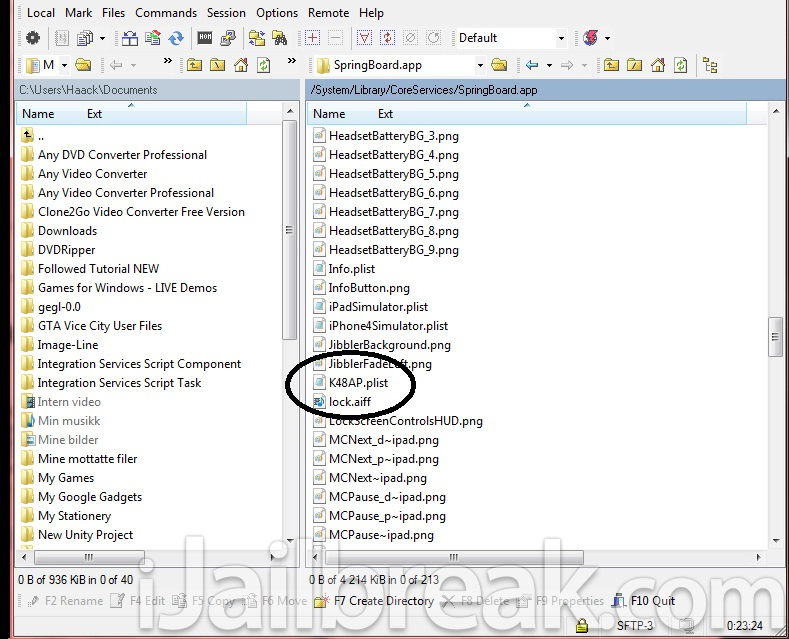
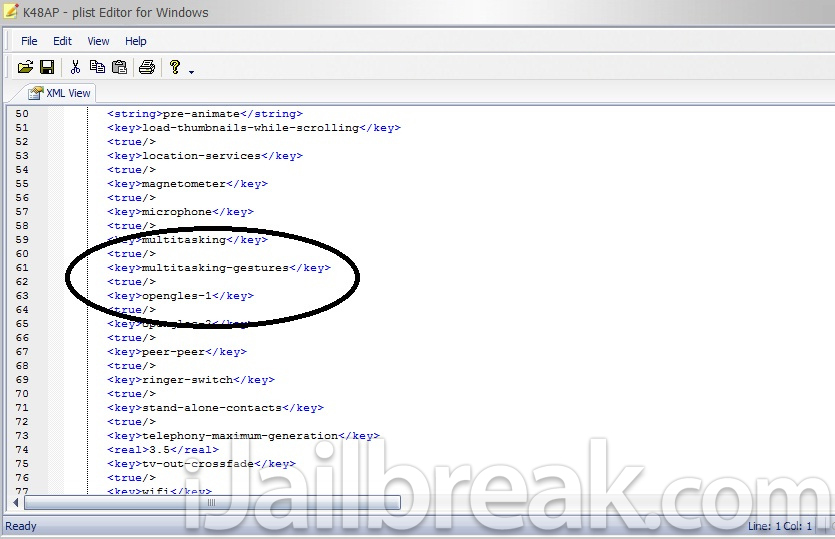
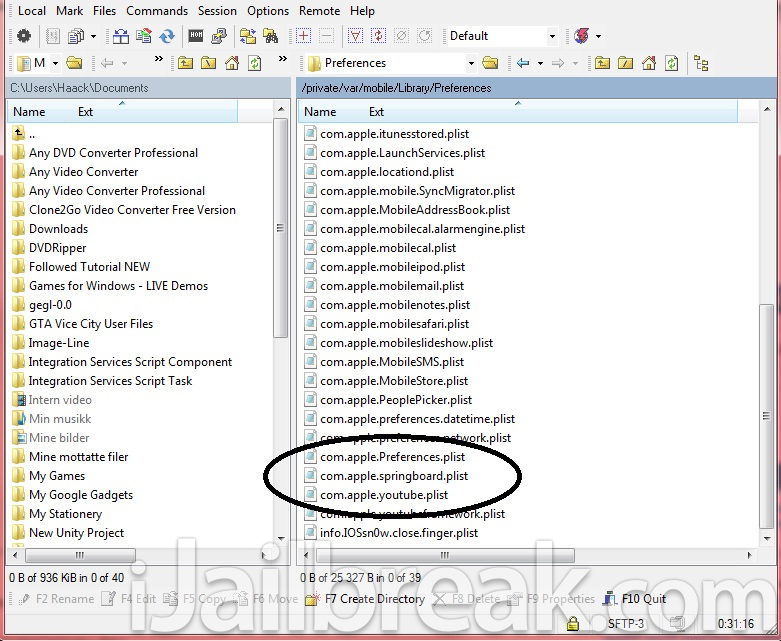
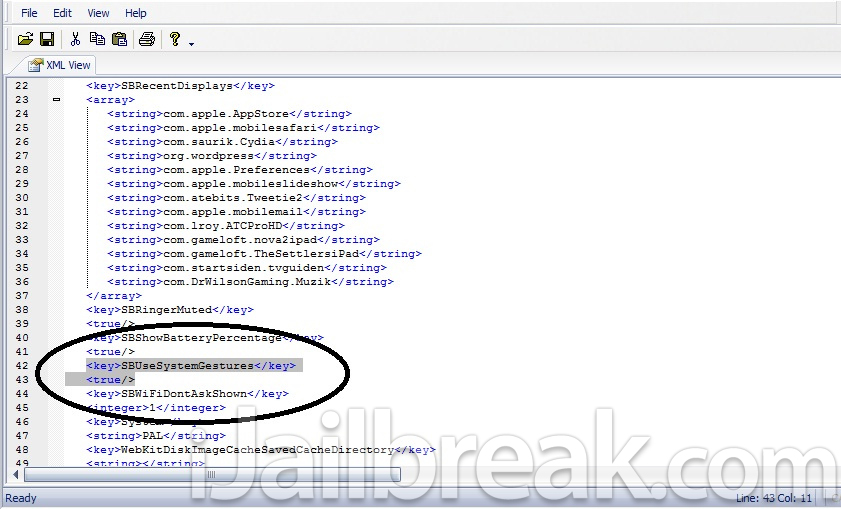
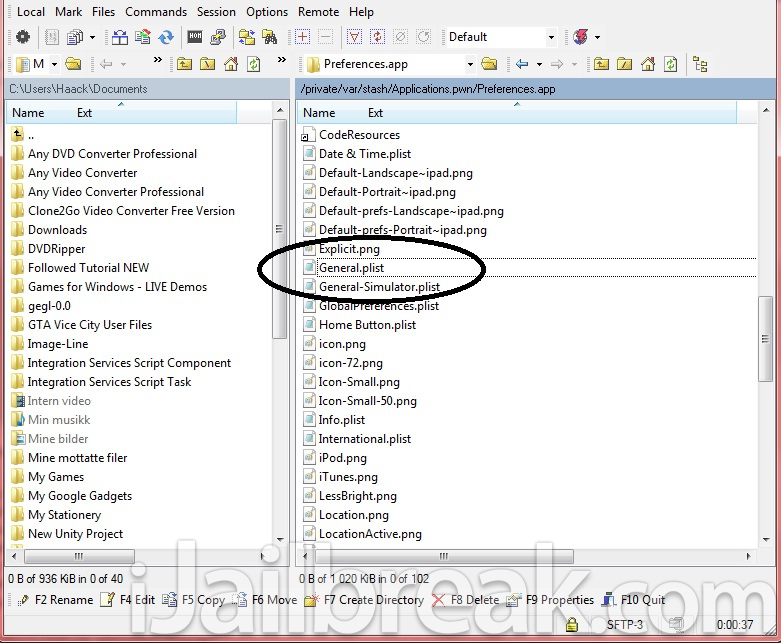
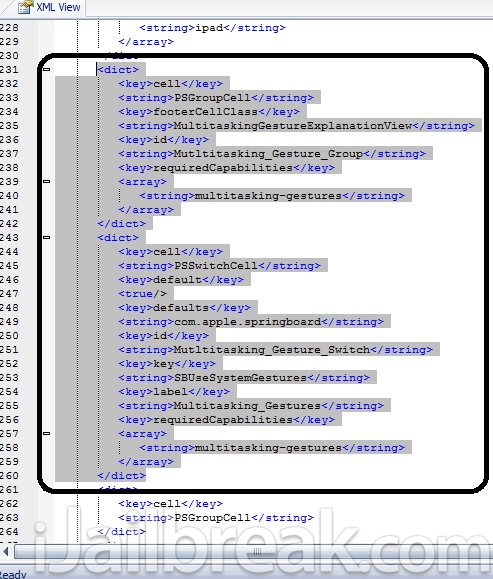
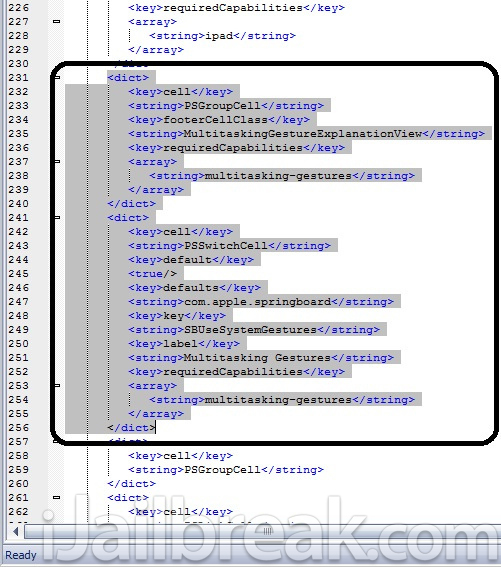
so thats mean i can’t do it with my ipad 2?
Thats right:( you will have to wait..
Thats right:( you will have to wait..
there has got to be an easier way than this as it is a click option in snowbreeze….
How come in 4.3.1, under settings->general the option for Multitasking Gestures option can be toggled ON or OFF? It states that you’ll need four or five fingers to swipe up to reveal the multitasking bar.
Use Notpad ++ instead of the plist editor described here.
* Notepad ++ is only for Windows. Mac use textwrangler.
works beautifully. Thanks for such a detailed guide..
Fantastic!
When I try to install I get the message “Half-installed Package” and only get the option to “Forcibly Clear”
Any suggestions?
When I try to install I get the message “Half-installed Package” and only get the option to “Forcibly Clear”
Any suggestions?